OneDrive is one of the most widely used cloud storage media and syncs across multiple devices. However, recently many people have encountered the situation OneDrive lost data, especially locally saved files. In the article below, GhienCongListen suggest some ways to remedy this situation.
How to handle when OneDrive lost data
When you delete a file or a folder from OneDrive, this data is also deleted from the local OneDrive folder on your computer.
OneDrive has automatically deleted data is a problem that users often encounter. Please consider applying the following methods.
Advertisement
Unlink This PC in OneDrive
In this method, we will first unlink all the PCs that are using your OneDrive account. This way, you can restrict any files from being deleted. We’ll also take a look at the recycle bin that comes with your OneDrive account and retrieve files from there.
1. Right click on the OneDrive icon.
Advertisement
2. Click Help and Settings.
3. Click Settings.
Advertisement
4. In tab Accounts click Unlink this PC. You may have to repeat the process for all other PCs that are using your OneDrive account.
5. Disconnect all systems from the internet and even quit OneDrive on all computers.
6. Check if files deleted by OneDrive are on your computer’s recycle bin. If yes, right click on the deleted files and restore them.
7. Alternatively, you can follow the next step and check the Recycle Bin that comes with OneDrive.
Check OneDrive Trash
Any files deleted from OneDrive stay in the OneDrive recycle bin within 30 days. This applies to individual accounts. If you’re signed in to OneDrive with a school or work account, items in the trash are deleted after 93 days, unless a setting is changed. To recover files from OneDrive recycle bin, follow the steps mentioned below:
1. Go to the OneDrive website and sign in with your account.
2. Click the three horizontal lines icon on the left side.
3. Click option Recycle bin.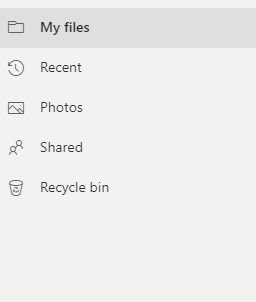
4. Select the item you want to restore and click Restore from the top.
Reformat OneDrive
1. Close all Office 365 apps by navigating to File > Account and then click Sign out.
2. In the Windows search bar, search for the word search bar and open Control Panel.
3. Click User Accounts and then under item Credential Managerchoose Manage Windows Credentials.
4. Find your Microsoft Office credentials and click Remove. Repeat the same and remove the login information starting with the Microsoft Office applications.
5. Now uninstall Office 365 by opening Settings and then go to Apps & features.
6. Select Microsoft 365 installation and then click Uninstall.
7. Restart your computer
Check hard drive bad sectors
If OneDrive is deleting files on your computer, it’s most likely due to a hard drive bad sector error. To solve this problem, the most convenient way is to use a third-party application. You might consider to use Advanced System Optimizer. Instructions for use are as follows:
Click this to download the Advanced System Optimizer software.
1. Download and install Advanced System Optimizer and launch the application.
2. Click Smart PC Care from the left pane, then click Start Scan from the right side.
3. Wait for the scan to finish. Once done, click Optimize.
>> You can read more about bad sector hard drive errors here.
You can even deal with bad sector errors on your Windows 10 PC manually. Follow the steps below: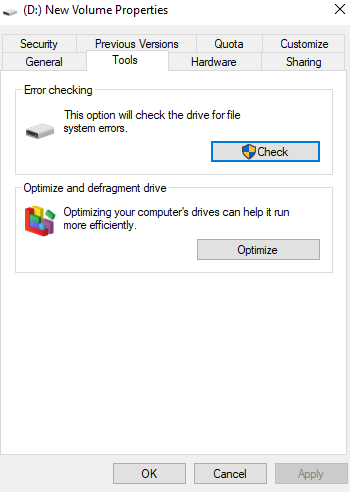
1. Open This PC.
2. Right-click on the corresponding drive that you want to check for bad sectors or other system errors.
3. Select Properties.
4. Click the tab Tools.
5. In Error checkingclick Check.
6. If Windows detects any errors on the drive you selected, it will ask you to check the disk.
7. After the scan is finished, restart your computer.
When your computer boots up, CHKDSK will fix errors and bad sectors found on the drive.
Windows and OneDrive client updates
In case OneDrive fails, one way to fix it is to update both Windows and OneDrive. To update Windows to the latest version, follow these steps.
1. Press the key combination Windows + I and open Settings.
2. Click Update & Security.
3. Then click Windows Update.
4. Click Check for updates.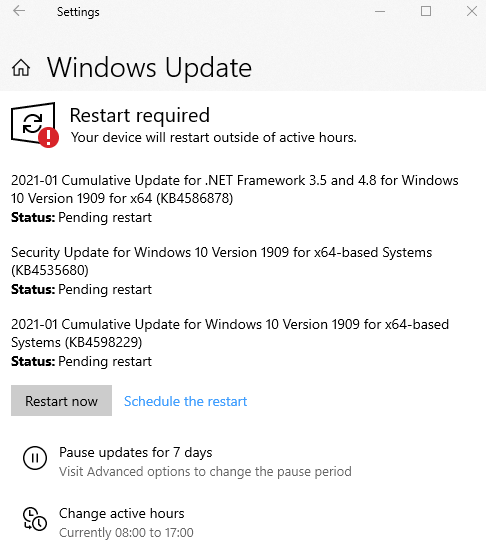
To update the OneDrive app:
1. Enter Microsoft Store into the Windows search bar.
2. Click Open.
3. Click Downloads and updates.
4. Click Get Updates.
Hopefully with the above ways, you have been able to fix OneDrive data loss. And if there is a method you use more often, don’t forget to leave comments in the comment section below with GhienCongList.
Check out Tweek Library
Source: 5 things to do as soon as OneDrive loses data
– TechtipsnReview





