Method 1: Check and fix Windows system files
System files in Windows 10 can sometimes get corrupted, and this can cause serious damage to your computer – including Start Menu crashes. Fortunately, Windows 10 has integrated a solution to help fix Windows 10 Start Menu errors.
1.1. Open Task Manager
Press the key combination [Ctrl] + [Alt] + [Del] to open Task Manager or right-click on the Taskbar. Then choose Task Manager.
Advertisement
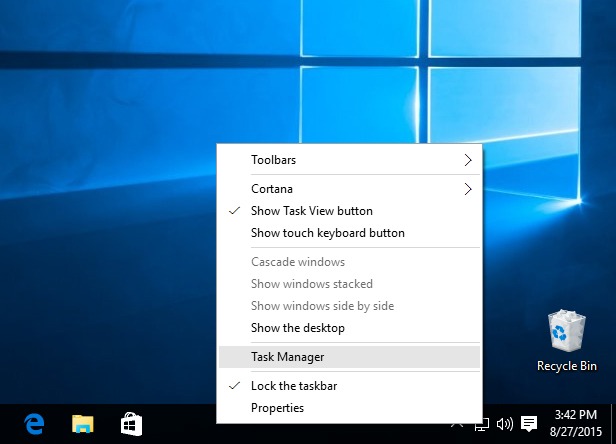
1.2. Open new Windows task run dialog in Task Manager
When the window Task Manager appears, click More details (located at the bottom of the Task Manager window) to expand the Menu bar, then click File > Run new task.
Advertisement
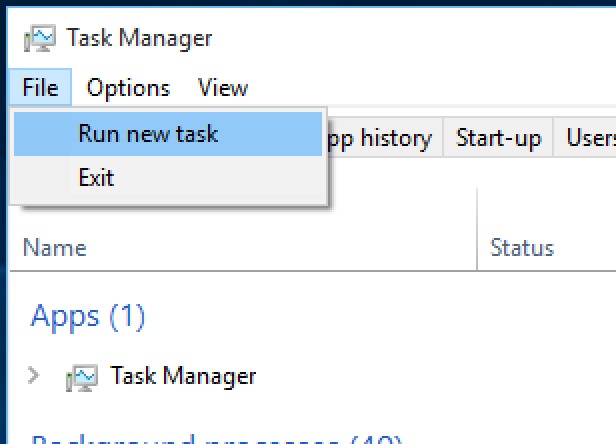
1.3. Launch Windows PowerShell
When the dialog box Run new task appears, enter “powershell”tick the box Create this task with administrative privileges and click OK.
Advertisement
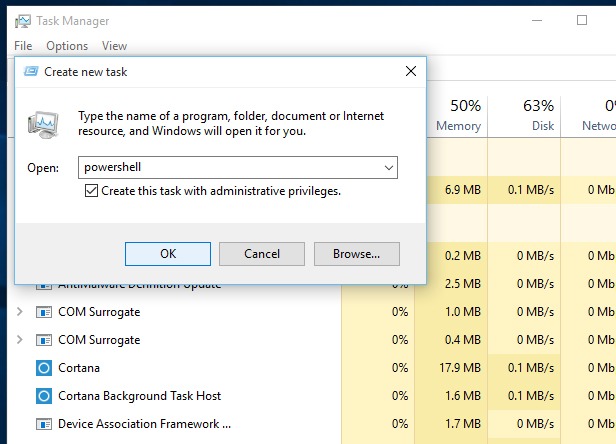
1.4. Launch System File Checker
Enter the command line sfc /scannow Enter the Windows PowerShell interface and press Enter. The scan will take a while to complete and eventually one of the following 3 results will appear: Windows did not find any integrity violations and Windows Resource Protection found corrupt files and repaired them These two results show that Windows does not exist damaged files in the system, but if after scanning and the results appear: Windows Resource Protection found corrupt files but was unable to fix some (or all) of themwhich indicates that the system is currently experiencing problems.
In case the results indicate that the computer is experiencing problems related to file system corruption, enter the following command line (or copy & paste) DISM /Online /Cleanup-Image /RestoreHealth into the Windows PowerShell window and press Enter. PowerShell will automatically download files from Windows Update to replace corrupted files, this process will take some time.
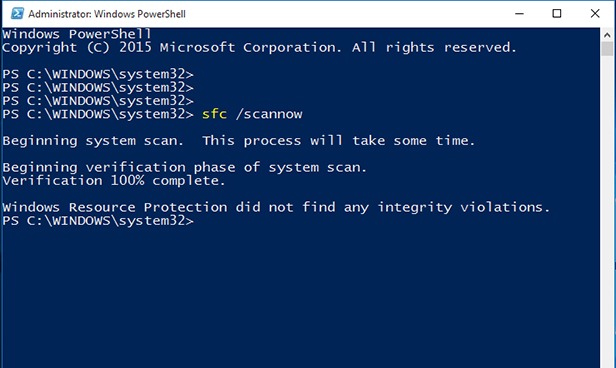
Method 2: Reinstall all Windows applications
Downloading and reinstalling all Windows 10 apps is reported to have fixed the Start Menu crashes. ‘Windows Apps’ are apps that are built into Windows 10 and are currently distributed in the Windows Store. They used to be called ‘Modern’ apps and before that ‘Metro’ – In the version of Windows 10, Microsoft made a new name change for these apps.
The installation will happen automatically and only takes a few minutes. However, this process may delete any saved data in these Windows applications, so back up any important data before you begin.
Applications that use the online data storage mechanism, in Microsoft OneDrive, or applications that store data separately in each folder on the device (such as the Photo application) will not be affected.
Note: There are some user reports saying that uninstalling Windows apps will cause the Windows Store to stop working, so use caution when performing this step.
2.1. Reinstall Windows Apps
Open Task Manager and open PowerShell with administrative rights, following the steps outlined above.
When the Windows PowerShell window appears, copy the command below and paste it into the PowerShell window by right clicking on the blinking cursor in the line PS C:WINDOWSsystem32> or more simply, just press the key combination [Ctrl] + [V]:
Get-AppXPackage -AllUsers | Foreach {Add-AppxPackage -DisableDevelopmentMode -Register “$($_.InstallLocation)AppXManifest.xml”}
Wait until the application download and installation is complete – regardless of the red text that appears – and then restart the computer.

Method 3: Create a new user account
If reinstalling Windows applications solves the problem, creating a new user account will often be an effective solution in this situation. If you are using a Microsoft account, your settings will also be transferred to the new account after you upgrade it from the default local account. However, you will need to transfer your local files from one account to another in any case. Software installed on the machine will not be affected.
3.1. Open Task Manager
Open Task Manager (see instructions above) and select Run new task in File Menus.
Enter Powershell, check the box Create this task with administrative privileges and press Enter. Then in the Windows PowerShell window, enter the following command line net user NewUsername NewPassword /add then press Enter.
You need to replace the part NewUsername and NewPassword with username and password (no spaces, no capitalization)…
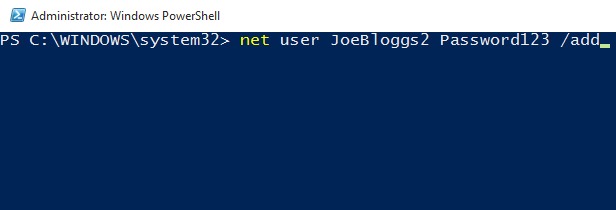
3.2. Sign in to a new account
Restart Windows and sign in with the new account. At this point, the Start Menu is back to normal, so you can replace your login account with a Microsoft account, then proceed to transfer files and set up settings.
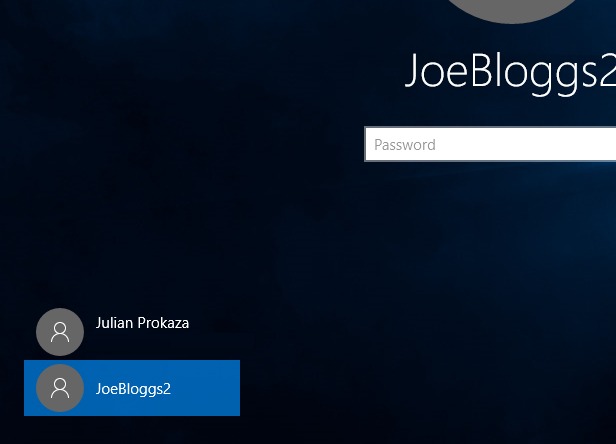
Method 4: Reinstall PC (keep important data)
As a last resort, you can ‘refresh’ Windows 10 by reinstalling, which at first glance seems like a complete wipe and reinstall. But here you have the option of keeping important data. All data on the device will not be affected, but you will have to reinstall third-party applications.
4.1. Restart Windows in Troubleshooting mode
Close all active applications, then press the key combination [Windows] + [L] to sign out of your Windows account – or restart your computer. In the login screen, click the button icon Power bottom right corner, hold down Shift and choose Restart.
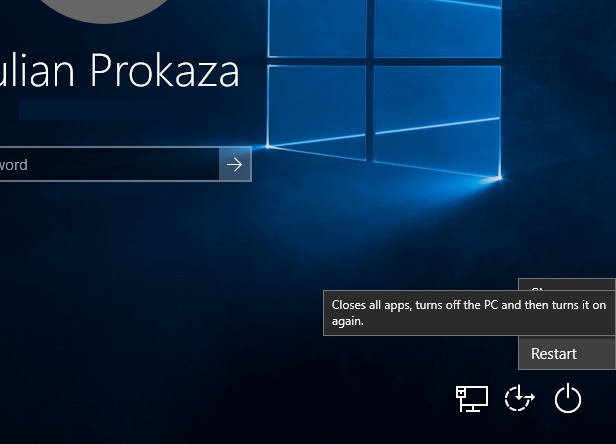
4.2. Reset the operating system
Screen Choose an optionclick on option Troubleshootthen select Reset this PC. Finally, click on the option Keep my files And follow the instructions.
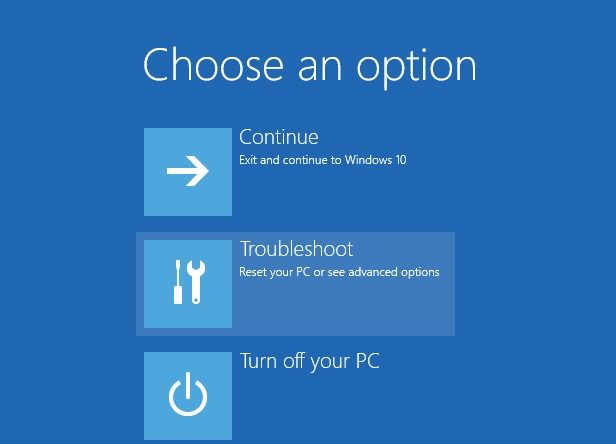
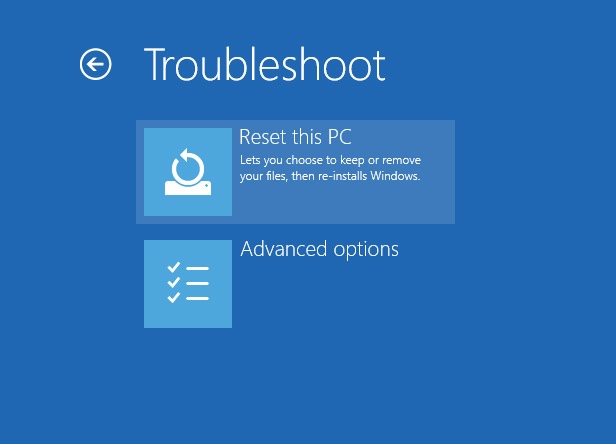
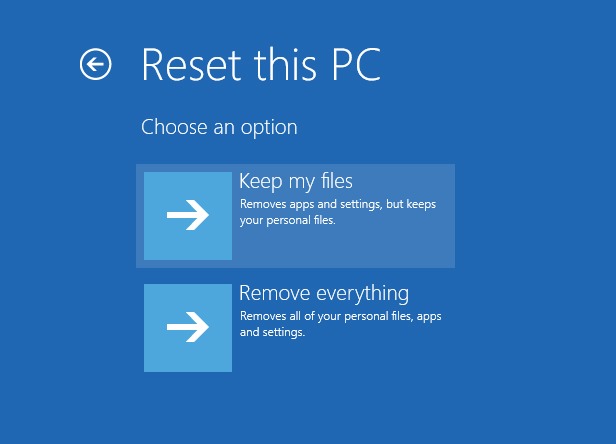
Method 5: Launch Windows Update
Microsoft released the fifth major update for Windows 10 in April 2018, also known as Windows 10 April 2018 Update.
There is currently no official announcement from Microsoft on how to fix the Windows 10 Start Menu error, but there have been a few tweaks made that can fix the problem.
The Fall Creators Update will be rolled out automatically to your computer, but if your computer hasn’t yet automatically updated, you can update yourself by following the instructions below.
Enter Settings and choose Update & security.
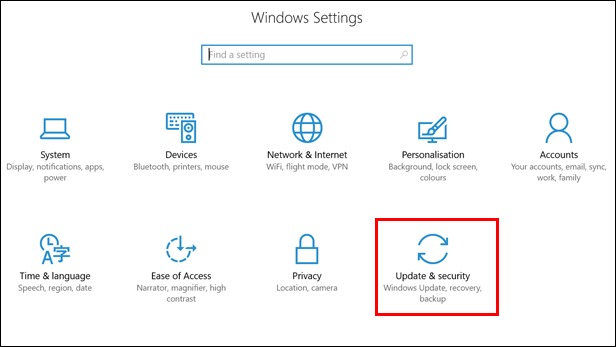
Then click on the . button Check for updatesthen the Anniversary Update will appear.

Recently, GhienCongList has compiled for you 5 ways to fix Windows 10 Start Menu errors. If you find the article useful in helping you fix Windows 10 Start Menu crashes, please Like & Share to support the team to produce quality articles. quantity okay.
If you have done all the above methods and still can’t fix it, please leave a comment and discuss. Thank you for following the article.
Refer to Home.bt
Source: 5 ways to fix Windows 10 Start Menu errors that cannot be ignored
– TechtipsnReview





