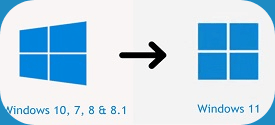As you all know, on October 5, 2021, Microsoft officially launched Windows 11 to a wide range of users. So have you upgraded your current operating system to Windows 11 yet?
Well, in general, upgrading from an old operating system to a new operating system is extremely simple, because Microsoft always wants their users to update to the latest operating system version.
So they always provide a lot of ways for users. And these ways, how different is it across versions, if not unchanged 🙂
If you have previously upgraded Windows 7 to Windows 10 or upgraded Windows 8 to Windows 10… then upgrading Windows 10 to Windows 11 will not be difficult for you.
Okay, and now we’re going to get into the details now!
#first. What to prepare?
Well, in this article I will show you the ways Upgrade Windows 10 to Windows 11 by official methods, ie your computer is eligible to apply these methods.
The preparation steps are not much, you should check if the computer can install Windows 11 first.
In case your computer does not meet the hardware of Windows 11, you cannot apply the methods in this article, but at this time, you must install Windows 11 by trick.
Specifically, please see details here: How to bypass TPM 2.0 requirement when installing Windows 11?
Although Windows 11 is a huge breakthrough, however, no matter what, Windows 11 has only been officially released for a few days, so there are still certain bugs.
Even, according to some people, after upgrading to Windows 11, the household’s computer officially went to meet “paralysis of the ancestors”, the mainboard was completely damaged …
So, if you are not familiar with computers, I think you should wait about 2-3 months, to listen and see how the situation is. Wait for it to stabilize before upgrading.
#2. How to upgrade Windows 10 to Windows 11
As I said above, basically upgrading Windows 10 to Windows 11 is no different from previous versions.
So, if you want to see more ways, you can check it out in this article! The steps are exactly the same, no difference, so I won’t write again.
But in this article, I only guide 1 way (way number 3 in the link above), that is to use the tool. Windows 11 Update Assistant provided by Microsoft.
For major updates, for example from Windows 7, 8, 8.1 to Windows 10, or from Windows 10 to Windows 11, I recommend using this tool, it will save you a lot of time.
Perform:
+ Step 1: You download the Windows 11 Update Assistant tool first.
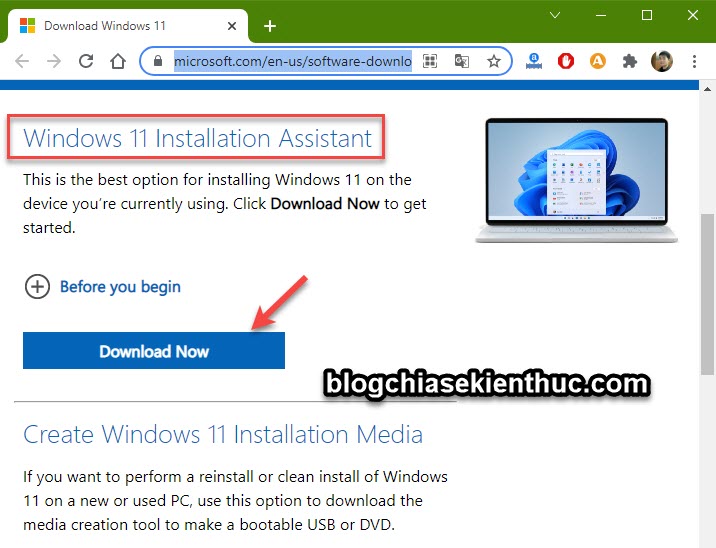
+ Step 2: Okay, once you’ve downloaded the tool, double-click to launch it.
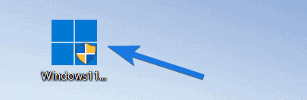
+ Step 3: Then you press the . button Accept and Install to agree to Microsoft’s terms of use and start the installation.

Okay, now the computer will download the necessary Windows 11 files for your computer, let’s wait.
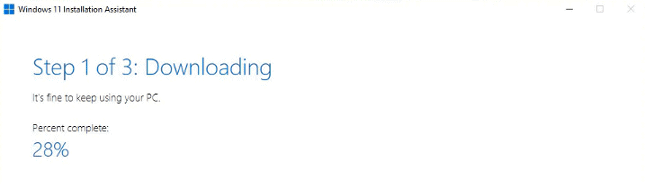
+ Step 4: Once you have downloaded all the necessary tools, click the . button Restart now to perform a computer restart.
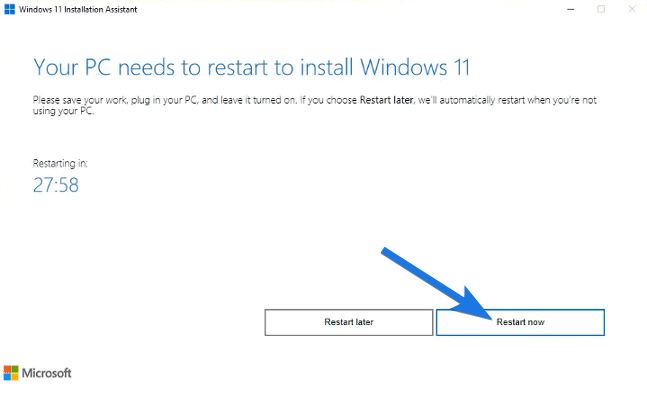
At this point, the message “You’re about to be signed out” will appear, something like that you are about to log out, click the button Close.
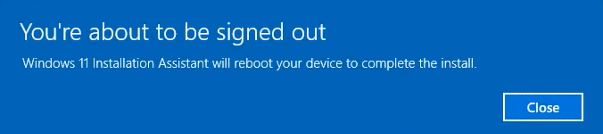
+ Step 4: Finally, you will see the Working on update screen appear, and you continue until it’s done. It’s that simple
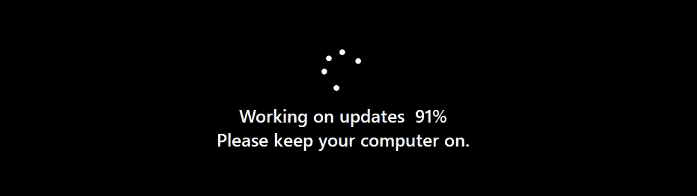
#3. Upgrade Windows 10 to Windows 11 through Windows Update
At the present time, Microsoft has fully updated the Windows 11 version to many users, so you can immediately access Windows Update to update if you want.
I just finished the update, it took about 30 minutes, the result is good, no errors at all
Perform: You press the key combination Windows + I to enter Windows Settings => then select Update & Security => then select UPDATE.
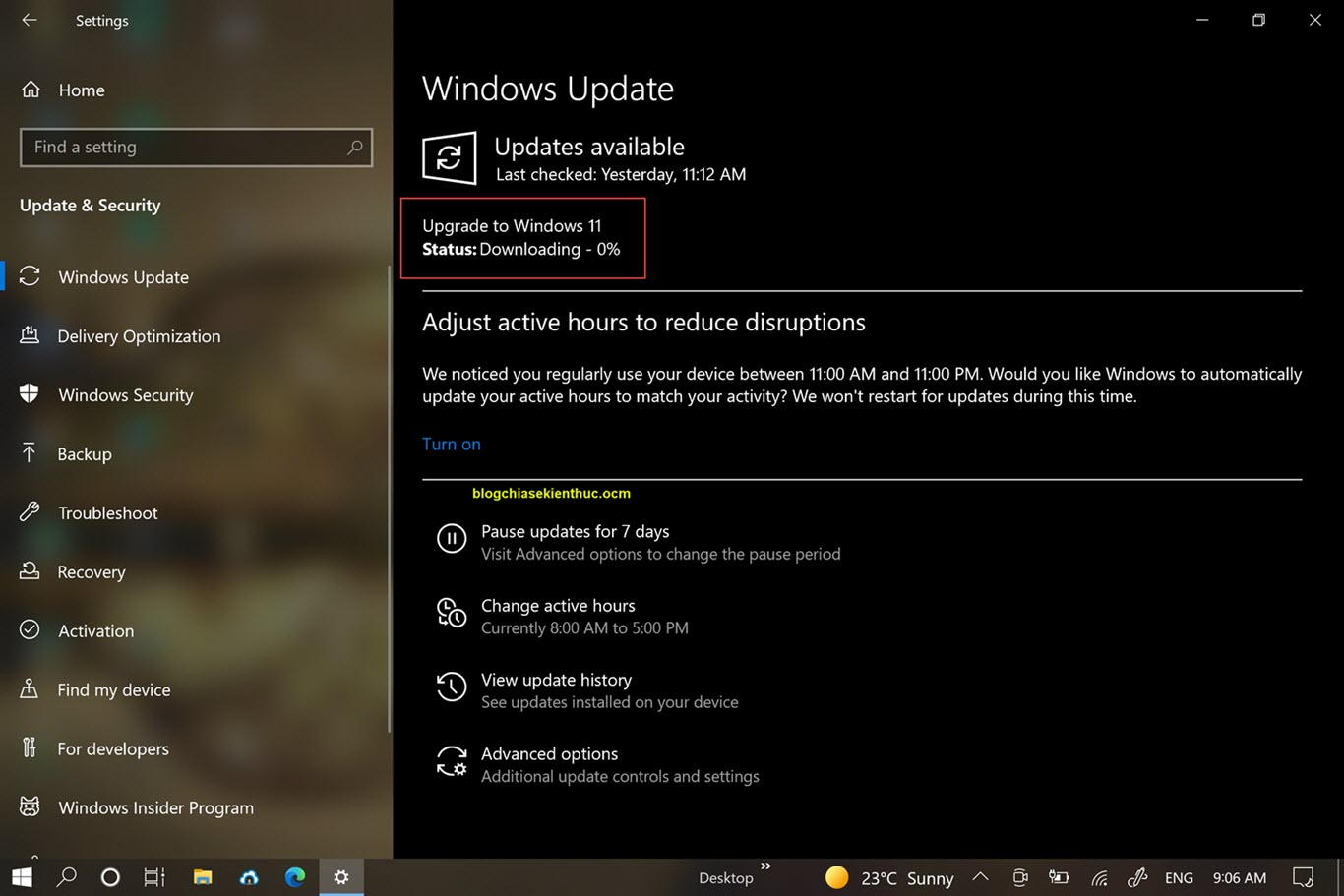
And this is the result:
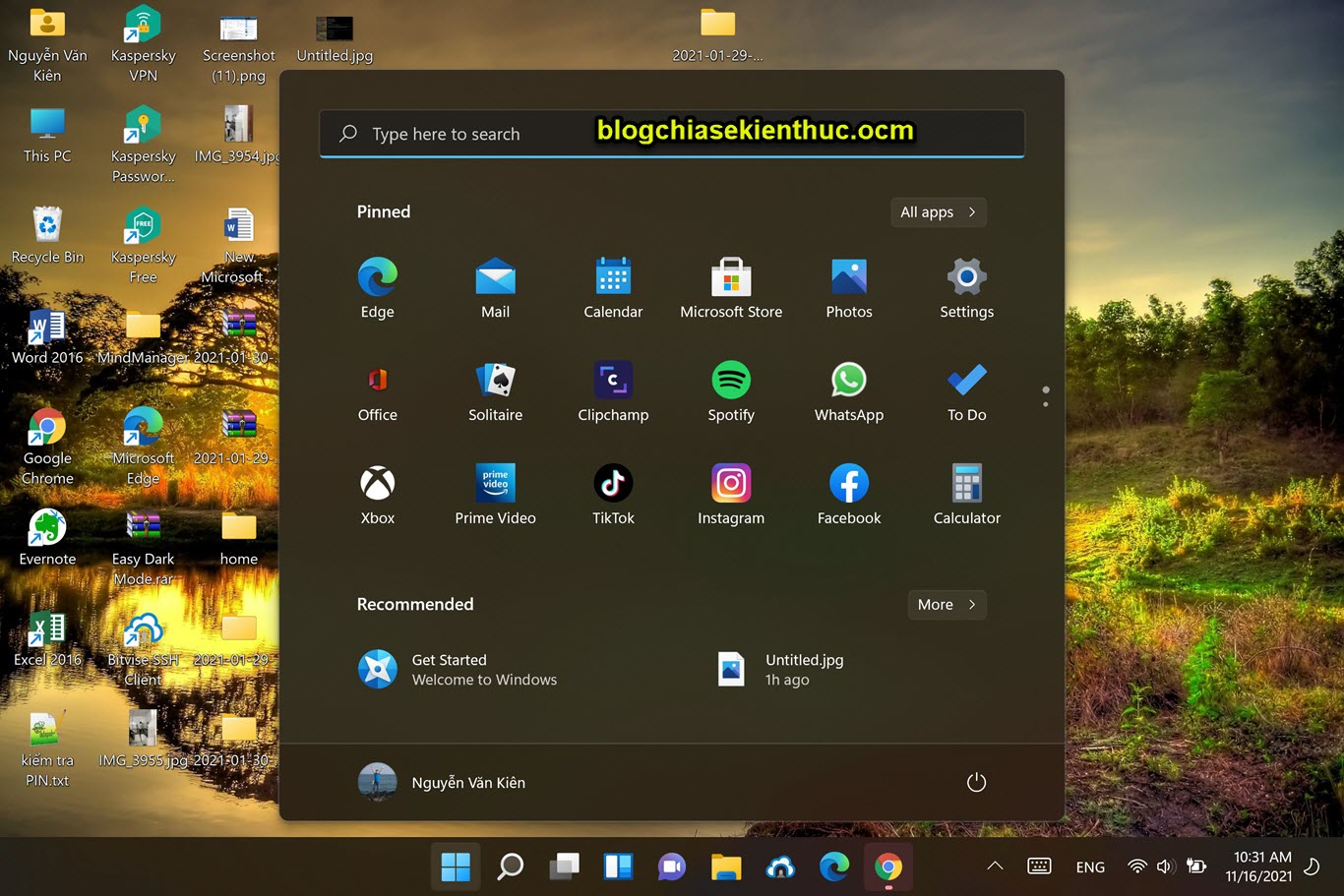
You can use the winver command to take a closer look at the current version of Windows after the upgrade.
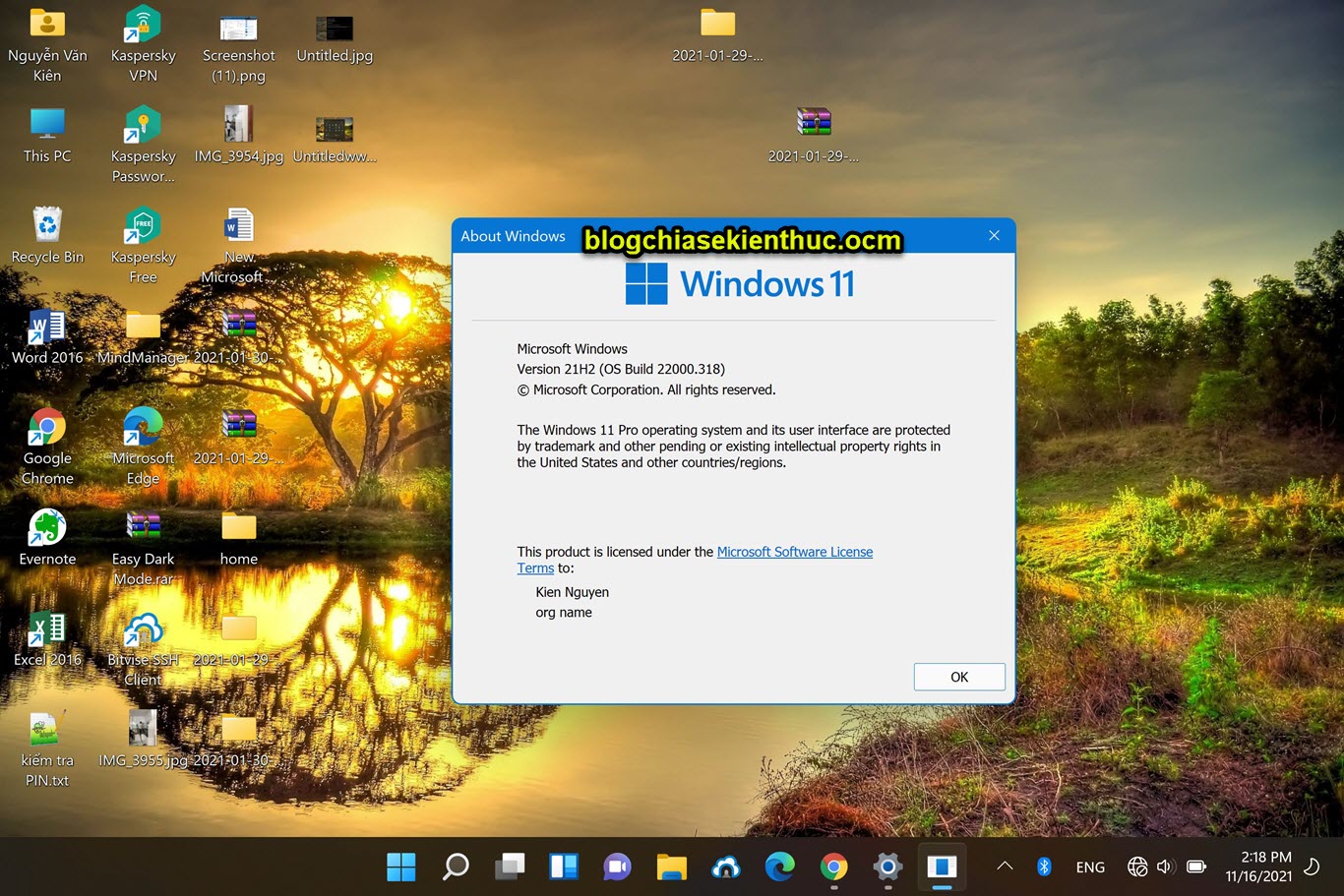
#4. Epilogue
Yes, that’s how it is upgrade from Windows 10 to Windows 11 nothing too difficult. So you can do it easily even if you don’t know anything about computers
However, you still have to prepare mentally that the computer will fail during the installation process, because maybe you have a bad number, everyone is okay, but what if you get an error 🙂
Therefore, please read this article to be more confident when upgrading, know how to install Windows, then you will not be afraid:) Step-by-step instructions to install the most standard Windows 11, very easy!
Note: Was this article helpful to you? Don’t forget to rate the article, like and share it with your friends and family!
Source: 5 ways to upgrade Windows 10 to Windows 11, the easiest !
– TechtipsnReview