OnePlus phones have three ways to take screenshots, including taking a screenshot of the scroll screen without the need for additional software.
OnePlus phones actually have a lot of ways to take screenshots. You can use keystrokes or gestures to take screenshots.
Take a screenshot of OnePlus with a key combination
The easiest and most convenient way to take screenshots on a OnePlus phone is by using the key combination. Basically, you need to press two physical keys on your device at the same time, and this will take a screenshot on your phone.
Here’s how to do it:
- Open the screen you want to take a photo.
- Press the button simultaneously turn down the volume and power button.
- Your phone will capture the screen, the image will appear in the lower right corner of the screen.
- Screen image will be saved in the application Gallery on the phone.
Take a OnePlus screen with a swipe
OnePlus phones are capable of performing actions using different gestures. There’s also a gesture for taking screenshots, and that’s what you can use to take a snapshot of your screen without pressing any buttons.
Here’s how:
- Open Settings and choose Buttons & gestures.
- Choose Quick gestures.
- Activate option Three-finger screenshot (screen capture with 3 fingers).
- Now you can take a screenshot by swiping 3 fingers on the screen.
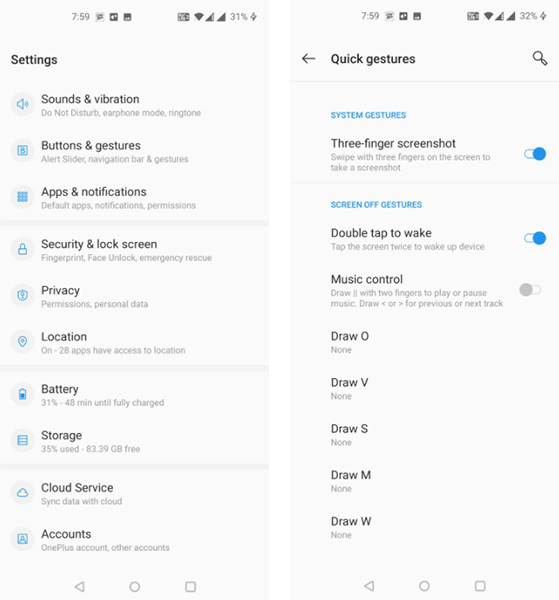
How to take a scroll screen on OnePlus
If you have long chats with someone and you want to take screenshots of all those conversations, you can use the scroll screenshot feature to take a picture of your entire conversation.
Here’s how:
- Press the button simultaneously turn down the volume and power button for normal screen capture.
- Choose Expanded Screenshot in the lower right corner of the phone screen.
- Your phone will scroll down and capture a long screen. It will continue to scroll down until you press 1 blue bar on the screen.
- When the screenshot is finished, you can edit and save it.
Source link: How to take screenshots on a OnePlus phone
– https://techtipsnreview.com/






