NOTE: Welcome to the Knowledge Sharing Blog! If you encounter any errors during use, such as error in download link, slow blog loading, or unable to access a certain page on the blog … please notify me. via Contact page. Thanks!
Ultimate Windows Tweaker Windows 10 is a very convenient and extremely powerful tweaking software, it can be said that Ultimate Windows Tweaker is like a TweakUI for Windows 10. With Ultimate Windows Tweaker software, you can easily tweak the interface, personalize Windows, use useful hidden features on Windows … and many other cool things.
And importantly, you can do it easily through a single interface window. You don’t need to use tools like Windows Settings, Registry Editor or Group Policy Editer… anymore. Believe me! If you are someone who likes to explore and explore Windows, maybe Ultimate Windows Tweaker will be a great choice for you ?
Let’s get started….
Ultimate Windows Tweaker User Guide
+ Step 1: Please download the software: Here or here
+ Step 2: After you have downloaded successfully, please unzip the file and open the software. The initial interface of the software is as shown below.
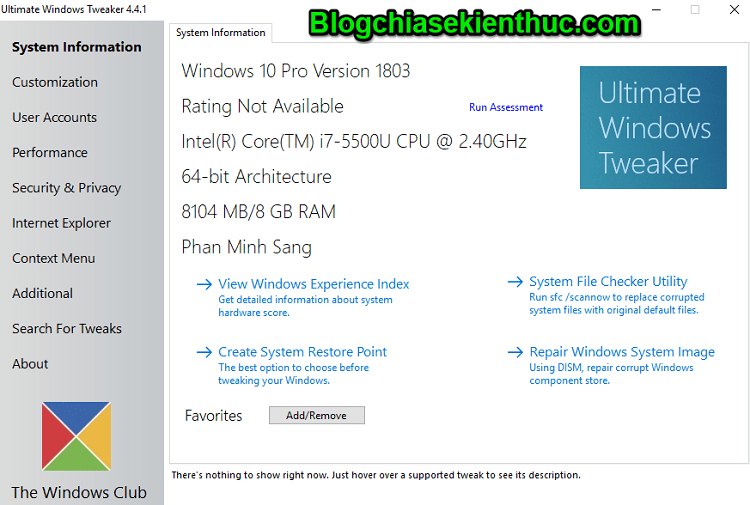
Here I would like to briefly introduce the features and functions of the software.
1. Outstanding advantages of Ultimate Windows Tweaker software
Here are some outstanding features and advantages of the software
- The user interface is simple and very easy to use.
- Provides accessible buttons to quickly create a system restore point and restore Windows defaults.
- Compact, lightweight tool only about 450 KB.
- Power-packed with over 200 helpful tweaks.
- The software is Portable, so there is no installation required when used. To uninstall, just delete the program folder and you’re done.
- Although it is free software, it does not contain any adware, nor does it promote Crapware and they firmly say “we promise never will!” “
- Report a bug using the button in the About tab.
- Support is available at the TWC forum.
- Check for available updates. You can click the button in the tab Introduce to do that. If it can be found, download the latest version from the homepage.
- Export and import your Tweaks.
- Easy to use search feature.
- Ultimate Windows Tweaker 4 (UWT4) is completely free and completely clean.
2. The functions of the program
All edits have been neatly categorized as follows:
Note: I just mentioned the features in the tabs, guys, but if you want to dig deeper, please download the software and experience slowly. There are so many features that I cannot write detailed instructions for each section. If you don’t understand any place, then just Google Translate and fight ?
2.1. System Information: System information
When you open UWT4, you will see some basic information about your system like: OS Version, Build, System Type, Processor, Installed RAM, Computer Name, Username and WEI Score,….
Open Recovery Options => run DISM => run System File Checker or create a System Restore Point.
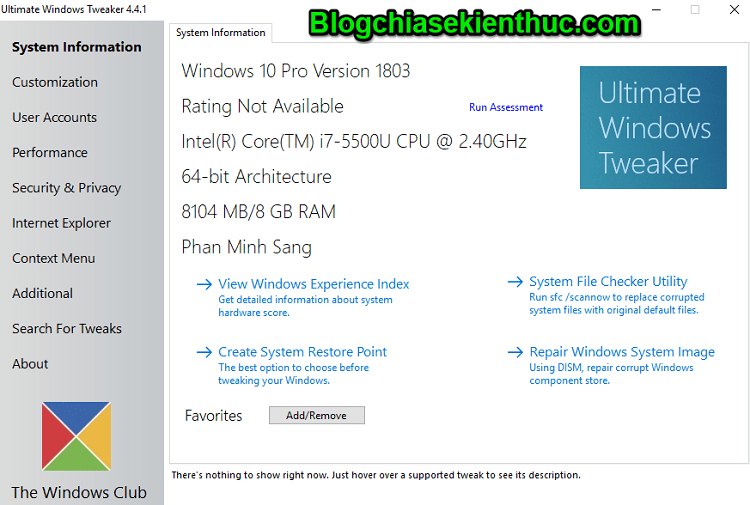
2.2. Customization: Customizing
Here, you’ll be able to tweak settings for the taskbar, thumbnails, File Explorer, and the modern user interface.
You can choose to use the Light or Dark theme for the operating system or application you want. And you can also set it up Battery life & Play time or change Volume control, show or hide Common Folders or Recent Files, …
2.3. User Accounts: User accounts
In the User Account tab, you can change your User Account settings, Credentials, and login preferences. You can also change User Account Control settings here.
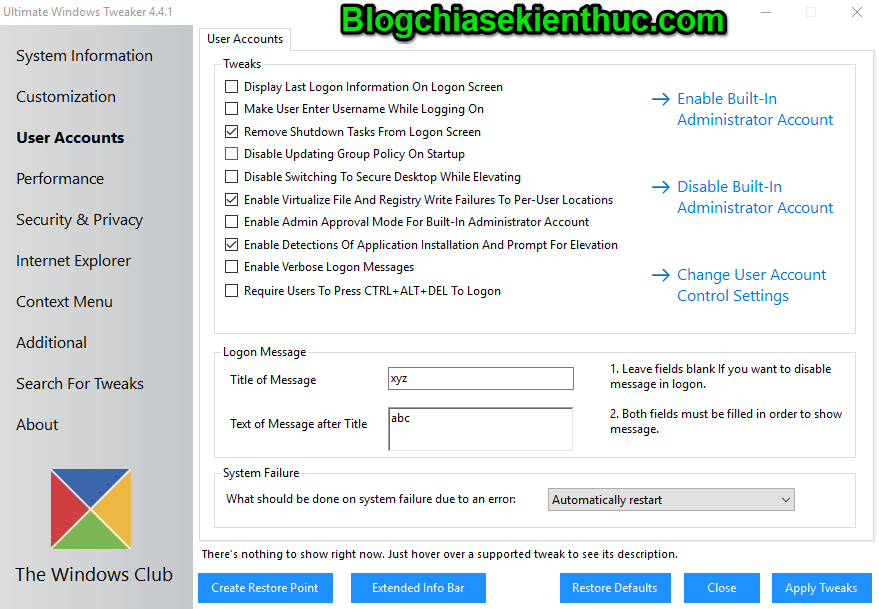
2.4. Performance: Performance
The Performance tab provides tweaks to optimize Windows 10 to best suit your needs.
It can be said that most of the default Windows settings are fine, but if you want to change, you can visit here to change them quickly (if you want).
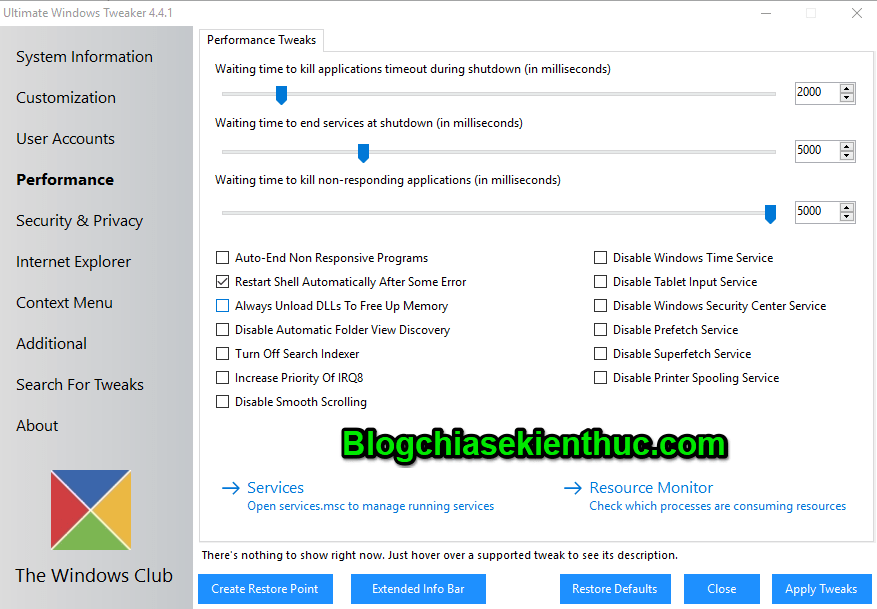
2.5. Security & Privacy: Security & Privacy
Protect your Windows 10 by changing some settings. If you want to restrict access to certain Control Panel Applets like Windows Updates, you can do that easily.
There’s a new Security tab where you can change Windows 10 Security settings and get usable Remote, Biometrics, Advertising ID, Bing Search, Cortana, Windows Update Sharing, Request Response, Show Password Button, Step Recorder, Inventory Collection, Disable Wi- Fi Feeling and Remote app.
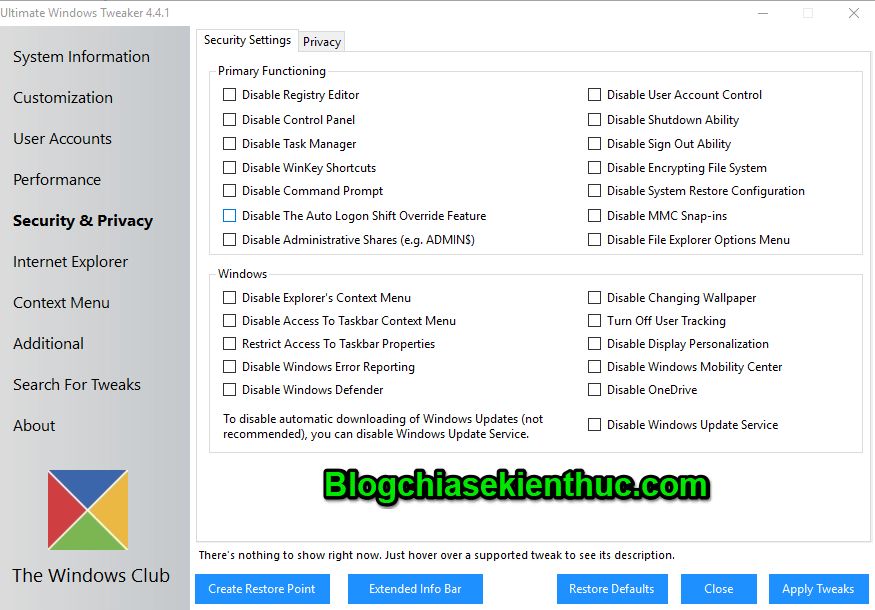
2.6. Internet Explorer: Web browser
Tweak your Internet Explorer 11 web browser when you open this section. Tweak IE appearance and behavior.
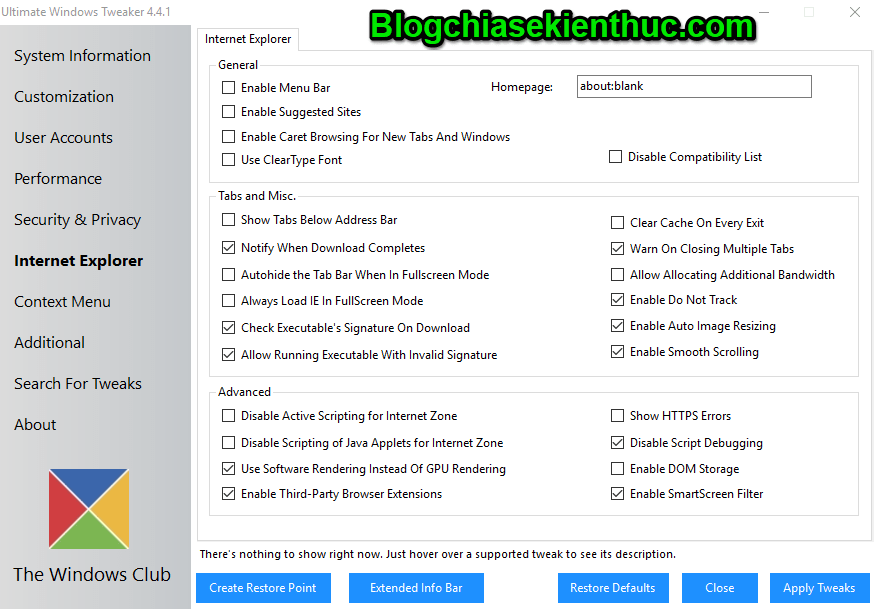
2.7. Context Menu: Context menu
Add Windows Store applications, features and useful functions to the Context Menu (in other words, the right-click menu.
Add Scan with Windows Defender, Delete Clipboard, all built-in default Windows Store apps and more to context menu.
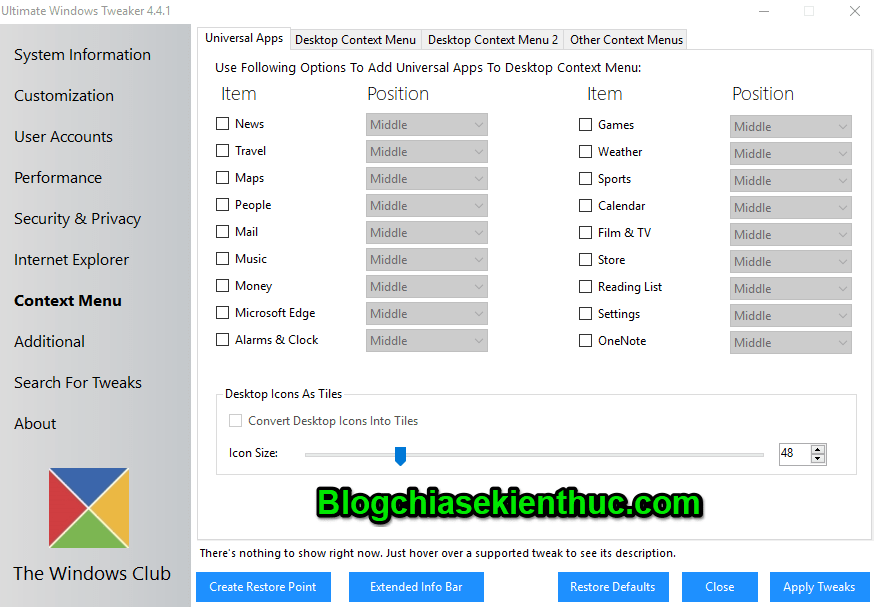
2.8. Additional: Additional
You will see a number of Network Additions and Tweaks. You can also set UWT to work the way you want.
By default, when you apply a Tweak and click Apply, UWT4 will automatically restart the Explorer.exe file to apply the Tweak.
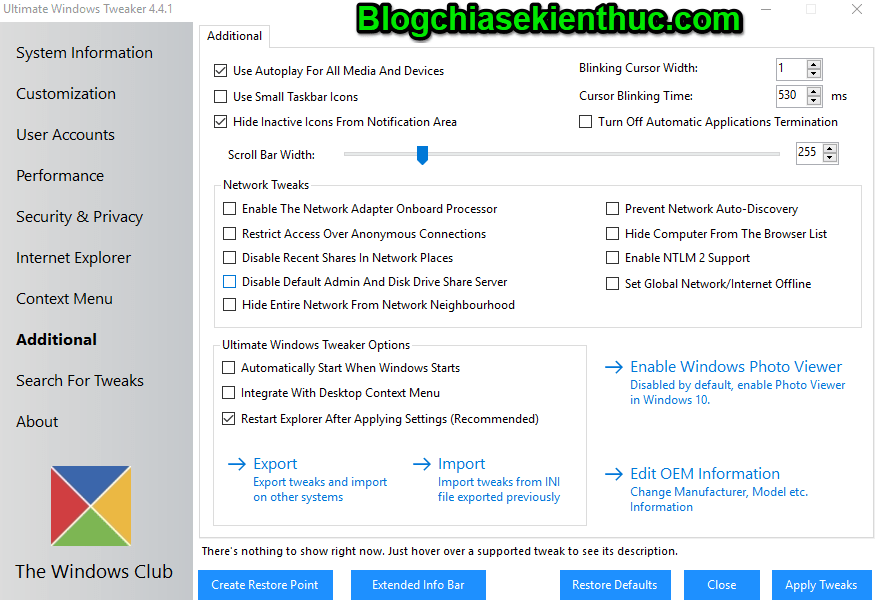
2.9. Search For Tweaks: Search Tweaks
In the new version of Ultimate Windows Tweaker, try to provide a Search Bar. So you can easily search for edits and then double-click on the search result to access it directly.
2.10. About: Introduction
Here, in addition to the License Agreement, you will find a number of helpful links. If you need to submit a bug, visit the About page and use the Submit Bugs link.
If you need assistance, you can use the link Support or access the TWC Forum. Click the button Check for updates Will notify you if there are any updates available. You can then go to the homepage to download the latest version.
Epilogue
Ok, so I just finished introducing them to you one Windows 10 tweaking software extremely useful called Ultimate Windows Tweaker then offline. And importantly it is very safe to use, not afraid of causing system errors like some other software.
Very simple and easy, right? Thank you for watching my post. Please download the software and use it for you to have a better experience.
Good luck !
CTV: Luc Pham – techtipsnreview
Note: Was this article helpful to you? Don’t forget to rate, like and share with your friends and relatives!
Source: Best Win 10 tweaking software: Ultimate Windows Tweaker
– TechtipsnReview





