In today’s article, I will introduce to you the three most common Excel functions in converting uppercase to lowercase or vice versa, which are functions such as PROPER, UPPER and LOWER.
In particular, for the PROPER function – the function that capitalizes the first letter of each word in the sentence, you will not have to waste time pressing the Capslock key anymore. Very convenient if you know how to apply these functions flexibly.
Read more:
#first. Instructions on how to use the PROPER function to capitalize the first letter in Excel
+ Step 1: You open your Excel file, for example, for an Excel file containing Last Name, for example. Then click on the empty Excel cell, the cell where you want to export the result.
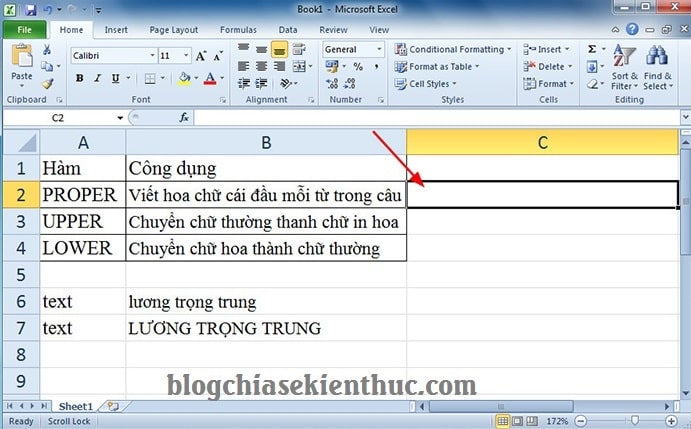
+ Step 2: Then use the following formula: =PROPER(box containing-characters-to-transform) => Then press Enter to complete it.
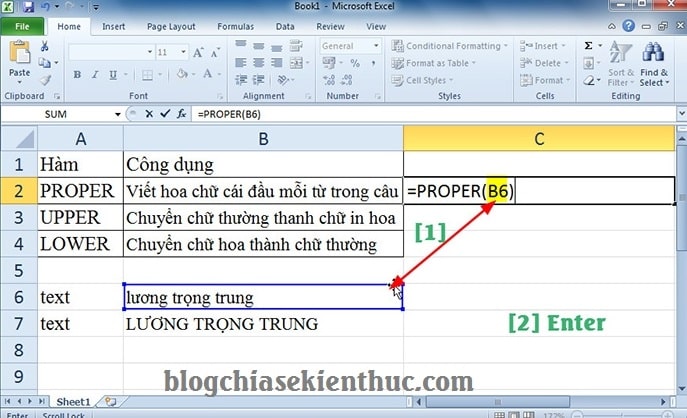
After using the PROPER function to capitalize the first letter of the word, you will get the result as shown below!
#2. Use the UPPER function to convert lowercase letters to uppercase in Excel
+ Step 1: You click on the cell where you want to output the result after using the UPPER function to convert lowercase to uppercase.
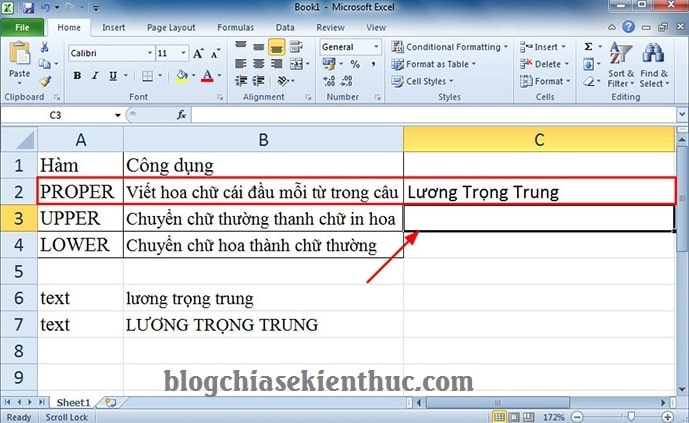
+ Step 2: Here you enter the following formula: =UPPER(box containing-characters-to-transform) => then press Enter to complete the formula as shown.
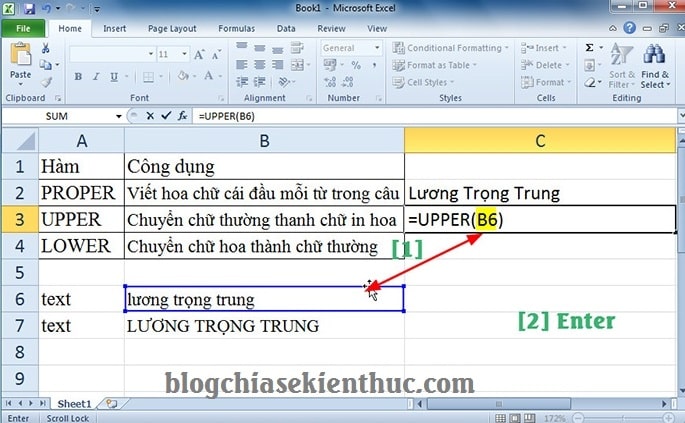
After using the UPPER function to convert lowercase letters to uppercase letters, you will get the results as shown below!
#3. Instructions for using the LOWER function to change uppercase letters to lowercase letters
+ Step 1: Exactly the same way, you also click on the cell where you want to output the results. For example, I will select the cell as shown below.
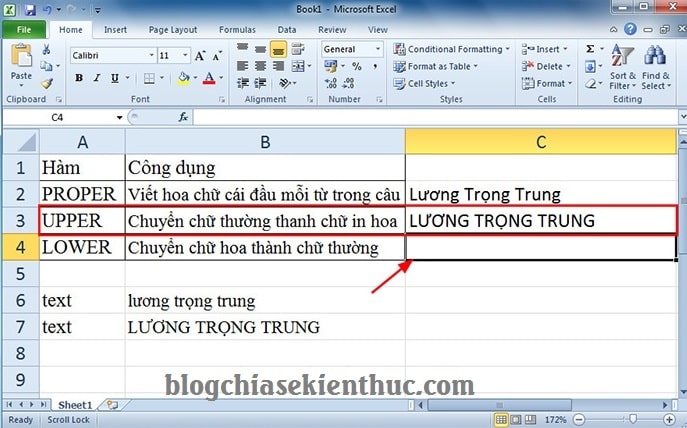
+ Step 2: Here you enter the following formula: =LOWER(box containing-characters-to-transform) => then press the key Enter to complete.
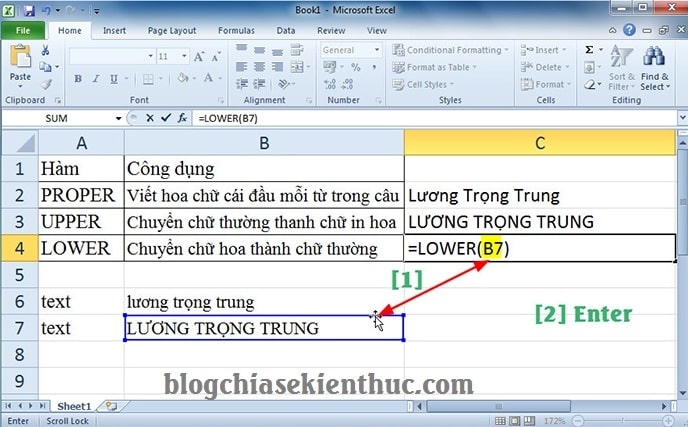
And this is the result of three quick text processing functions PROPER, UPPER and LOWER that I just introduced.
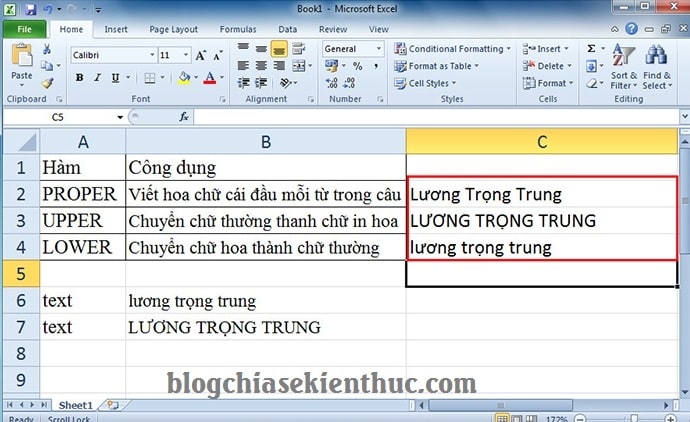
Epilogue
Yes, so in this article, I have detailed instructions on how to use the function convert uppercase to lowercase, or convert lowercase to uppercase, or function that capitalizes the first letter of a word then ha.
Hope this article will be useful to you. Good luck !
CTV: Luong Trung – techtipsnreview
Note: Was this article helpful to you? Don’t forget to rate the article, like and share it with your friends and family!
Source: Function to convert uppercase letters to lowercase and vice versa in Excel
– TechtipsnReview


