In most cases, you can use the minus and plus icons on the status bar to zoom in Excel. Use the buttons on the View tab to zoom to a specific percentage you want.
| Join the channel Telegram belong to AnonyViet 👉 Link 👈 |
How to use Zoom in Excel
1. To quickly zoom a document, use the minus and plus icons on the status bar.
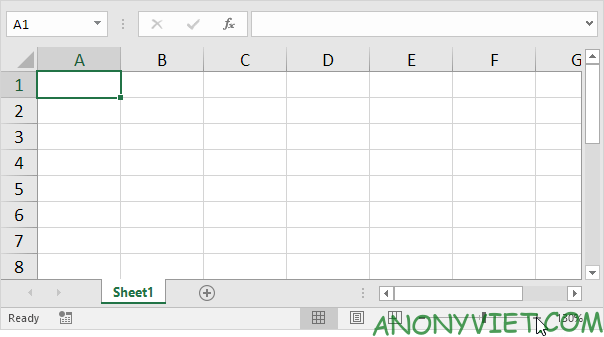
To zoom to a specific percentage, perform the following steps.
2. On the View tab, in the Zoom group, click Zoom.
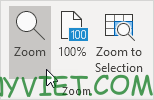
3. Enter a number (between 10 and 400) and click OK.
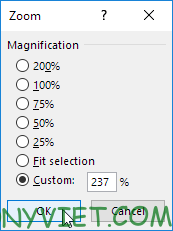
To enlarge the selection, perform the following steps.
4. First, select the cell range.
5. On the View tab, in the Zoom group, click Zoom to Selection.
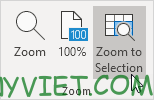
In addition, you can also see many other excel articles here.
Source: Lesson 31: How to use Zoom – zoom the interface in Excel
– TechtipsnReview


