There are different causes of the error The computer does not recognize the microphone Win 10. Among them, the most common are driver and user related problems. The following GhienCongListen will summarize for you 4 ways to fix the error The computer does not recognize the microphone Windows 10.
4 ways to fix the error that the computer does not recognize the Microphone
Update driver for device
If you experience the problem that the computer does not recognize the microphone in Windows 10 after updating Windows, it is most likely caused by a driver error that is not compatible with the new operating system version or other related problems. You should take steps to check to make sure that the current driver version is stable or not.
Advertisement
You can check manually for each driver type through the driver Device Manager of Windows (press Windows key, type “Device manager”, press Enter). However, it will take a long time to check and update all existing drivers on the device because Device Manager only allows checking one driver at a time.
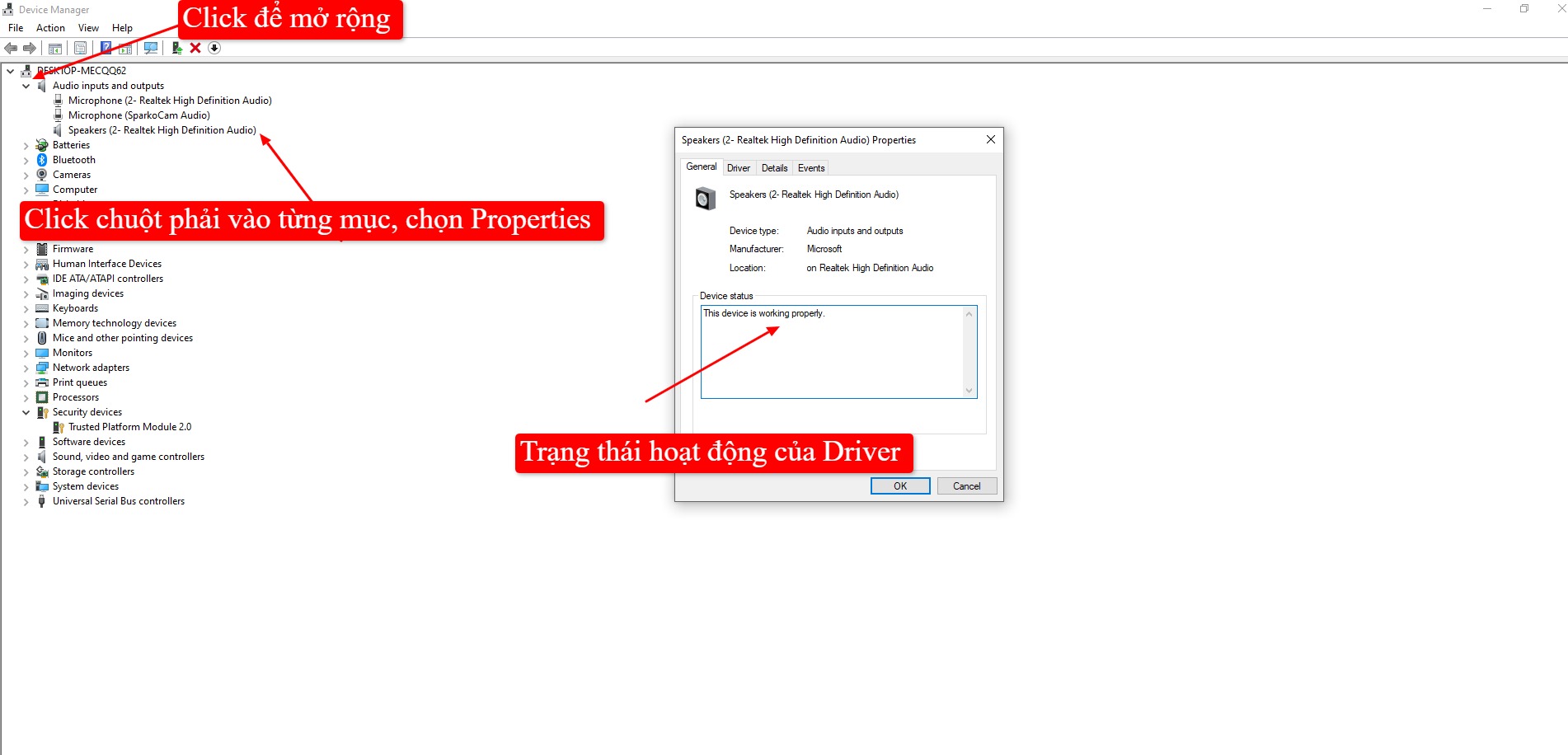
Advertisement
If you don’t want to spend too much time manually updating the driver, try the software Driver Easy, a software that helps identify and find the right driver for the device completely automatically. You do not need to care much about the current operating system version, nor worry about downloading and installing the wrong driver…, Driver Easy will handle it all for you.
Both the free and paid versions of Driver Easy allow you to download and install drivers completely automatically.
Advertisement
Step 1: Download and install Driver Easy at this.
Step 2: Start Driver Easy and click Scan Now. The software will scan and detect which driver is faulty.
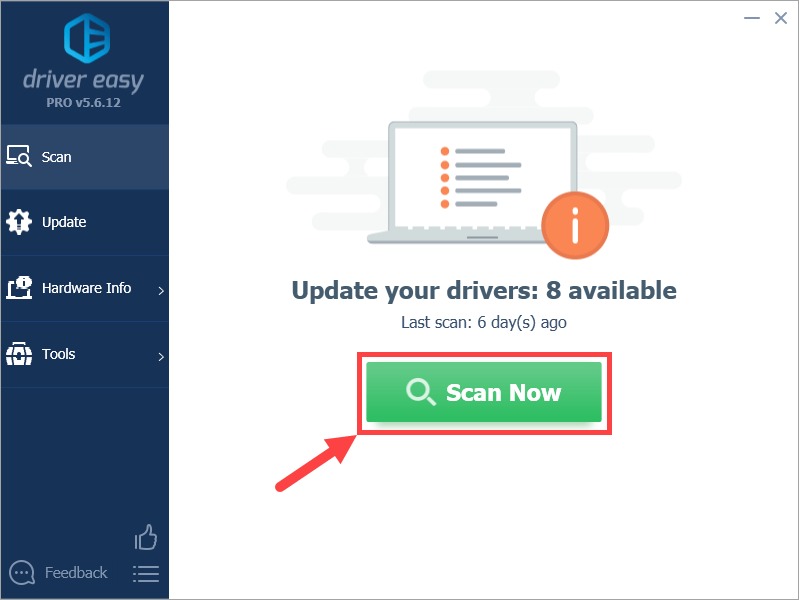
Step 3: Click the button Update to the right of each driver section is listed (pictured). The free version only supports you to click and install manually for each driver type. As for the Pro version, you have an extra button Update All to update all drivers in just 1 click.
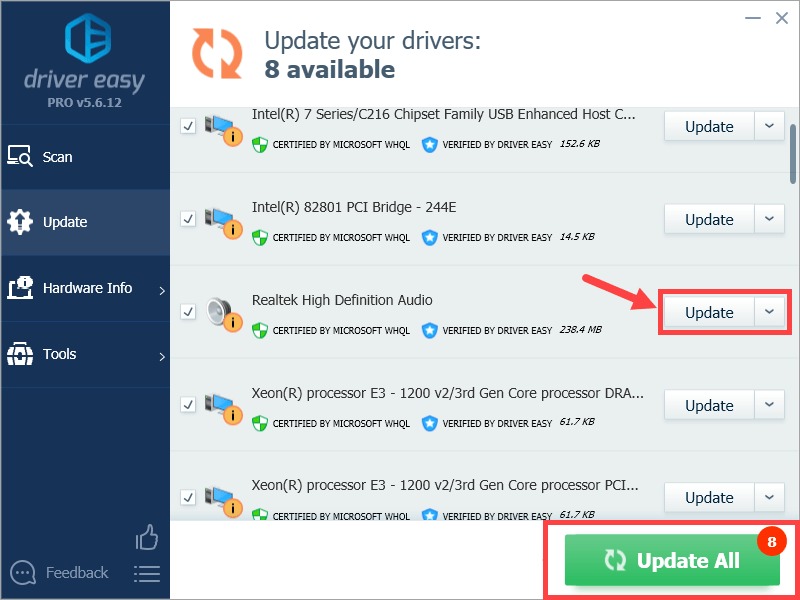
Set microphone to default device
In some cases, the problem that the computer does not recognize the microphone Win 10 10 may be because the device has not been set up by default. To set the microphone to default, follow these instructions:
Step 1: Click on the speaker icon located in the notification area on the Taskbar (right corner). Then click on Open Volume Mixer.
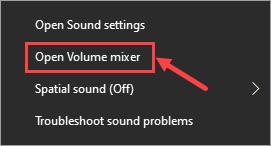
Step 2: Click on System Sounds.
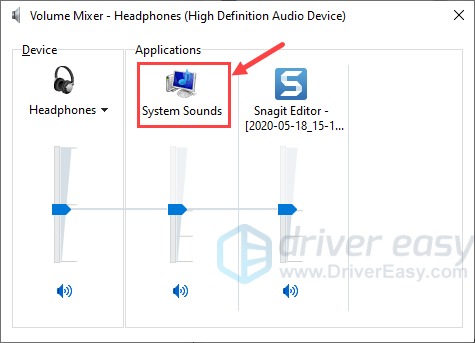
Step 3: Click on the tab Recordingright-click on an empty area in the displayed device list frame, then tick Show Disabled Devices to show the microphone (if hidden).
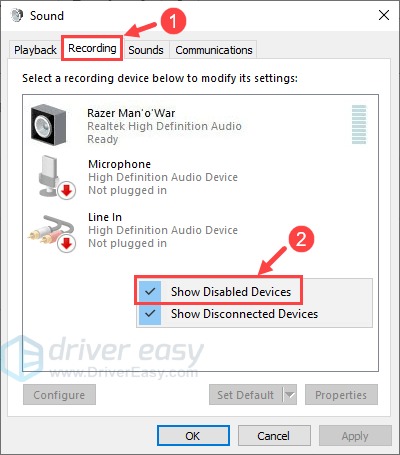
Step 4: Click the Microphone icon, then click Set Default > Default Device.
Note: Your microphone may have a different name or a different icon (depending on your computer).
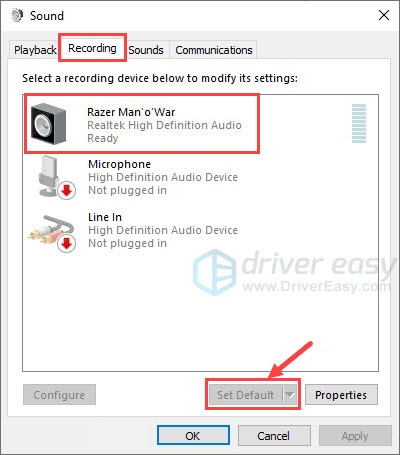
You can also right click on the microphone icon and check. If the device is turned off, select Enable to reactivate.
Step 5: Go ahead, click on the microphone icon. Choose Properties.
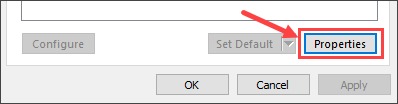
Step 6: In the tab Levels (1), check at position (2) (illustration) to see if the device is muted, if so, click on the small speaker icon (2) to turn it back on. Click OK to complete.
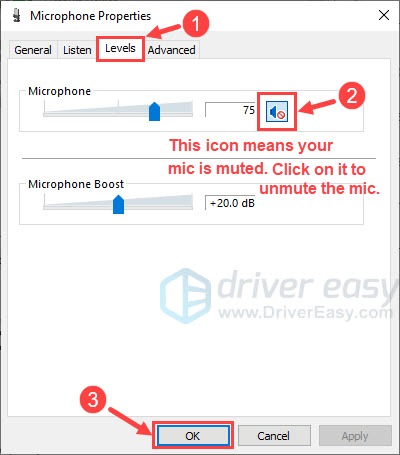
Step 7: Click OK to save changes.
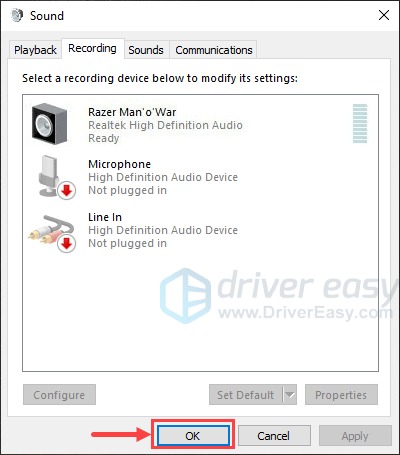
Please check again to see if the error of the computer not recognizing the microphone Win 10 10 has been fixed. If the sound loss still persists, please refer to the methods below.
Re-enable microphone in Device Manager
This is a quite useful solution when the microphone on the computer has a problem. Follow the steps below to deactivate and then reactivate the device in the Device Manager:
Step 1: Press the key combination Windows + CHEAP to open the Run dialog box. Then enter devmgmt.mscpress Enter or click OK.
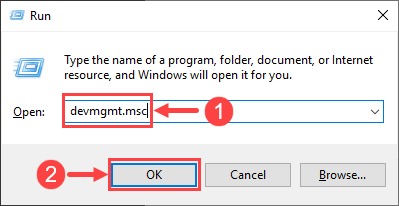
Step 2: In the Device Manager window, double click Audio inputs and outputs To expand the list, navigate to the Microphone icon (illustrated).
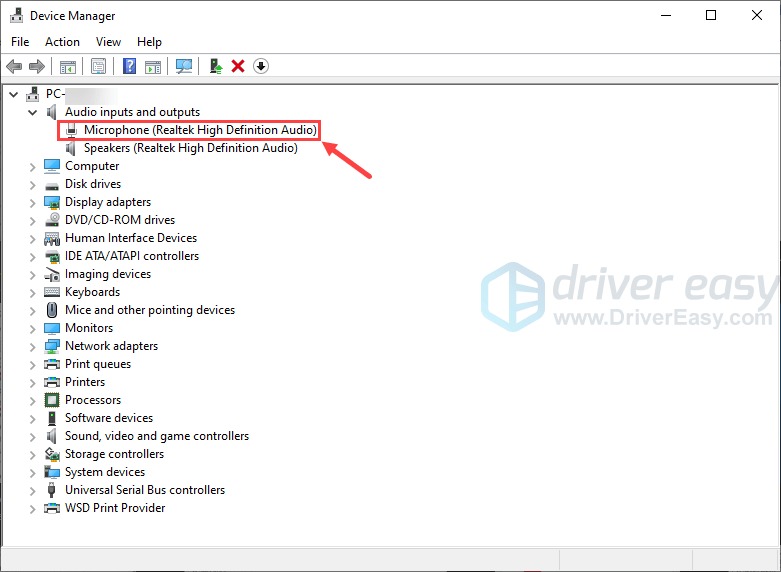
Step 3: Right click on Microphone, click on Disable device.
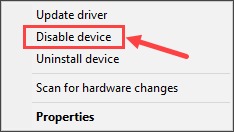
Step 4: Wait a few seconds, right-click again on the microphone and click on Enable device.
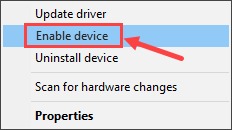
Continue to check if the microphone is working again or not, if it is still not fixed, go to method 4.
Edit Privacy settings in Windows Settings
The reason why the computer does not recognize the microphone Win 10 10 can also be due to the Privacy setting related to the device being reset after updating Windows or due to some other reasons. Incorrect Privacy settings make the device inoperable. To check and edit Privacy settings in Windows, perform the following steps:
Step 1: Press the key combination Windows + I to open Settingsthen select Privacy.
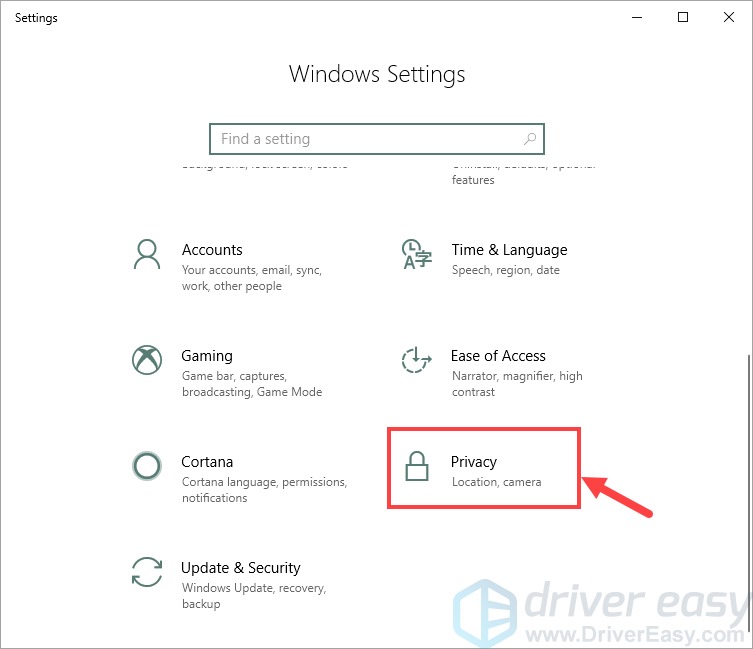
Step 2: In the tab Microphonelook in the right column, click the . button Change to transfer Microphone access for this device about On as illustrated (2).
In position (3) of the image below is the line Allow apps to access your microphoneturn the lever back On if it is turned off.
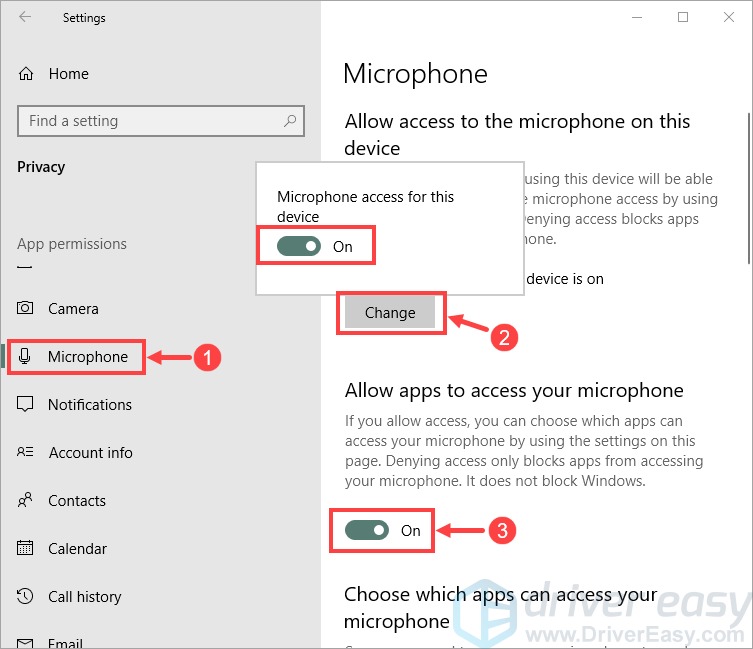
Step 3: Drag the slider down to section Choose which apps can access your microphone. Make sure all apps have access to the microphone.
Just now, GhienCongList has taught you 4 ways to fix errors The computer does not recognize the microphone Win 10. If you find the article useful, please support GhienCongListen by clicking Like & Share or leaving a Comment on how to fix the error that your computer does not recognize the Win 10 microphone that you know. Thanks for watching.
Refer to Drivereasy
See more:
Source: Here are 4 ways to fix the error that the computer does not recognize the microphone in Windows 10
– TechtipsnReview





