Realtek HD Audio Manager is a popular software on Windows that many people do not know. Without it, your computer might not even be able to make sound. If your computer is losing sound, check out the article by GhienCongListen to know How to download and install Realtek HD Audio Manager Please!
Realtek HD Audio Manager at a glance
Before learning how to download and install Realtek HD Audio Manager, we will briefly learn about Realtek HD Audio Manager.
Advertisement
Realtek HD Audio Manager is a fairly popular software on Windows today. It helps the computer control audio devices such as speakers, headphones, and fine-tune simulated sound effects and many other features.
Realtek’s audio driver is one of the most used audio drivers on Windows computers, as it can provide many outstanding simulated sound effects such as Dolby, DTS and Surround Sound.
Advertisement
Realtek HD Audio Manager software is deeply integrated into the Windows operating system. Users can easily control the volume level and other changes.
In the process of using a Windows computer, sometimes you will have to download and reinstall Realtek HD Audio Manager for the following 2 common reasons:
Advertisement
- Realtek HD Audio Manager missing.
- Realtek HD Audio Manager not opening.
See more:
How to download and install Realtek HD Audio Manager
Before downloading and installing Realtek HD Audio Manager, GhienCongListen recommends that you uninstall all current audio-related drivers to avoid conflicts between software. To do this, do as below.
Click the button Start, type Device Managerthen press Enter.
Choose Sound, video and game controllers from the list in Device Manager.
Choose Realtek High Definition Audio.
Right click and select Uninstall device.
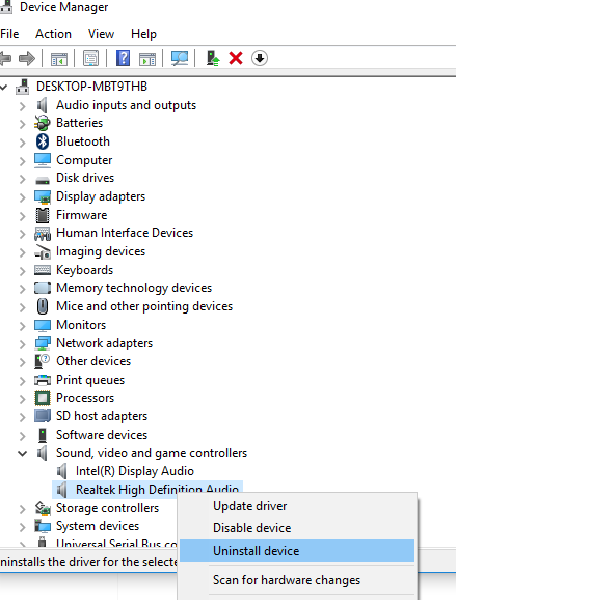
Choose Delete the driver software for this device > Uninstall .
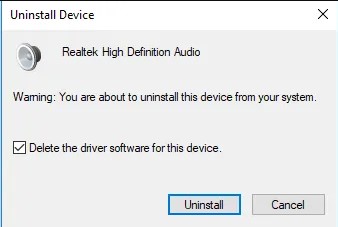
Come back Device Manager > View > Show hidden devices.
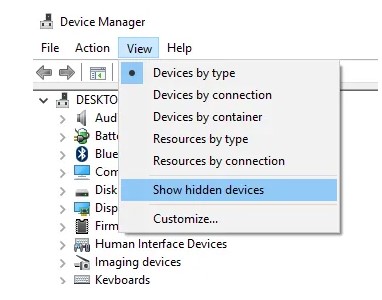
Look for duplicate audio drivers if any. Right click on it and press option Uninstall.
After making sure you have deleted all other audio-related driver software, restart your computer, start following the instructions and install Realtek HD Audio Manager below.
You can download Realtek HD Audio Manager from Realtek’s official website at this.
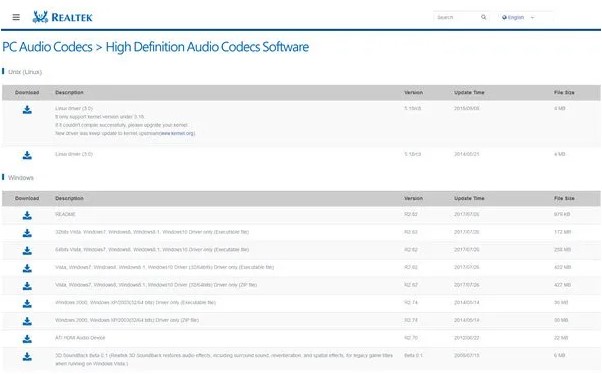
The download page will list various versions. Search for the right version for your computer and operating system. Then click to Download.
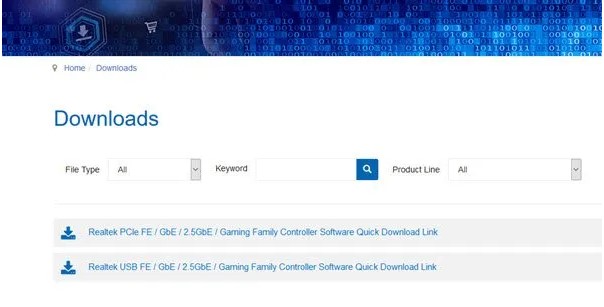
Click on the downloaded file to install it. You just need to press a few times next and wait for the installation to complete press finish done. In case you have installed Realtek HD Audio and still have other errors, follow some of the ways below to fix it.
See more:
Solve Realtek HD Audio Manager problems
1. Disable Microsoft UAA Bus Driver for High Definition Audio
Microsoft has built-in an audio driver software right in their operating system, UAA Bus Driver for High Definition Audio. This could be the cause of a conflict to try to remove.
Click the button Start, type Device Managerthen press Enter.
Open System Devices, find Microsoft UAA Bus Driver for High Definition Audio.
Right click and select Disable.
2. Allow startup in Task Manager
Click the button Start, import Task Managerthen press Enter.
Select tab StartupFind Realtek HD Audio Manager.
If the status is Disabledright click and select Enable.
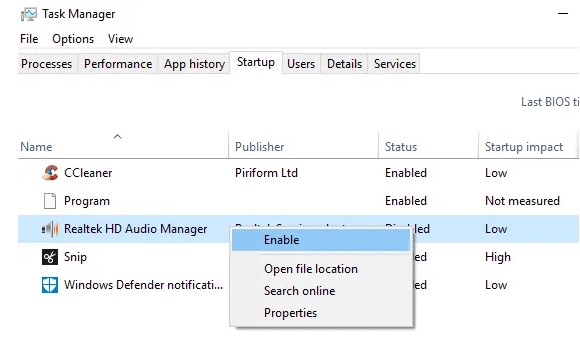
Restart the computer.
3. Update Realtek HD Audio Manager to the latest version
If Realtek HD Audio Manager continues to have problems, do the following.
Click the button Start, type Device Managerthen press Enter.
Right click on Realtek High Definition Audio > Update drivers.
Choose Sound, video and game controllers from the list in Device Manager.
Right click on Realtek High Definition Audiochoose Update drivers.
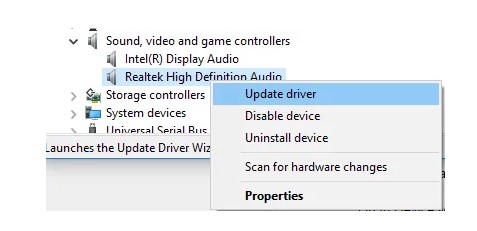
Choose Search automatically for updated driver software to search and update the software automatically. If you have the latest update available that you downloaded yourself, select Browse my computer for driver software.
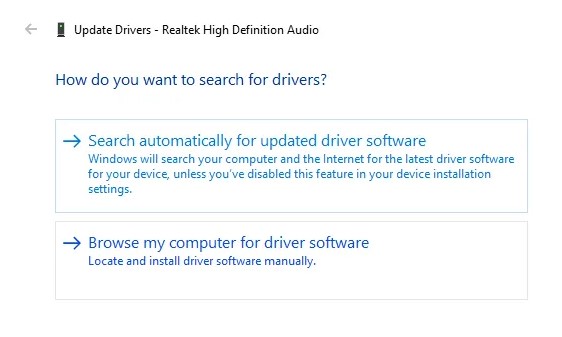
Then choose Let me pick from a list of available drivers on my computer and point the path to the latest update.
4. Add legacy hardware
Click the button Start, type Device Managerthen press Enter.
Right click on Realtek High Definition Audio > Update drivers.
Choose Sound, video and game controllers from the list in Device Manager.
On the toolbar, select Action > Add legacy hardware.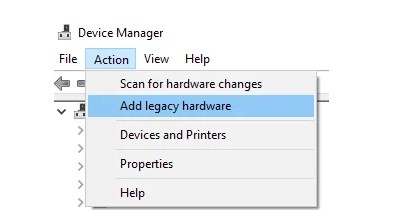
Click next then select the button Search for and install the hardware automatically (Recommended).
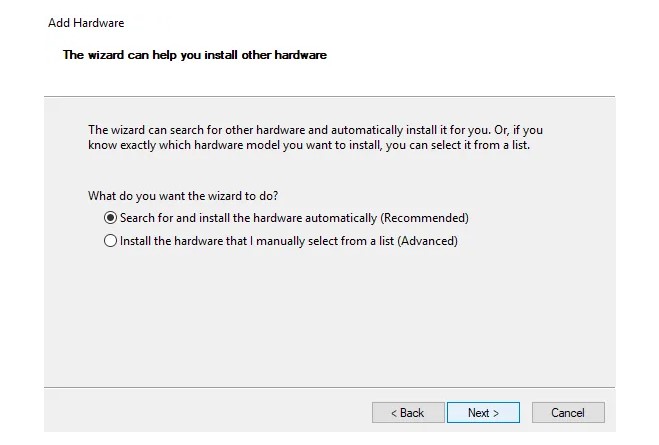
Click WOMENext let the program run automatically.
So GhienCongList has completed instructions on how to download and install Realtek HD Audio Manager comes with a way to fix some common errors with this software. If you found this article useful, don’t forget to Like and Share. If you have any suggestions, please leave a comment below the article. Good luck.
Refer to Thewindowsclub
Source: The easiest way to download and install Realtek HD Audio Manager
– TechtipsnReview





