Driver installation is not difficult, the hard part is install driver without network. If your computer lacks a network driver, you will not be able to access the internet. This situation is common after installing older versions of Windows like Windows 7 or Windows XP. As for Windows 8 and Windows 10, the network driver is automatically installed, which only happens when you accidentally delete an important file that damages the network driver.
In this article, GhienCongListen will guide you 3 ways to install driver without network and all 3 ways can be applied to all versions of Windows.
Advertisement
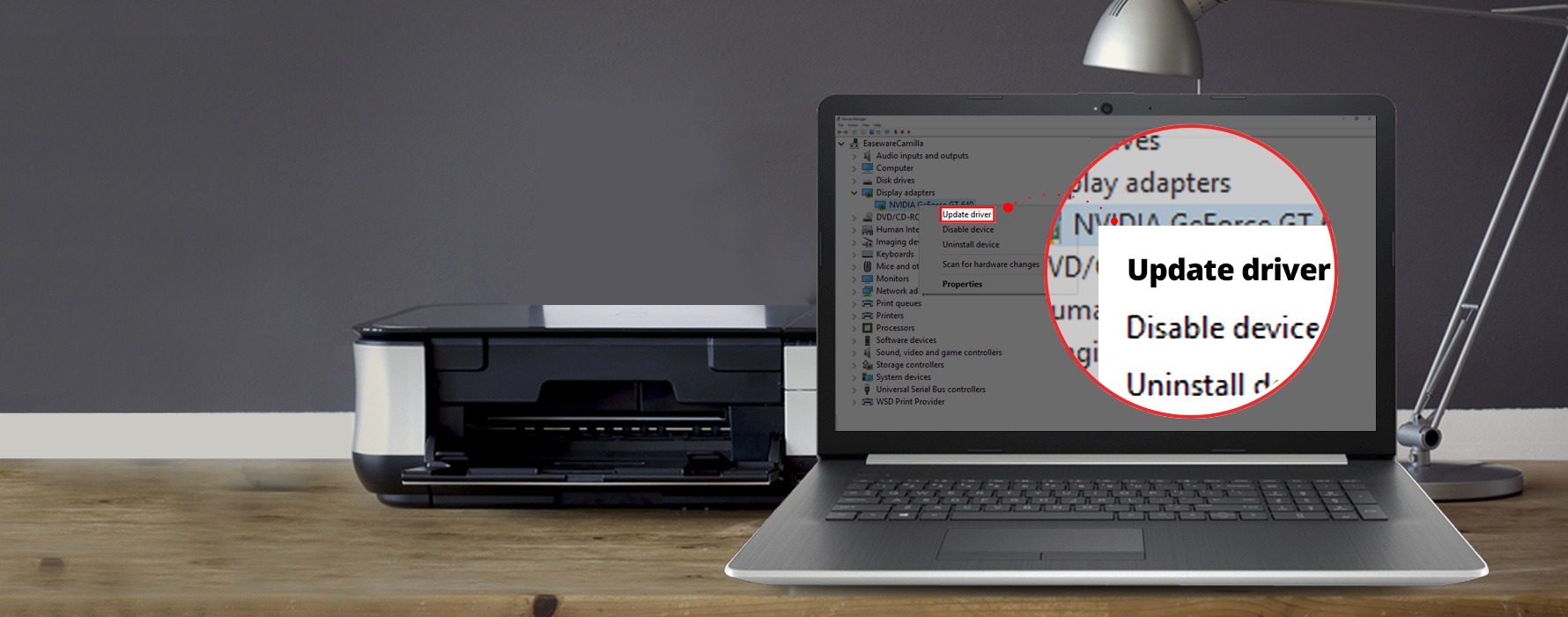
How to install drivers without network for Windows computers
Method 1: Install the driver from the CD/DVD attached to the machine
When buying a new computer, you often see the manufacturer include a CD/DVD in the product box. Inside this CD/DVD there is definitely a driver installation kit.
Advertisement
If your computer has an optical drive, just insert this CD/DVD, find the folder containing the driver (usually named driver) and run all internet-related installers. Doing so your computer will be able to connect to the network again.
Method 2: Download and install the driver from the manufacturer
This way you need to ask another computer with a network to download the driver installer, then bring it to your computer that is not connected to the network to install it. With any driver, you can search and download the installer from two sources: the manufacturer or a third party (aggregation units, providing software to support driver installation).
Advertisement
On a computer with an internet connection, visit the computer manufacturer’s official website or the network card manufacturer’s website to check and download the correct driver.
Read more:
All you need to do is simply download the driver and copy it to a USB stick, bring it over to your computer without network to install. This method is a common practice that requires you to know what brand of computer you are using, model code, etc. to determine the exact driver you need to download and install. Therefore, GhienCongList introduces more ways 3 easier to implement.
Method 3: Download the driver with Driver Easy
Driver Easy is a software that supports driver installation. It can scan your computer to detect all missing drivers, corrupted drivers or drivers that need to be updated. It has an offline scan feature that allows you to quickly and easily identify and install network drivers even without an internet connection. If you do not know how to use this feature, GhienCongList will guide you:
Step 1: Click on the item Tools in the left sidebar.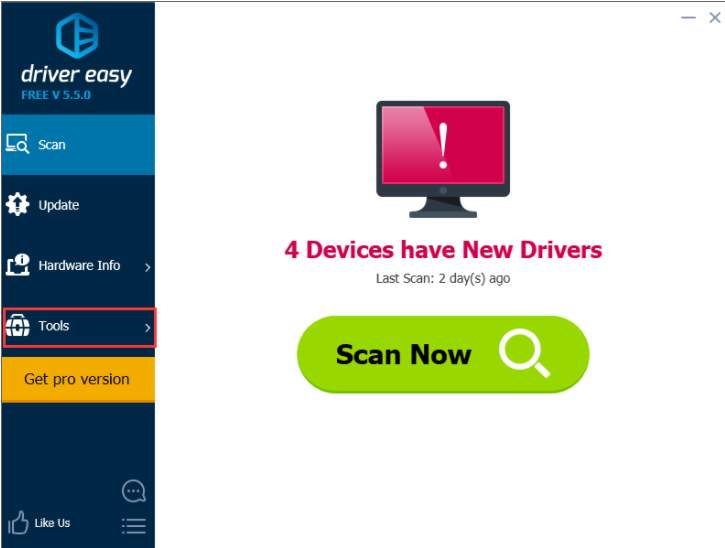
Step 2: Click Offline Scan (Offline scan)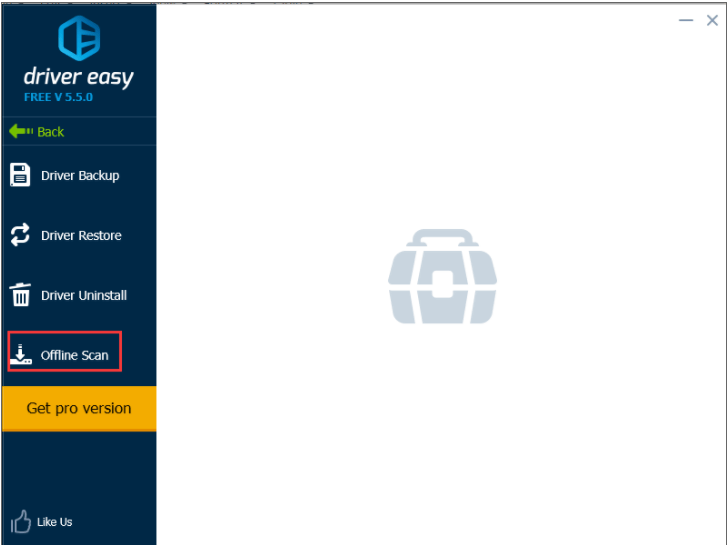
Step 3: Choose Offline Scan in the right pane then click tiếp tục.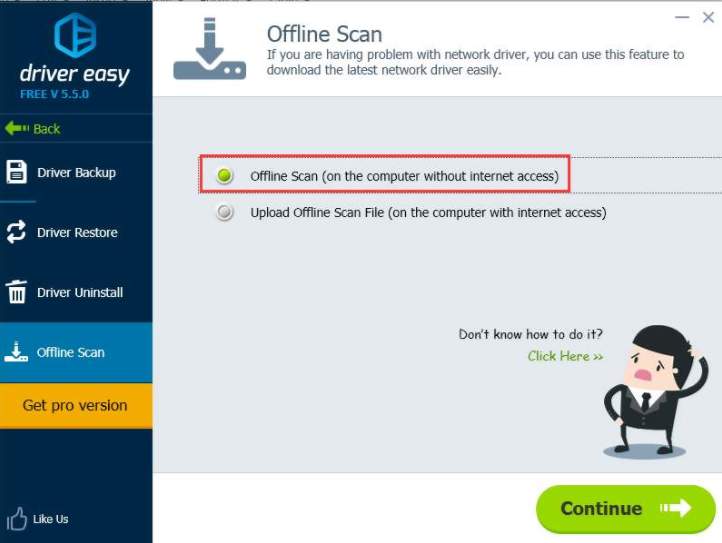
Step 4: Press Browse then save the file Offline Scan to the position you want.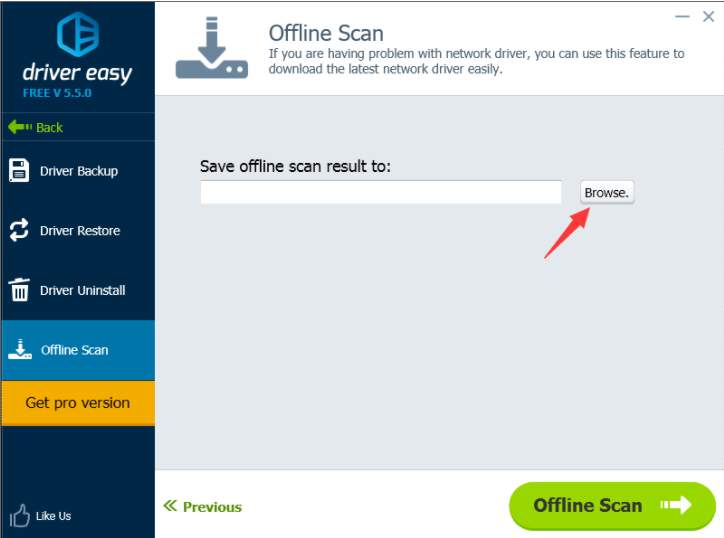
Step 5: Press the . button Offline Scan and file Offline Scan will be saved.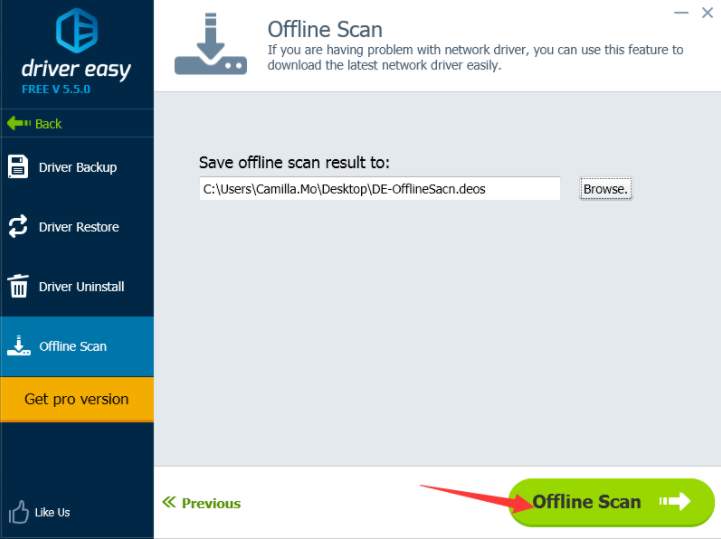
Step 6: Press OK to confirm and exit.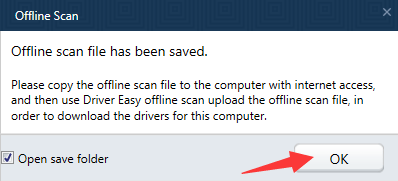
At this point, you have to ask another computer with a network. After performing Offline Scan, this software will return the result as a file containing exactly the driver information you need to install for your offline computer. Copy that file to USB, bring it over to a computer with a network, run the Driver Easy software and follow the steps below.
Step 1: Choose Upload Offline Scan File and press tiếp tục.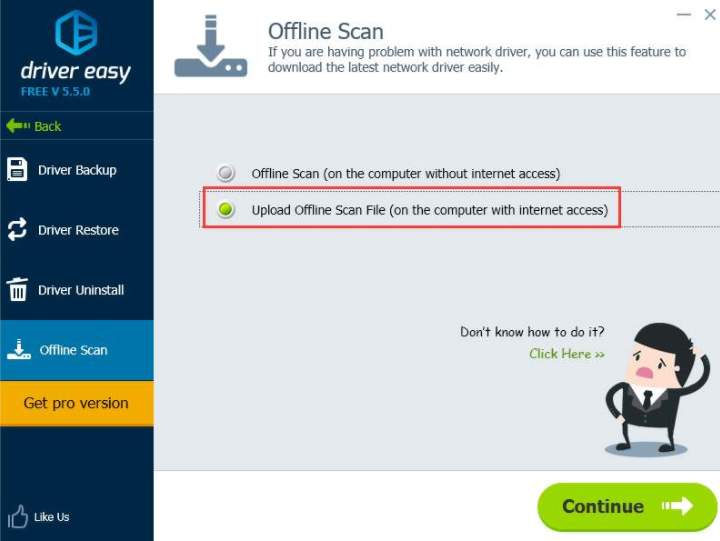
Step 2: Click the button Browse to find files Offline Scan that you have saved.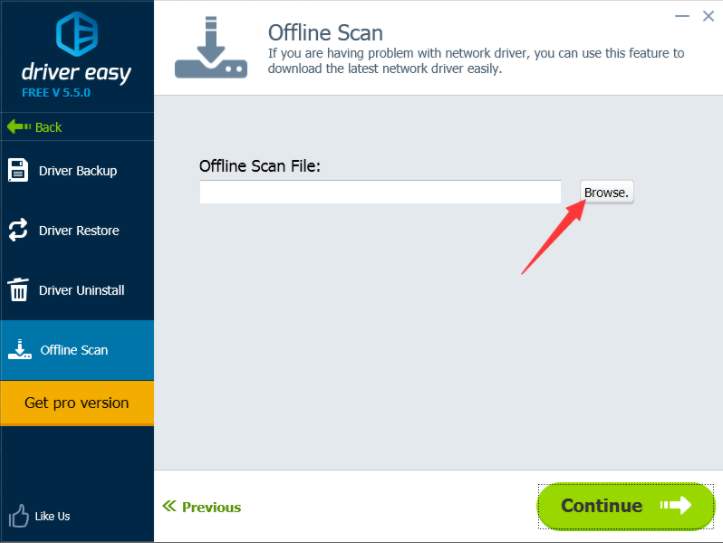
Step 3: After selecting the file Offline Scanclick the button tiếp tục.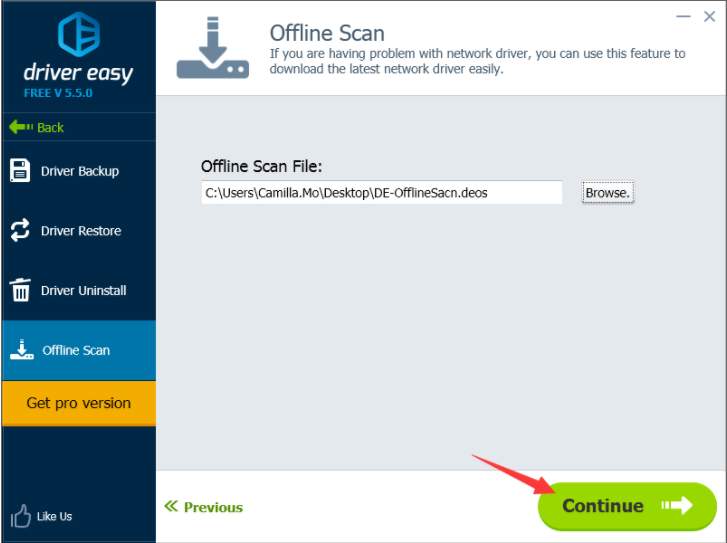
Step 4: Click the . button Download to download the network driver. Then find the location you want to save to.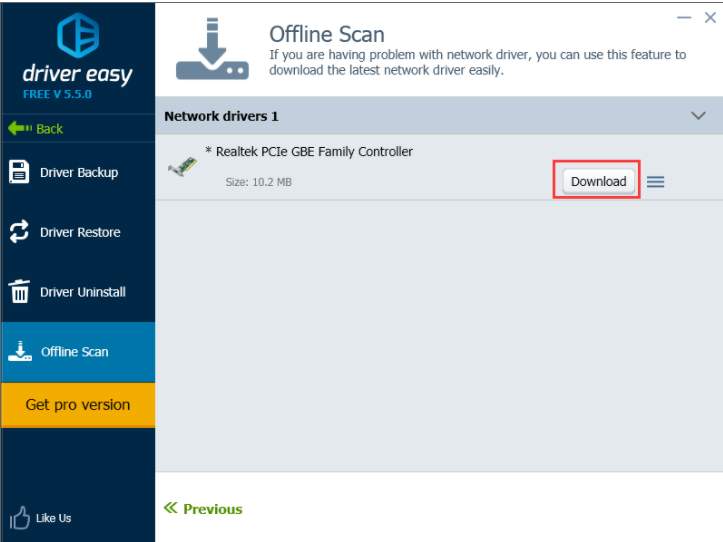
After the download is complete, save the downloaded network driver installation file to the USB, bring it back to your computer and proceed with the installation.
If you find the article useful, please Like & Share to support TechtipsNReview.com to produce more quality articles, you can also leave a comment below to share more other useful methods. Good luck.
Refer to Drivereasy
Source: How to install drivers without network for Windows 7/8/10 computers..
– TechtipsnReview





