iPhone users when inserting a sim into a new device, users will not see their contacts displayed on the SIM, how to copy contacts to SIM on iPhone is not as simple as on Android. The steps to copy contacts on Android phones to SIM are also quite simple when users import and export contacts on Android phones with just a few steps.
On the iPhone, users have to rely on the help of some software that connects the computer and the phone, iTools software is an example. This is a tool that helps iPhone/iPad users manage multimedia files, copy photos, documents, backup data, copy music… and other files easier than ever.
And copying contacts from iPhone to SIM is also very simple with iTools, if you do not know how to copy and transfer contacts from iPhone to SIM, follow the article below to do it.
Instructions to copy contacts from iPhone to SIM with iTools
Download iTools
Step 1: Start iTool up, plug in your iPhone connection cable to the computer, on iPhone you will now see the Trust or Untrusted option, click Trust. Soon iTools will display your iPhone information, press Info to enter information.

Step 2: Right after that, you will be redirected to the interface to turn off the feature connection iCloud Contacts as below.
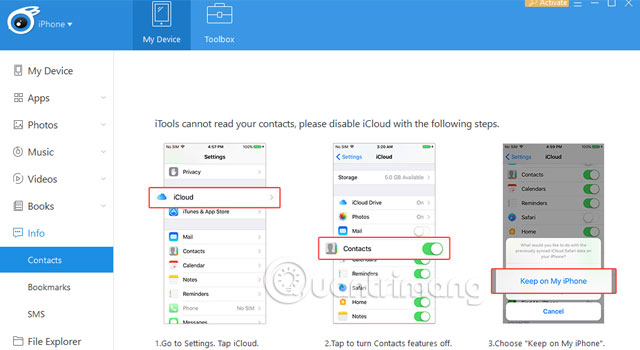
Step 3: Now turn on your iPhone, go to the application Setting. Select your Apple account, then select your iCloud account in the Apple ID section.
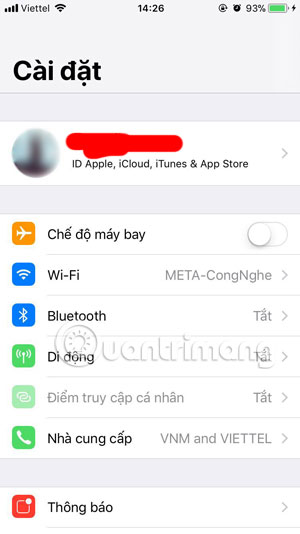
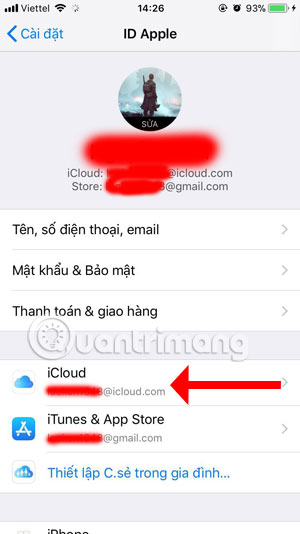
In your iCloud account, turn off the . button Phonebook in the iCloud usage list, then click Save on my iPhone.
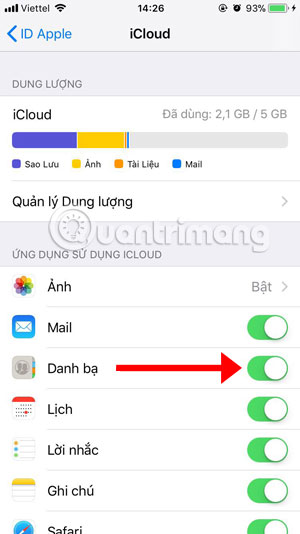
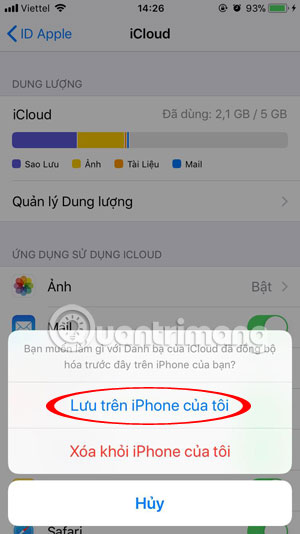
Step 4: Back to iTools on your computer, press Disabled.
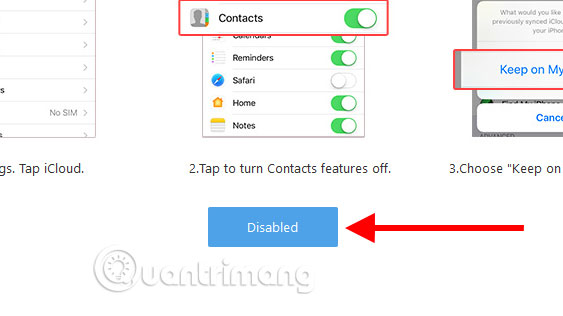
Next is the list of contacts saved on iPhone.
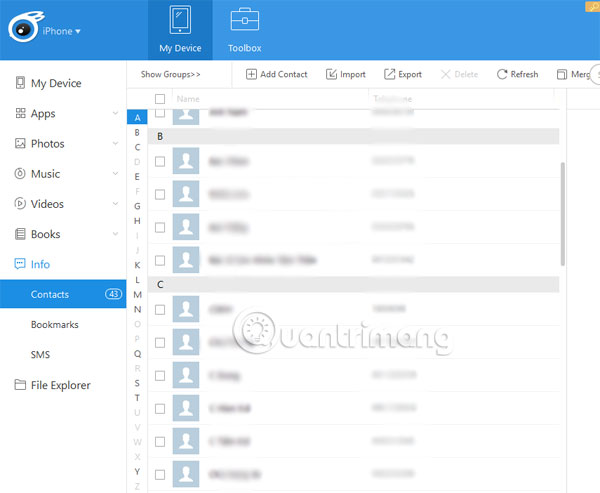
Step 5: Please tick the contact you want to copy, or click on the square next to Name to select all.
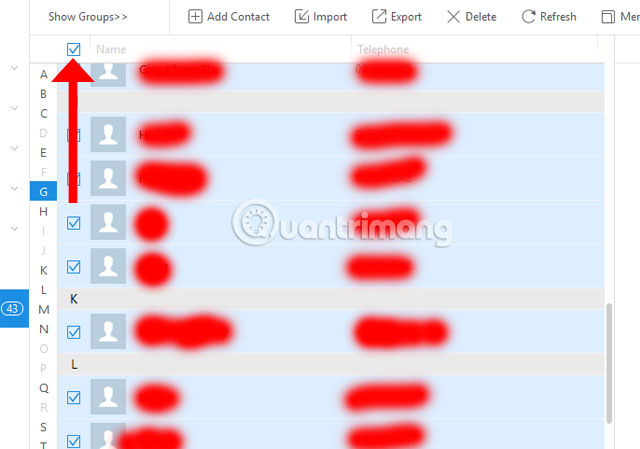
Step 6: Once you have selected the contact in the phonebook, click Export and choose Export as VCard File(.vcf).
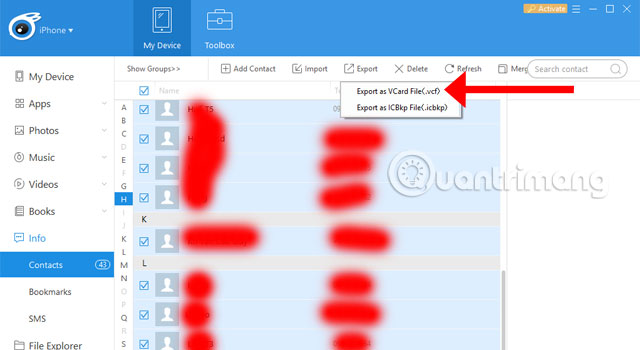
Next, select the folder containing the contact file, press Select Folder to export the contact to the selected folder.
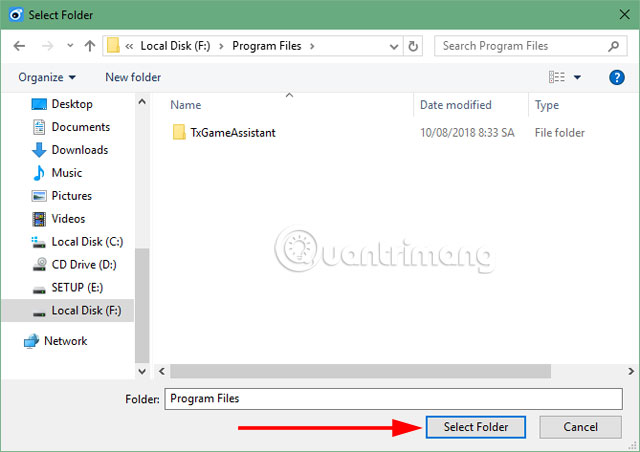
Step 7: Once the contacts are copied, the folder containing the contacts will appear. Next, you need an Android phone to copy iPhone Contacts to SIMtake out the SIM in the iPhone you just copied the contacts from, insert it into an Android phone and connect that Android phone to the computer.
Now, on your Android phone, go to Phonebook > choose Menu and choose to copy the memory card to SD. Then, on your computer, go to the folder containing the contacts you just exported from the iPhone in the format of VCF and then copy it to your Android contacts. Once saved, select Export to SIM card to save all those contacts to SIM.
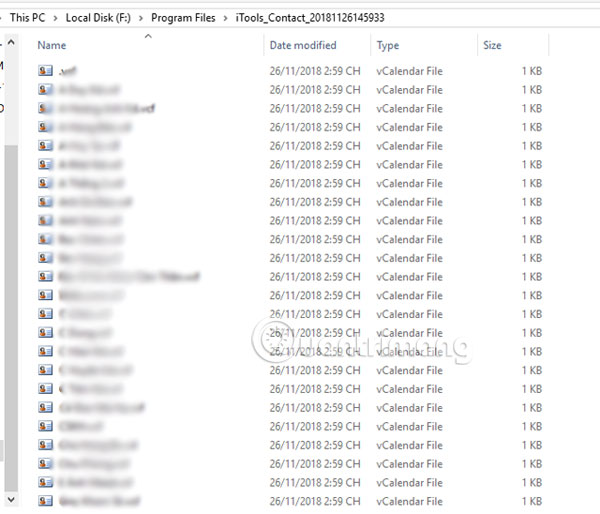
Thus, you can see how to copy contacts from iPhone to SIM is not too complicated, but it will be quite time consuming, and this way is just a solution to limit having to jailbreak the device, to save time. For more time, you can refer to how to backup iPhone contacts to Gmail in the article How to transfer and backup iPhone phone contacts to Gmail.
See more:
Source link: How to copy and copy contacts from iPhone to SIM with iTools
– https://techtipsnreview.com/





