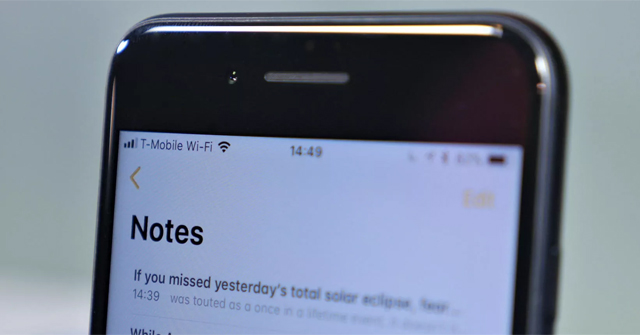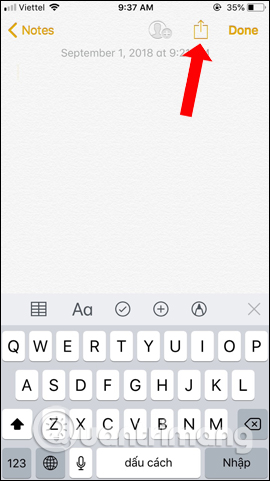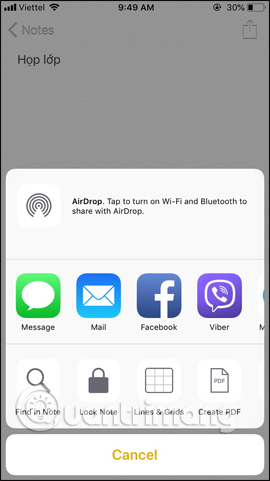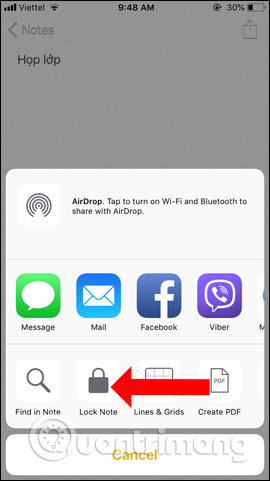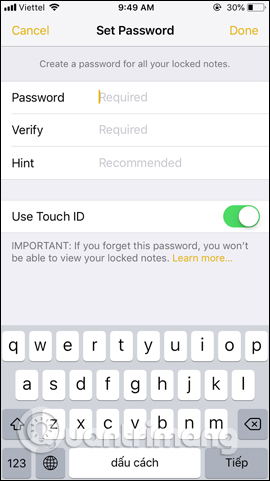Note-taking applications on phones not only provide users with basic note-taking features, save important content, but also possess many other attractive features. With the Notes app available on iPhone, we can create checklists, create tables, share notes, scan documents, etc., besides the basic note-taking feature. The following article will summarize useful features on the Notes application on iPhone.
1. Create checklists on notes
On the current note-taking application, there is an option to create a checklist, create a to-do list. You just need to tap circle icon to create a to-do list. When you’ve done anything, just tick the circle.
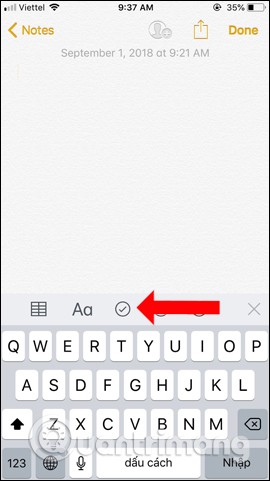
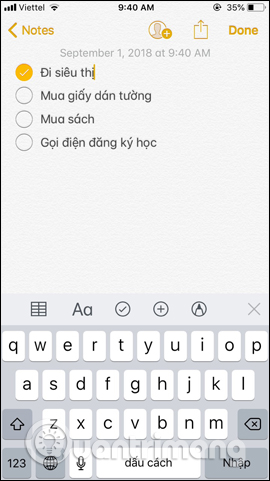
2. Create tables on notes
This is a fairly new feature on the iPhone note-taking app. We can create a table with options to add columns, add rows, delete columns, delete rows, or share the table in notes if desired.
You click table icon under the toolbar and by default will create a table with 2 columns 2 rows. If you want to add or remove columns and rows, click 3 dots icon. In addition, when clicking on the table icon again, there will be different options.
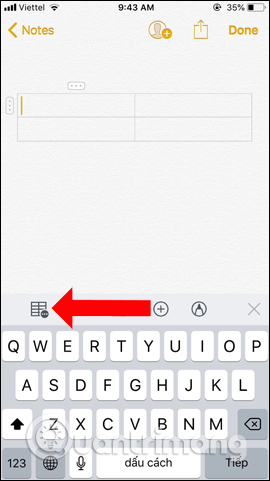
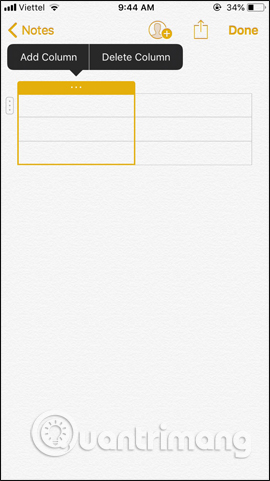
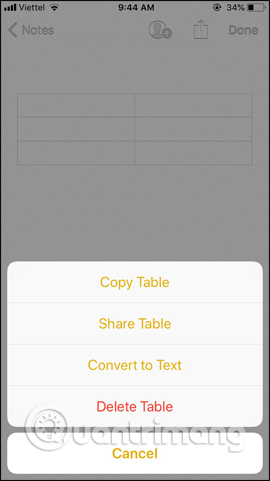
3. Sync Notes on iCloud
When you turn on the note app sync in iCloud, we can open notes on other devices such as Macbook, iMac, iPad, etc. So users will not be limited to only accessing the note content. on a single device.
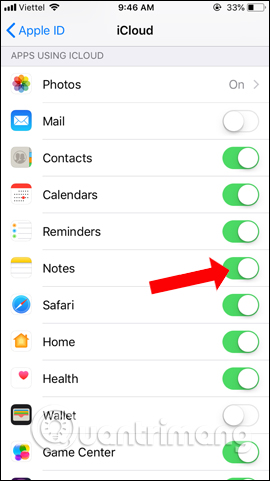
4. Share notes
Notes on iPhone can be shared via Facebook, Gmail, AirDrop, Messenger, stored on Google Drive, or other supported apps. This will make it simpler and easier to send notes to anyone. Click share icon in the note interface and then select the application you want to share. Readers refer to how to share detailed notes in the article below.
5. Set up iPhone note security
Notes on iPhone will be password protected or Touch ID to lock the note. Only someone who knows the password can open and view the content. This will limit the disclosure of personal and important information in the notes. Click on Lock Note icon to proceed with security settings for note content. How to secure notes for readers refer to the article below.
6. Scan documents in notes
Starting from iOS 11, the Notes application has been added with the ability to scan text and images to save into notes without using 3rd party applications. In addition, users can also edit images, Crop image, rotate image, change color for image if desired. You click on circle plus icon in the toolbar to show options, click next Scan Documents for document photography.
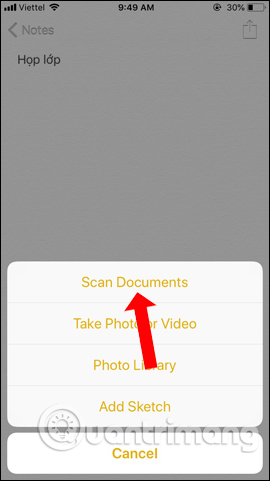
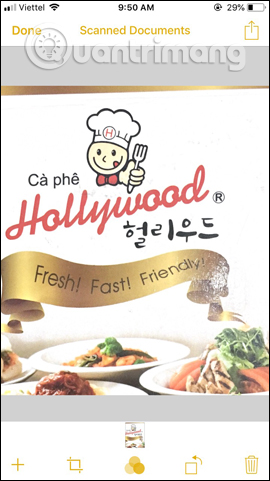
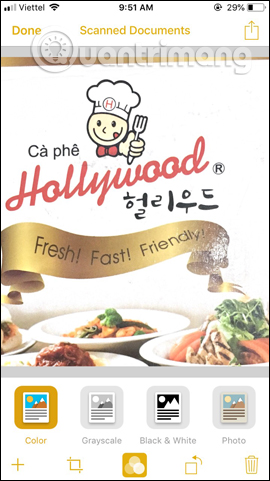
With the Notes application on iPhone, users have many other useful features without simply saving the necessary note content on the device. This will meet the diverse needs of users, as well as create convenience when using the Notes application on iPhone.
See more:
Hope this article was useful to you!
Source link: Useful features on the Notes iPhone application
– https://techtipsnreview.com/