NOTE: Welcome to the Knowledge Sharing Blog! If you encounter any errors during use, such as error in download link, slow loading blog, or unable to access a certain page on the blog … please notify me. via Contact page. Thanks!
LAN is probably very familiar to you already right, but talk about VPN virtual private network – also known by its full name Virtual Private Network It is still quite strange to many friends.
However, this virtual LAN network is very useful in many cases, so I still want to share it with you. To create a virtual LAN, we have many ways, manually with but also software. However, creating a virtual LAN manually seems to be complicated and difficult for many, many of you cannot do and lead to frustration.
Therefore, for simplicity in using VPN, in this article I will guide you how to create and use a virtual LAN with Hamachi software. So what’s the Hamachi software stand out for and why should you use it?
I. Introduction to Hamachi software
Being open source software, operating on the principle of virtual private network allows to connect computers together via PC – to – PC model via internet environment.
In addition, Himachi uses the User Datagram Protocol, so the connection speed will be faster than other applications using TCP / IP protocol today.
After you create a virtual LAN with Himachi software, other computers will be able to connect to the virtual LAN that you have created very simply, just other computers enter the correct User and password. You have already set out to be able to join this virtual LAN.
Once you have access to the virtual LAN, you can do everything like connecting to a real LAN, such as sharing data between computers using this virtual LAN, playing offile games together. , chat spread….
Each computer when connected to the Hamachi network will at first be assigned an ID (ID-Identify) and a client. And this time the server will be responsible for the path for the clients (clients) to connect to each other, forming a network similar to VPN.
Moreover, Hamachi software supports cross-platform, and specifically it supports Windows operating system, Linex operating system and OS X of Appple.
That’s all, all of these advantages are enough to convince you to use Hamachi or because the software has the same function ? Now we will find out what VPN it is? and how it works.

II. VPN (Virtual Private Network) price, marketcap, chart, and fundamentals info
VPN is a virtual private network, it is created to connect computers together through the internet.
You can imagine it like a LAN, but when using a virtual private network, you will be able to connect computers with each other anywhere, does not require a distance like LAN.
Virtual private networks are especially useful for companies with multiple branches located far apart, they can simply share data and files with each other and this makes work much more efficient. And even more amazing is that all connections between computers using a VPN are encrypted and extremely secure.
In addition, when using a VPN, there are many good things such as: safe browsing, bypassing the firewall (Filewall) of the company, schools to freely surf the web, watch movies…. and especially helps you to connect to the LAN network to play games ?
III. Download the latest Hamachi software
Home page: https://www.vpn.net/
Note: Go to the software’s homepage, then click the button DOWNLOAD To download to your device, the website will automatically identify the operating system you are using to give the download link suitable for your computer.
IV. How to create a virtual private network with Himachi software
+ Step 1: You go to the homepage of the software and Himachi Sign up to create yourself an account. Please note that creating a decent account and email for long-term use, should not be wrong ?
Enter information such as email address and password>, then tap Ctreate acconut to start creating an account.
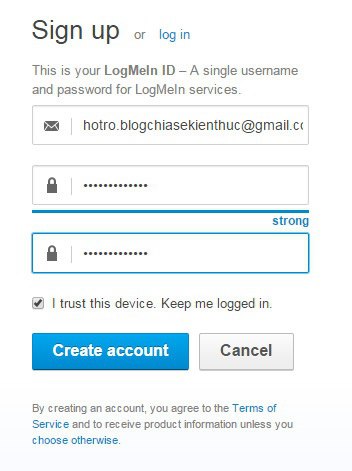
Continue to enter basic information in the registration for completion => then click Register To complete => after entering the management interface, please login to the email you just registered to activate and confirm.
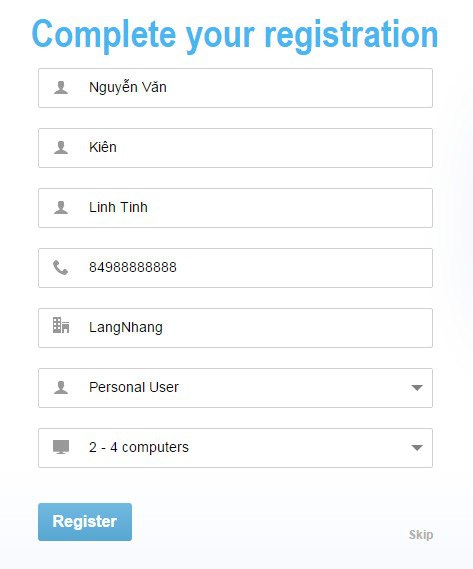
+ Step 2: Download software Himachi => install on your computer. The installation is very easy Next => Next That’s it, it’s very simple and doesn’t include any other nonsense software.
Once installed, launch the Himachi software, the main interface of the software is very simple as shown below.
Perform: Click the button Power ON for the program to recognize your computer.
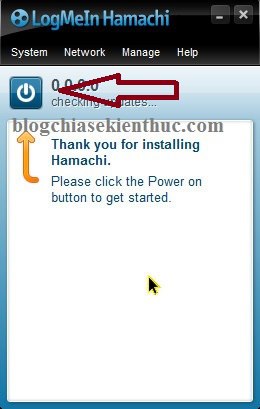
A login screen appears, now you can use the account you just created earlier to log in.
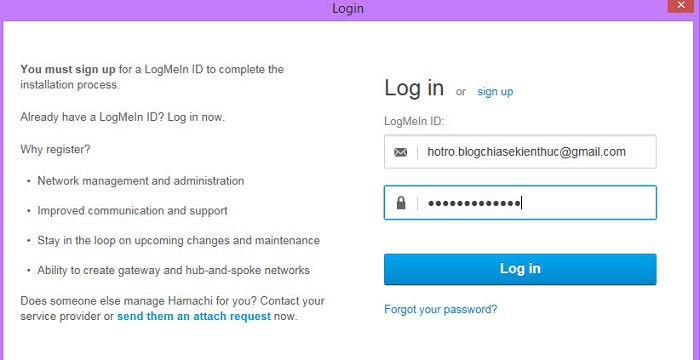
+ Step 3: Now press the button Create a new network to start creating a virtual private network.
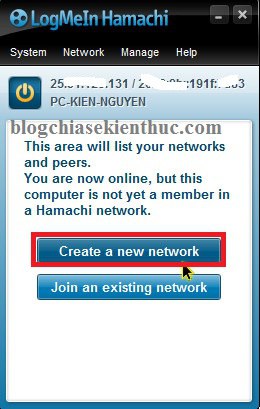
You enter information such as:
- Network ID: Enter a name for the virtual private network (this will be displayed on all computers connected to)
- Password: Set a login password to the virtual network.
- Confirm password: Confirm the password you just set.
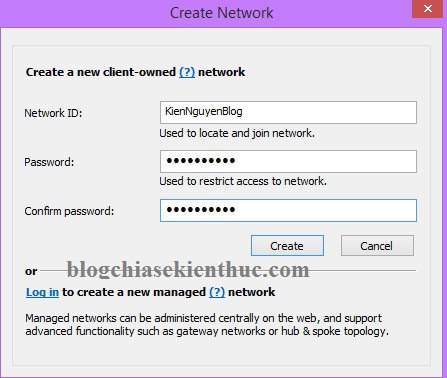
+ Step 4: Done! Now that the virtual private network has been created, the management interface will look like this. In addition, if you need more detailed information, please login to the management account.

V. How can other computers connect to this virtual private network?
Very simply, on the computers that need to connect to the virtual private network just now must:
- Create an account.
- Install Himachi software on that device.
- Press the button
Power ON. - In Himachi main interface, instead of creating a virtual private network, click Join an existing network to connect to the virtual private network you want.
- Next, you enter
Network IDandPassword(in step 5) that the creator of the virtual private network provides in and login is complete.
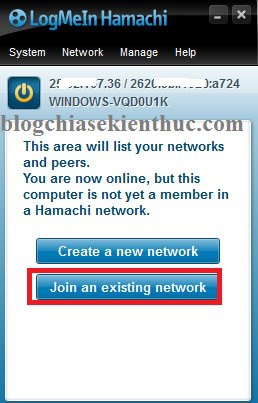
Result: Successfully connected ?
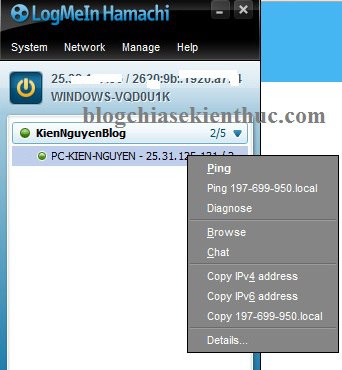
BECAUSE. Some of the most commonly used features in virtual private networks
1 / Share and retrieve data between computers in the same virtual LAN:
You just need to right click on the computer you need to get data => select Browse => The computer may require User and password when entering the computer, please contact the computer administrator to ask. Or tell that person to remove the password when accessing the LAN by (see instructions in this article).
2 / Chat in virtual LAN.
Perform: Right click on the computer you want to chat, exchange> select function Chat stop!
3 / Gaming: As long as your computers are in the same virtual private network, you can play offline games together very easily, it’s exactly the same as when you are playing game off and connected via LAN.
VII. Fix some errors that may occur when using a virtual LAN
When you perform a ping, the problem occurs Request time out Please turn off the firewall (Filewall) on both computers.
Perform: Into the Control Panel (select the view as Large icons) => click Windows Filewall => select next Change notification settings.
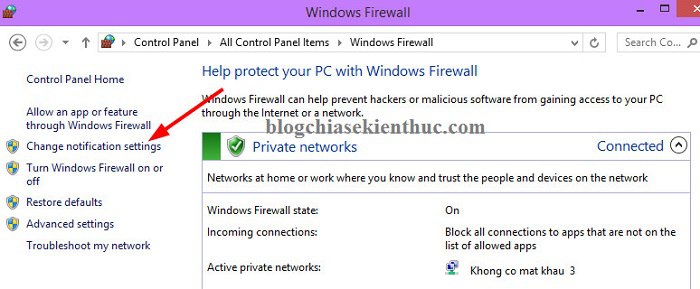
Next, click Turn off Windows Filewall to turn off windows firewall offline.
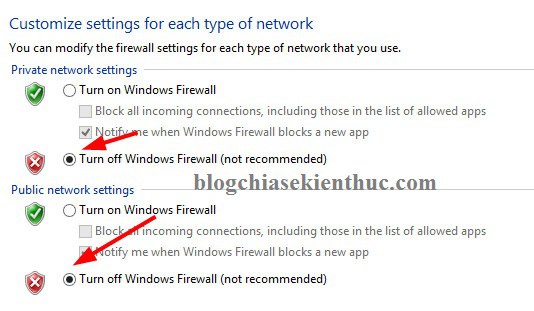
Okey! That’s good, it’s basically Ok already ?
Epilogue
So I gave you very detailed instructions on how create virtual private networks (VPN) with Himachi software already.
Hope this software will be useful to you, if you are already using this software and have experience with something, please share it with everyone to use it. Thank you!
Kien Nguyen – techtipsnreview
Note: Was this article helpful to you? Don’t forget to rate, like and share with your friends and relatives!
Source: How to create a virtual private network (VPN) on Windows 7/8/10
– TechtipsnReview





