The Maps app on iOS devices can proactively provide estimated times for some of the places you frequent. It’s a useful feature because even if you don’t need directions, the Maps app can still rely on routes and key locations to tell you the exact estimated time.
In practice, however, those proactive notifications may be based on the wrong addresses. In this case, you need to clear the data and wait for iOS to update the correct address.
How to change the address in Significant Locations
- Open Settings on iPhone or iPad.
- Click Privacy.
- Press Location Services.
- Choose System Services
- Choose Significant Locations. You will receive an authentication request.
- Select a city or town from the list if you find the addresses listed are incorrect.
- Click on a specific address to delete. If you want to delete the entire history at one address skip the next 2 steps.
- Press Edit.
- Click red button.
- Press Delete. Repeat steps 9 and 10 until all incorrect addresses are removed.
- Click location name.
- Press Significant Locations if you drill down to a specific address.
- Press Clear History to delete the entire Significant Locations history.
- Press Clear History To confirm.
- If you don’t want Apple to continue to collect information about the locations you frequent, turn off Significant Locations.
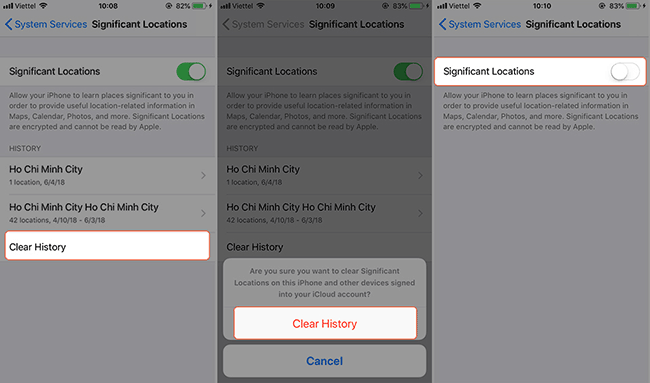
Unfortunately, you cannot modify these addresses yourself. You can just delete the data, regularly going to the right place for iOS to learn and update. Of course, with some addresses such as home, work, Maps updates quite accurately due to the information you add in Contacts.
See more:
Source link: How to delete Significant Locations on iPhone, iPad
– https://techtipsnreview.com/





