NOTE: Welcome to the Knowledge Sharing Blog! If you encounter any errors during use, such as error in download link, slow loading blog, or unable to access a certain page on the blog … please notify me. via Contact page. Thanks!
If you are using Windows 10 then you probably have once seen a blue screen as shown below, right?
This blue screen will automatically appear when your computer encounters an error that cannot be booted up immediately. At that time, you will have to use these tools to fix errors or diagnose the operating system, so what is this tool after all? and what does it mean?
How do I access this tool, and how quickly can I enable or disable it? Please join me for details in this article!
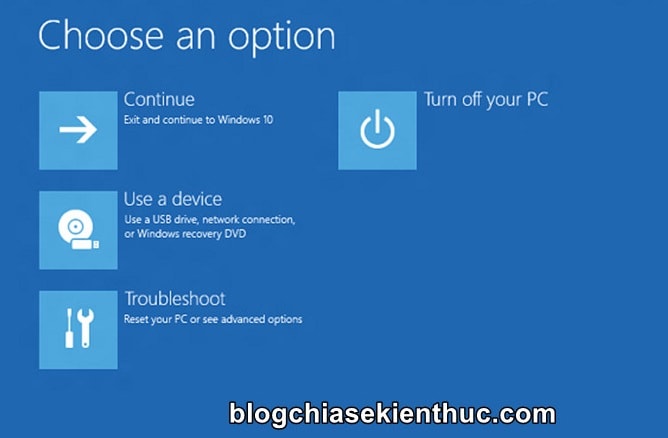
#first. Introducing Win RE on Windows 10
WinRE (full name is Windows Recovery Environment) is an environment that supports recovery, diagnosis and repair of errors on Windows operating system.
This is a pre-installed component on Windows 10 operating system (PRO version, ENTERPRISE, HOME) and on older Windows versions.
With WinRE, you can fix common startup errors on your computer, restore Windows to an older version, uninstall updates, … and many other functions through the Command Prompt.
Windows Recovery Environtment will be enabled by default on Windows, and to access WinRE, there are many ways, you can press SHIFT and press Restart on Windows, it will also automatically appear when the computer has lost power. crash, due to improper shutdown or after 2 or 3 failed startups.
For details about how to access, you can review the article: 5 simple ways to access Advanced Options on Windows 10/8 / 8.1
And a question that I believe many of you will wonder is, WinRE is so useful, and is automatically activated when users install Windows 10, then why do you have to write this tutorial? ? Why turn off WinRE when it’s so useful? is that correct?
Yes, I also answered that it is to turn off WinRE to avoid unauthorized users (not the owner) from accessing the computer, when users intend to reset Windows, they will receive an error message ” Could not find the recovery environment ”..
#2. How to enable and disable WinRE on Windows 10
As I said above, Windows RE will be activated by default on Windows, but in some cases like you buy a machine that already has Windows preinstalled, it may have been turned off.
So, all you need to do is check the current status of Windows RE. You do the following:
+ Step 1: Open up Windows Search using a key combination Windows + S => and enter the command cmd. Find it Command Prompt => and right click => then select Run as administrator.
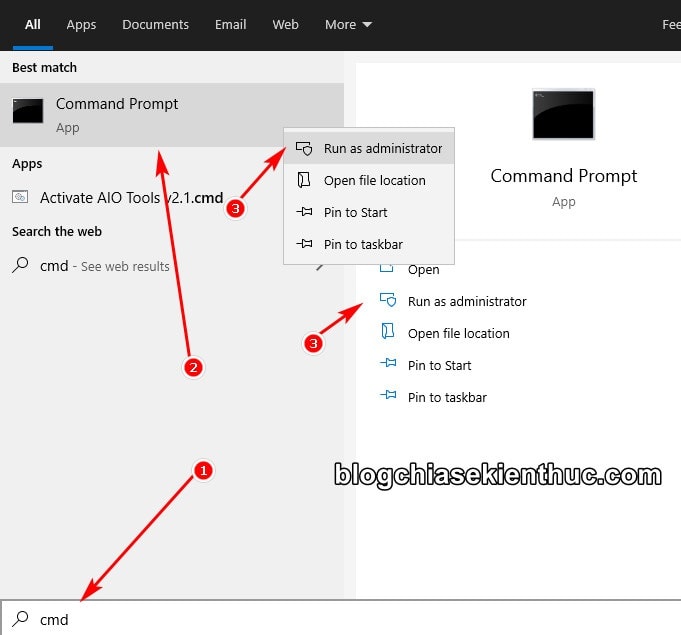
+ Step 2: In the Command Prompt window, enter the command below into => then press ENTER To test
reagentc / info
You pay attention to the line Windows RE Status, if it is in a state Enabled As shown in the picture, it means that WinRE is still enabled, otherwise if it is Disabled is off.
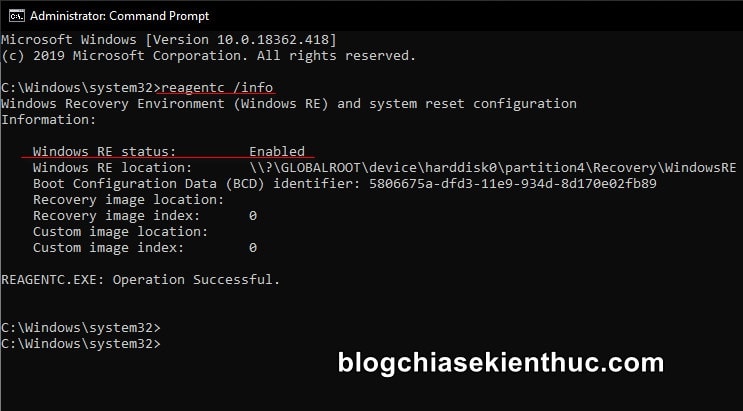
+ Step 3: Now, if you want to turn off WinRE, enter the command line below => and then press ENTER:
reagentc / disable
Likewise, you enter reagentc /enable to turn it back on if it was turned off or you want to re-enable it after using the above command to disable it.
If the result as shown in the picture is OKay, and note that it will take longer when running the command, so please wait a little bit!
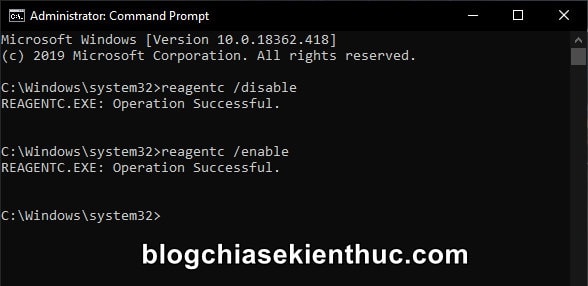
# 3. Epilogue
Above is a tutorial on how to enable or disable WinRE on Windows 10 an extremely simple way that I believe anyone can do it easily.
However, I do not encourage you to turn off WinRE, because it is an important component, a very effective Windows 10 error repair tool, you should just refer to it. Or you already have enough knowledge about computer rescue to turn it off.
Read more articles:
Hope this article will be useful to you. Good luck !
CTV: Nguyen Thanh Tung – techtipsnreview
Note: Was this article helpful to you? Don’t forget to rate, like and share with your friends and relatives!
Source: How to enable or disable WinRE (rescue environment) on Windows 10
– TechtipsnReview





