If you enjoy watching YouTube videos, you may have subscribed to a lot of channels. But have you ever wished you had a better way to customize your disorderly subscription source?
It would be better if you could customize the videos of your subscribed YouTube channels, so that they only show the latest videos or those that you can’t watch all the time due to busy schedules. Google has come up with a way that you can filter videos of subscribed YouTube channels on iPhone and iPad. Let’s find out through the following article!
Filter subscribed videos on YouTube for iPhone and iPad
YouTube app for iOS recently updated with more features Topics new. With many filtering options, it allows users to fine-tune the subscription feed according to specific interests. Plus, it provides a way to make the feed only show videos or both videos and community posts.
1. Make sure the device is running the latest version of the YouTube app (open App Store > Profile > find YouTube and update it as usual). Once you’ve updated the app, launch it and tap the tab Subscriptions below.
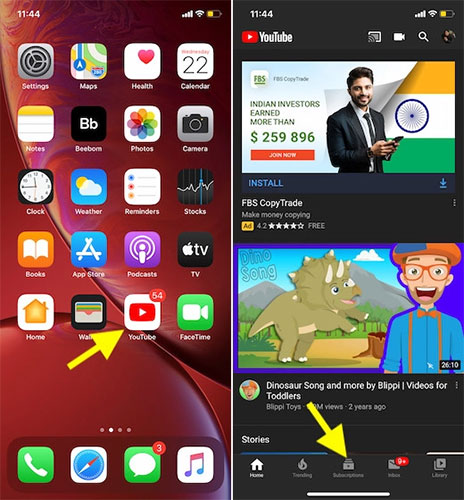
2. You will now see multiple filters in the top row of tracked channels.
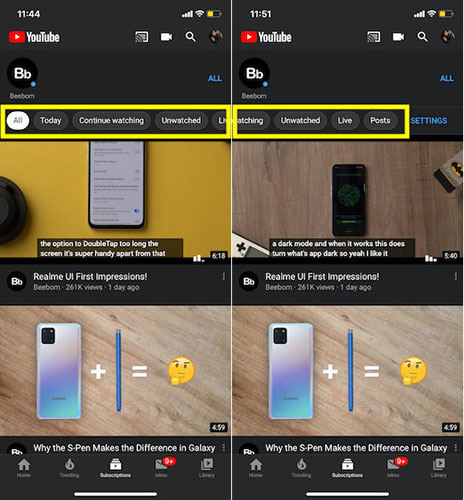
- All: Selected by default and shows all videos from the channels you are subscribed to.
- Today: Displays all videos published within the last 24 hours.
- Continue Watching: Show videos that you haven’t watched yet.
- Unwatched: List all the videos that you have watched.
- Live: Shows live streaming videos and YouTube Premieres.
- Posts: Organize community posts from channels you’re subscribed to.
Choose your preferred option and YouTube will list the videos based on how you’ve filtered your subscriptions.
If you want to go back to the old video display order, tap the tab Subscriptions and choose option All.
How to make YouTube show both videos and posts or just videos
1. Launch the YouTube app on your device, then press tab Subscriptions.
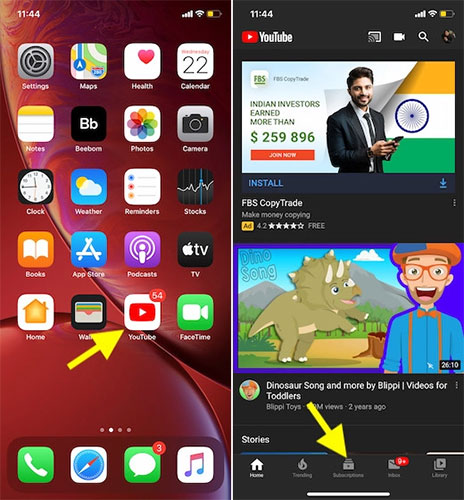
2. Now swipe left from right on the carousel (horizontal bar containing filter options) to show options Settings and click on it.
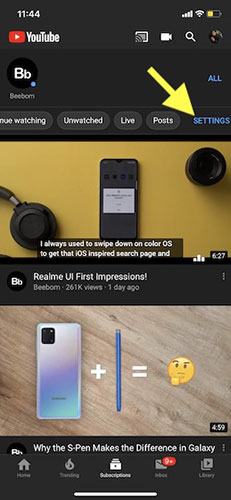
3. Next, you have 2 options:
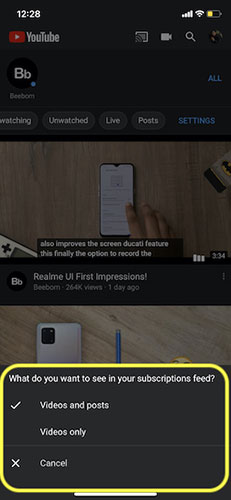
- Videos and posts: Show both videos and community posts in the subscriptions feed. It is marked by default.
- Videos only: Make the feed only show videos.
Select the option you want.
Source link: How to filter and display videos of registered YouTube channels on iPhone/iPad
– https://techtipsnreview.com/





