Thanks to iOS 12, users can group notifications on iPhone and iPad. This feature will group notifications of the same application together, making the notification center more neat. But Apple still allows you to turn off group notifications for individual apps.
For example, many people want to see each chat application’s message in the notification center so that they can quickly view it without touching it.
How to turn off group notifications by app on iPhone or iPad
To ungroup notifications on iPhone or iPad, open Settings and then touch Notifications.
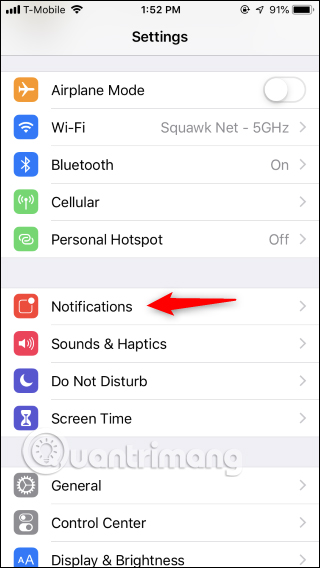
Find the app you want to disable group notifications for and tap it.
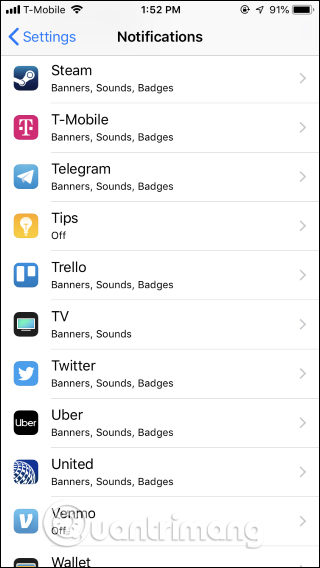
Touch Notification Grouping in Options at the bottom of the app notification settings screen.
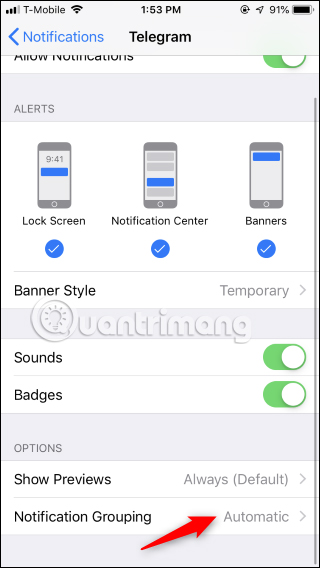
Tap option Off to disable notification grouping for that app. You’ll see each app’s notifications appear individually in the notification center.
Repeat the above process for each app that wants to turn off group notifications. You cannot disable group notifications for all the apps on the system at once, you have to do it manually one by one.
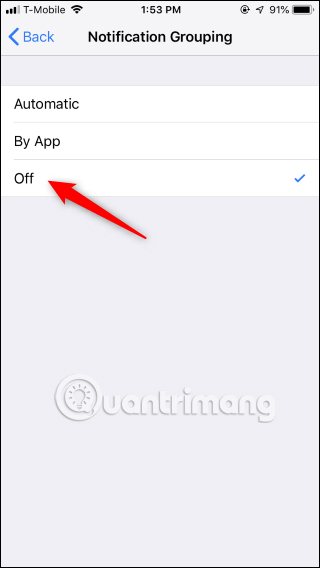
Options in Notification Grouping
The default setting for applications on the system is Automatic. This option will always group notifications by app, but sometimes iPhone or iPad create separate groups for the same app. For example, you have some new email notifications and 5 of them come from the same person, iPhone or iPad will group it into two groups: one for 5 email notifications from the same person and the other for all. email from other people.
If you choose By App, the notification center will always group notifications by application and no longer split them. You can select this option when you do not want the application to automatically split into small groups of notifications.
Option Off will disable the notification group feature for each specific application.
Wishing you success!
See more:
Source link: How to turn off group notifications by app on iPhone or iPad
– https://techtipsnreview.com/





