When working with a large spreadsheet, it can be difficult to see specific data without scrolling continuously. In Google Sheets, you can group rows and columns, and then collapse and expand them as needed.
| Join the channel Telegram belong to AnonyViet 👉 Link 👈 |
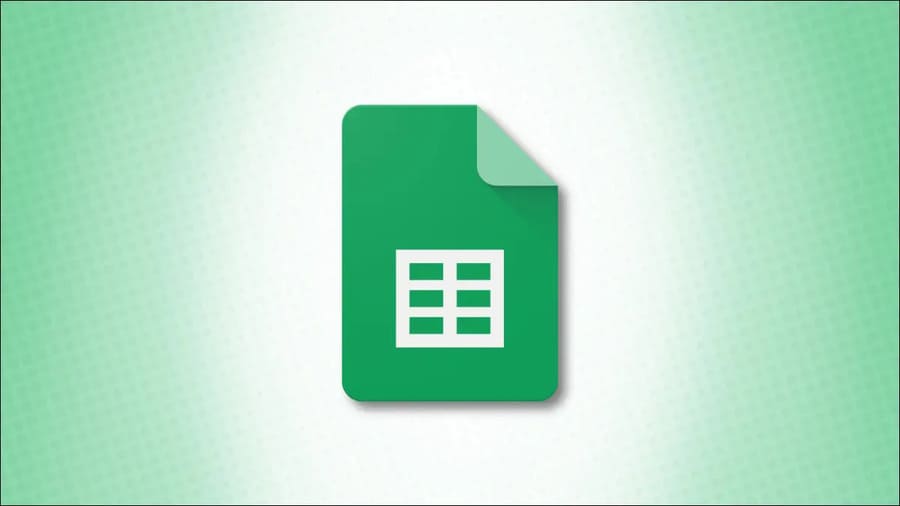
Group rows or columns in Google Sheets
Select the rows or columns that you want to group. Then right click and group for the rows or columns you selected. Here, I’m grouping rows from 2 to 11.
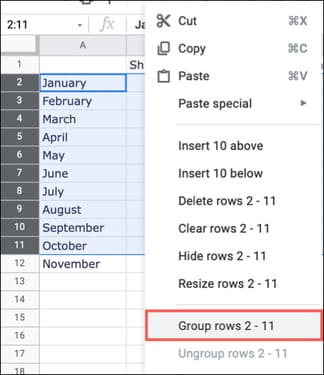
You can right-click or click the arrow in one of the column headers to select Group. Here, I am grouping columns from B to E.
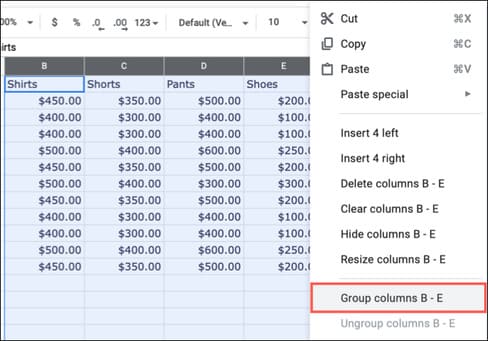
After grouping rows, columns, or both, you’ll see a minus sign in the shaded area to the left for rows or at the top for columns. Click the minus sign to collapse the group.
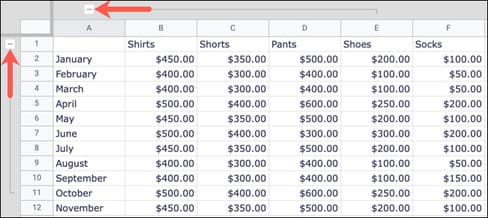
The minus sign then transforms into a plus sign. To expand the group again, click the plus sign.
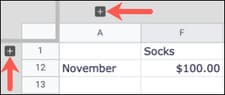
Expand or collapse all groups of rows or columns
If you set up multiple groups of rows or columns in your worksheet, you don’t need to click the plus and minus signs individually to expand or collapse each group.
Right-click any plus or minus sign for a group. Then, select “Expand All Row/Column Groups” or “Collapse All Row/Column Groups”.
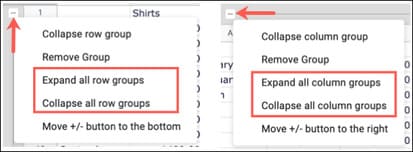
This allows you to expand or collapse all your groups of rows or columns in one click.
Ungroup rows or columns in Google Sheets
When you’re done using groups to see your data better, you can easily ungroup rows or columns.
For rows, do one of the following:
- Select the rows, right click and select Ungroup.
- Right-click the plus or minus sign for the row group and select “Remove Group”.
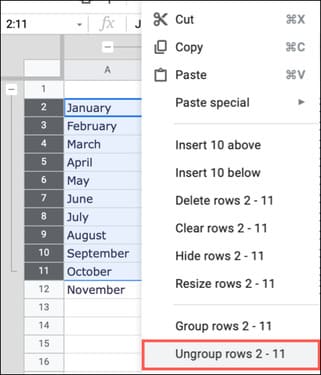
For columns, do one of the following:
- Select columns, right click and select Ungroup.
- Right click on the plus or minus sign for the column group and select “Remove Group”.
- Select the columns, click one of the column headers and select Ungroup.
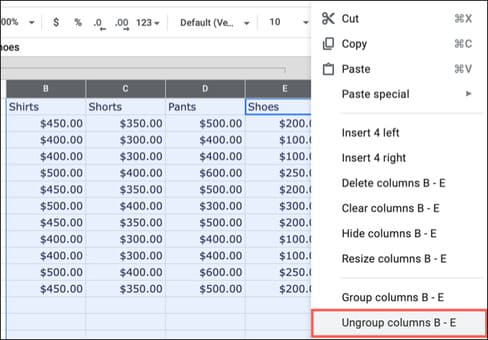
After you ungroup rows or columns, the plus and minus signs along with the shaded area disappear.
Alternatively, you can also rename rows or columns in Google Sheet here.
Source: How to Group and Ungroup Rows and Columns in Google Sheets
– TechtipsnReview


