DRIVER or Việt, it turns out, means “driver”, which is one of the extremely important components on computer operating systems, including Windows 10 that we are using every day.
Drivers installed on the computer will directly affect the performance of a PC, so the first thing to do after installing Windows is to install the full driver.
If on Windows 8, Windows 7 or older versions of Windows, you will have to search for Drivers and install Drivers completely manually, or use third-party software to install, with Windows 10, The system will do everything for you.
As long as your computer is connected to the Internet, Windows will automatically download most drivers through Windows Update and you only have to install some special drivers (such as printer drivers) if needed.
Regularly updating Windows 10 and drivers is essential, but in many cases it is not really good but also brings trouble for you, especially for the Driver.
So in this article, I will guide you How to turn off automatic driver updates on Windows 10 (for those who are in need) offline!
I. A closer introduction to the Driver on the computer
A driver is a component that helps the operating system to communicate with hardware, as well as control the operation of those hardware devices.
Therefore, if the driver is missing, the corresponding hardware will not function properly, not according to your wishes, or worse, it cannot be used.
I remember when Windows XP and Windows 7 were very popular, finding the “standard” driver was relatively difficult. Every time you install Win, update the driver.
But at present, most of the drivers needed for a computer to function properly have been automatically updated by Windows 10.
However, as I said at the beginning of the article, it is not always possible that the latest update is good, sometimes there will be errors that affect your work.
If it’s your personal computer then OK, comfortable update and I recommend that. However, if that computer belongs to the office, the company … contains solid software, then I think it should be used in the most stable version.
A good example of this is the video card driver, I used Windows Update to update the latest driver for AMD Radeon RX 470 VGA, and this latest driver caused VGA error when playing games. .
After that I have to remove and manually install the older driver before the error is gone.
In addition, the NVIDIA GeForce G / RTX and AMD Radeon RX series of gaming graphics cards often come with an application for customizing the graphics settings, as well as the VGA performance, AMD Radeon Software and NVIDIA Control Panel.
Of course, you will not be able to use these two software when using Driver updated by Windows Update or other software that automatically installs drivers.
The fix is very simple, you completely remove the old driver with the tool Display Driver Uninstaller and reinstall yourself!

That’s why Microsoft has given the option to let users decide whether to receive new Driver updates via Windows Update or not, here’s how.
II. How to turn off the Windows 10 driver auto-update feature
Okay, in this article I will share with you 3 easiest ways to do this, you can do it any way.
#first. Turn off automatic driver updates in Windows 10 using Group Policy Editor
If you are using Windows 10 Pro, Enterprise and Education Editions, using Group Policy Editor is the simplest, fastest and easiest way for you to turn off automatic driver updates in Windows 10.
+ Step 1: About Group Policy Editor then I do not need much introduction, first access this tool by opening the Run dialog (Windows + R) up => enter gpedit.msc => then press OK.
NOTE: You can use keywords gpedit.msc This can be done in Windows Search (Windows + S), Command Prompt or PowerShell.
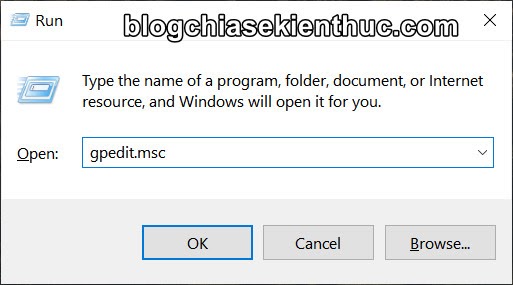
+ Step 2: The Local Group Policy Editor window appears, please access the Windows Update folder under the path:
Computer Configuration> Administrative Templates> Windows Components> Windows Update
On the list that shows Policies on the right, you will find a policy named Do not include drivers with Windows Updates => Double click on this Policy to edit its value, the default is Not configured.
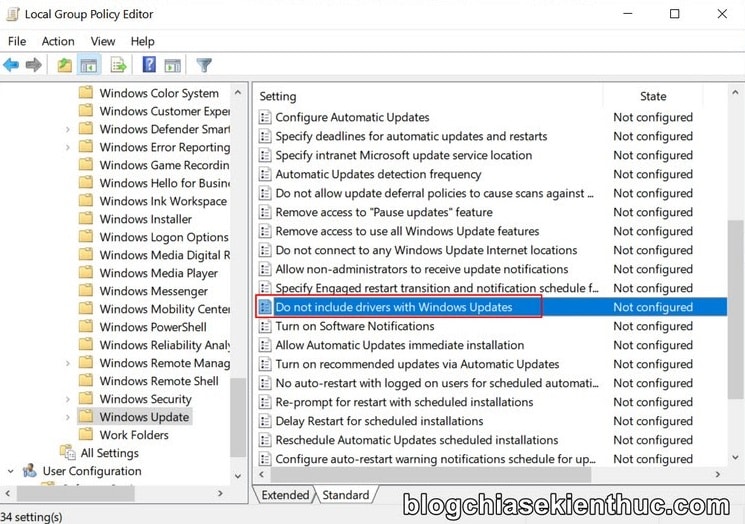
+ Step 3: Then you just have to switch the word state Not Configured to Enabled => then press OK. Finally, restart Windows 10 for this change to take effect, and that’s it.
When you want to re-enable the automatic driver download feature of Windows 10, just go here and switch the state to Disable or Not Configured like your first friend.
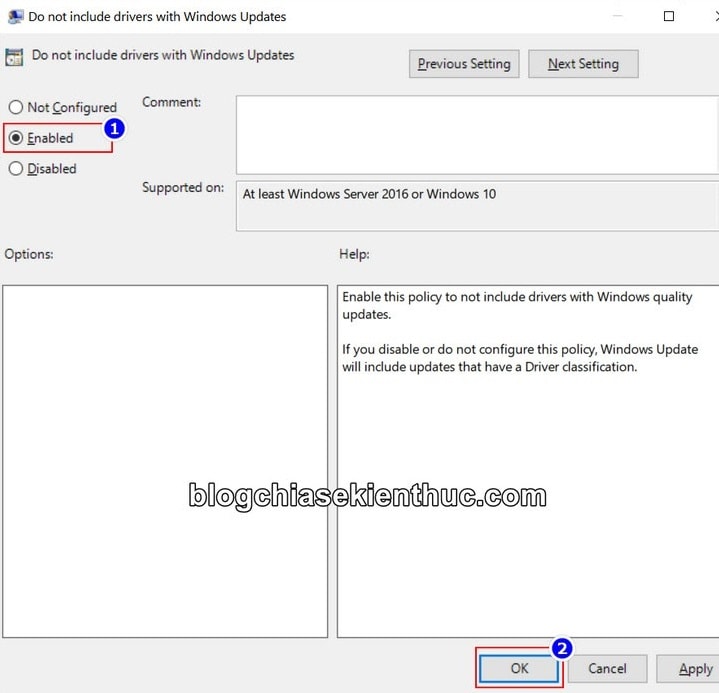
#2. Turn off automatic driver updates on Windows 10 using Registry Editor
In addition to the above way, you can choose to use another very familiar tool that is Registry Editor, or maybe this is a must if you are using Windows 10 Home, because this version has been omitted. some of the ingredients included Local Group Policy Editor as above.
NOTE: Before following the instructions in this article, you should backup the entire Windows 10 Registry in case the worst case (bad case is because you do wrong with that guide)!
+ Step 1: First, you open the Registry Editor the way you feel most comfortable, here I use the command in the Run dialog box (Windows + R) by entering the command. regedit => then press OK.
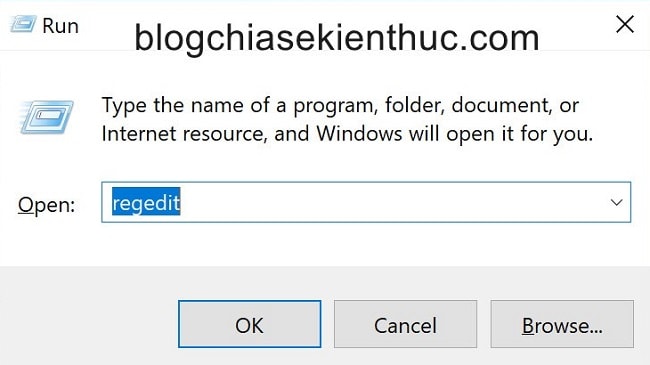
+ Step 2: At the Registry Editor window that appears, follow the path below to access the folder Settings contains a few settings of Windows Update, including something we need to find.
Here there will be a key named ExcludeWUDriversInQualityUpdate => You double-click on this key or right click => then select Modify… to edit its value.
Computer HKEY_LOCAL_MACHINE SOFTWARE Microsoft WindowsUpdate UX Settings
See more: Tips to quickly open any path in the Registry – 1 Click
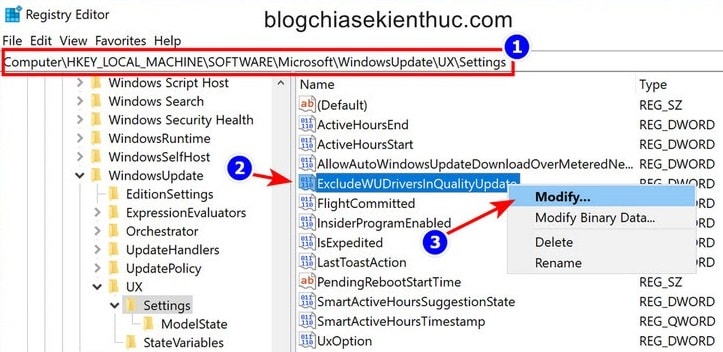
+ Step 3: Then correct the value in the cell Value Data from 0 Fort first, the rest remain => then press OK to enable the feature to block Windows Update from manually updating hardware drivers.
Of course, you still have to restart Windows 10 after doing these steps for the feature to take effect.
That also means that from now on, you will have to manually check for updates and install new drivers if needed. But rest assured that important drivers rarely get a new update, if that’s the video card driver only.
However, if you want to reuse Windows 10’s automatic driver update feature, just go back to this folder and switch the key value. ExcludeWUDriversInQualityUpdate about 0 as originally done.
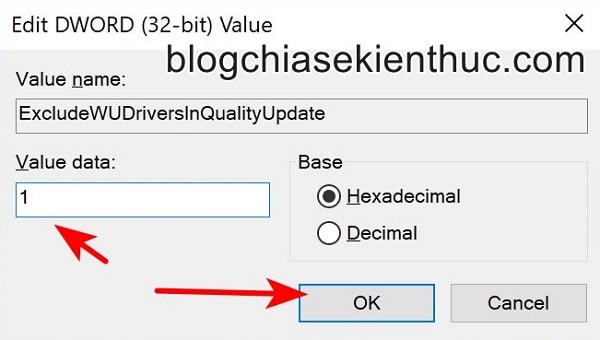
# 3. Set up in System Protection
This way, I see the Admin mentioned in the section of Windows 10 user guide already. If you like, you can apply.
You can see here: Instructions to use Windows 10 effectively # 2 (right in the # 1 part of the article)!
III. Epilogue
So I have just finished guiding for you How to turn off automatic driver updates on Windows 10 then ha.
Overall, this is a very useful and practical feature, so we almost rarely have to turn it off, and I do not encourage you to turn it off when not really needed.
Hopefully this article can help you to solve the problems in using. Good luck !
CTV: Nguyen Thanh Tung – techtipsnreview
Note: Was this article helpful to you? Don’t forget to rate, like and share with your friends and relatives!
Source: How to turn off automatic driver update feature on Windows 10
– TechtipsnReview





