Cloud-based tools, such as those offered through Google Workspace, are lifesavers when collaborating and working remotely. However, cloud-based applications require an internet connection for full functionality. If you are looking to edit documents, but don’t have the Internet, you can still use Google Docs instead of Microsoft Word.
| Join the channel Telegram belong to AnonyViet 👉 Link 👈 |

Fortunately, Google allows users to view and edit Google Docs, Google Sheets, and Google Slides Offline without an Internet connection. This feature will help you to work anywhere, anytime.
How to Enable Offline Mode in Google Drive and Docs
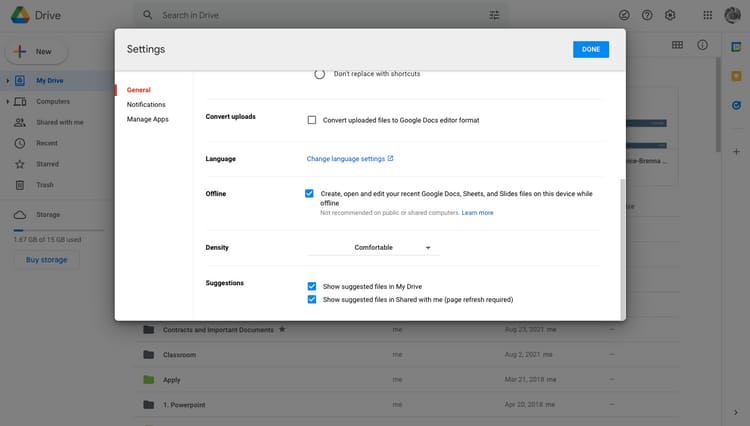
To use Google Docs offline, you need to use the Google Chrome browser. Next, you need to install the Google Docs Offline extension.
Once that extension is installed, you’ll be able to enable offline mode inside Google Drive. To do so, go to Google Drive and follow these steps:
- Select the Settings icon in the upper right corner of the screen.
- Scroll down to section Offline. Select Create, open and edit your recent Google Docs, Sheets, and Slides on this device while offline.
- Select Done in the top right corner.
How to save documents for offline access
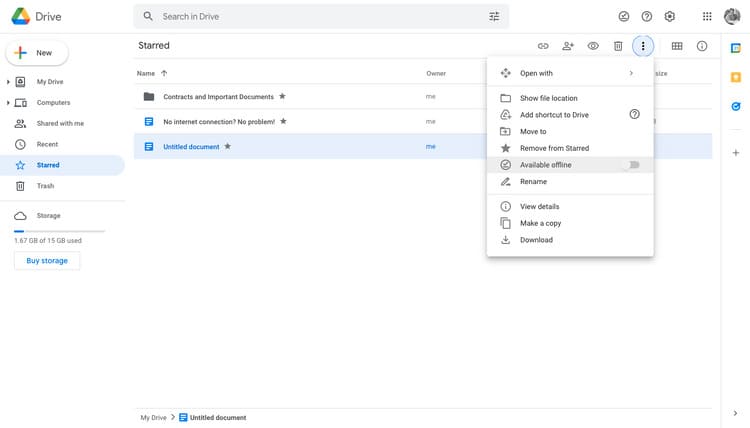
The next step is to choose which documents you want to use offline. You will need to set each individual file to offline mode before the connection is lost.
If you frequently lose connection, make it a habit to turn on offline mode for each document you create or edit.
To enable offline mode for a specific document, follow these steps:
- Find the Google document you want to view or edit offline and bookmark it.
- On a Mac, find the three-dot menu (on PC, right-click the document) and enable Available offline.
If you want to save time, you can press Command (Mac) or Ctrl (PC) to highlight and put multiple files offline.
How to find and edit Google Docs Offline
When the Internet is not available, you will be able to access these documents once they sync. To find the documents you’ve selected for offline use, all you have to do is search for them.
To check and make sure your document is saved for offline use, select the Checkmark icon at the top of Google Drive while online. Then click the toggle bar to enable Offline Preview. If you can open the document, it is saved for offline viewing and editing.
You can also see which documents are available for offline use by looking for the checkmark icon next to each document name.
Edit Your Google Docs
You can view and edit your documents just as if you were online. However, it’s important to note that offline mode only provides basic word processing, not the full functionality that you can use while online.
Best practices for using Google Docs Offline mode
While offline mode is extremely useful, there are also some good practices you should follow. For example, don’t try to use incognito mode when accessing offline files. Chrome extensions are disabled in incognito mode by default, which means your offline files won’t be visible for viewing or editing.
You should also make sure that you are using the latest version of Google Chrome to take advantage of offline mode. And if you’re having trouble syncing or getting files offline, try clearing the Google Docs cache.
Experience the versatility of Offline mode in Google Docs
Although Google Docs is internet-based, you still have the ability to view and edit your documents at any time with offline mode.
That’s just one of the features that make Google Docs and Google Workspace great options for work. Alternatively, you can also see how to remove blank pages in Google Docs here.
Source: How to use Google Docs without an Internet connection
– TechtipsnReview


