Before launching the official iOS version, Apple often releases beta updates for developers and users to have the opportunity to experience. At the same time, this is also a way for Apple to collect errors to improve in the final version. According to the announcement from Apple, iOS 15.4 has the ability to unlock Face ID even when wearing a mask, so a lot of people have updated to the beta to experience this feature.
So when iOS 15.4 is officially released, what do users need to do to remove this iOS beta?
You can apply one of the following two ways to switch back to the official iOS version, instead of using the iOS beta version.
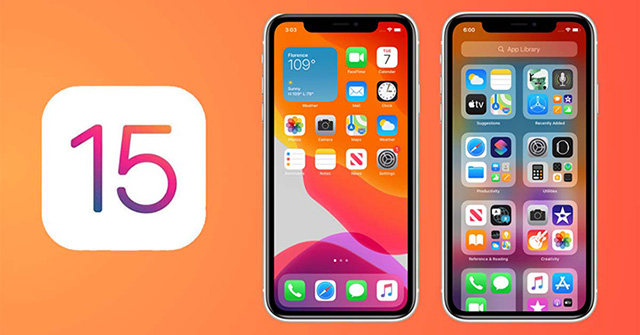
Update your phone to the official iOS version
This is an easier way for users to stop using the beta, but it will depend on when Apple releases the official iOS version.
Yesterday (March 14) Apple released the official version, so you can do the following to move from iOS 15.4 beta to official iOS.
Step 1:
Enter Setting, choose General settings, pull down the menu select VPN & Device Manager.
Click here to configure iOS 15 Beta Software Profile.
Step 2:
Option Delete configuration. The device will now ask you to enter your password to confirm the deletion. Once the erase is done you will need to restart your iPhone.
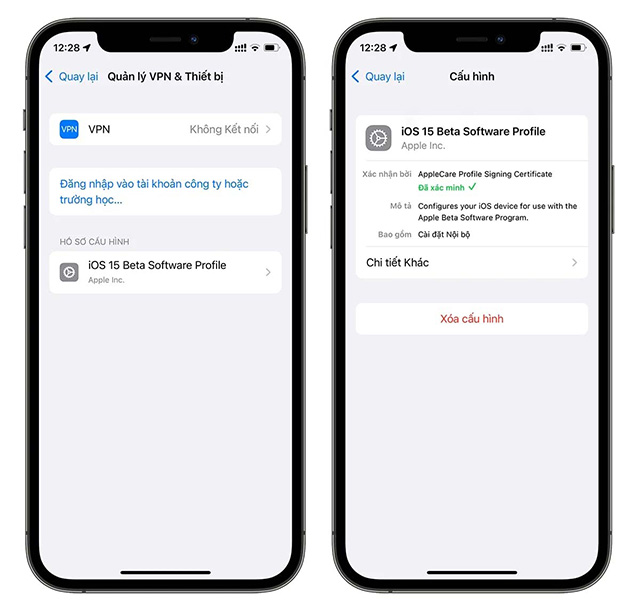
After rebooting, your device is still running the beta version of iOS, but it will no longer be eligible for beta updates.
Step 3:
Enter Setting, press select General settings, choose Software updates.
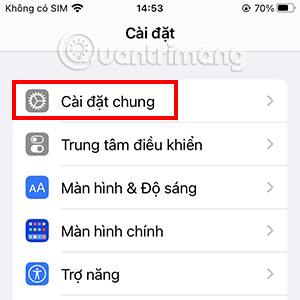
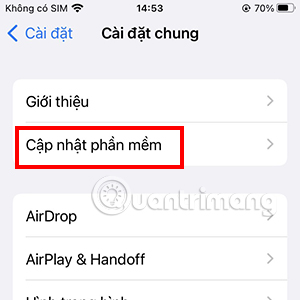
In case a new update is available for your device, it will appear here and you can simply press Download and install to update to the official iOS version for the device.
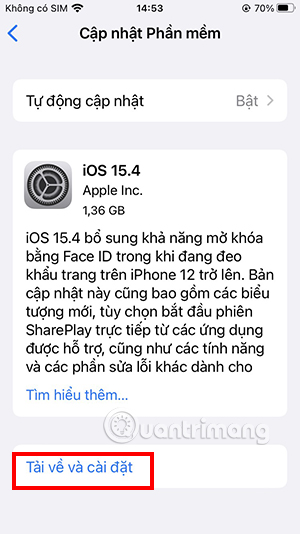
Downgrade to a lower iOS version
In case you no longer want to use iOS 15.4 beta because it has too many bugs, at that time the official version has not been released, what to do? Please proceed to downgrade iOS version to a lower, such as iOS 15.3.1.
Note that before applying this method you need to proceed to save iPhone data to your computer or iCloud… The reason is because you risk losing all data because of application conflicts between the two versions. previous and beta version you are using.
To be able to downgrade to a lower iOS version, do the following:
Step 1
Make sure you back up all the data on your device, especially important data like photos, documents, videos… You can save them on your computer or on iCloud or other cloud storage services.
Step 2
Proceed to download firmware latest iOS on PC.
Download the firmware for your iPhone
Select the latest iOS version for your device, download the firmware file to your computer.
Step 3
In the case of turning on Find My iPhone (Find My iPhone) then you need to proceed to turn it off before you can downgrade the iOS version on your device.
Enter Setting, choose Apple ID, go to FindTurn off Find iPhone.
Step 4
Download Finder on a Mac or iTunes on Windows, then connect your iPhone to your computer via a charging cable that supports data transmission. Select tab Iphone to be able to display general device information.
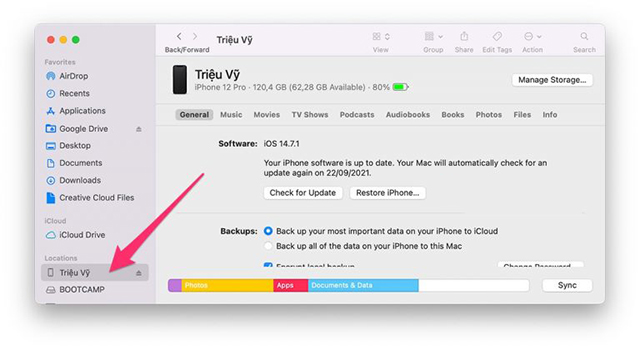
Step 5
Keep key Shift above Windows or Options above Macselect item Check for Updates.
Note that you need to hold the . key Shift/Options during pressing Check for Update. This is a very important note.
Step 6
A new tab will appear, select firmware files that you previously downloaded to proceed with the installation.
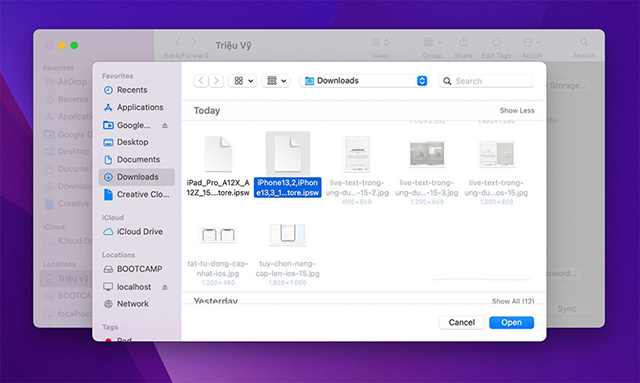
Step 7
After choosing firmware files, iTunes will install and automatically restore your iPhone and set up the official iOS version of your choice.
Step 8
After the setup process is complete, your iPhone will be running a completely new version of iOS compared to the previous version. Therefore, you will need to reinstall all applications, back up data from your computer, cloud storage…
Depending on the previous firmware file you downloaded, your iPhone will run the appropriate official version.
Which way is better to apply?
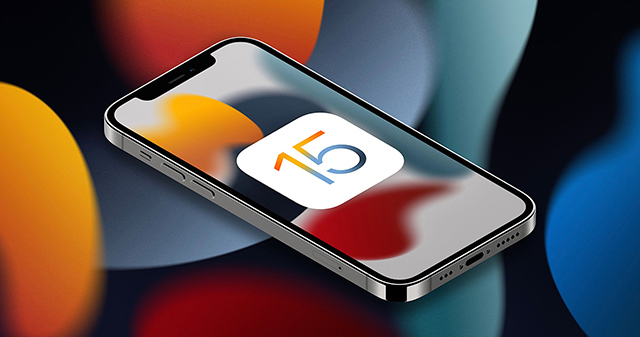
If you are using an iPhone with iOS beta version and want to revert to an older official iOS version, you need to apply the 2nd method mentioned in the article. And if you are relatively satisfied with beta 15.4, you can use method 1 to update to the official version of 15.4 that has just been released.
Source link: Instructions to switch from iOS 15.4 beta to the official version on iPhone
– https://techtipsnreview.com/





