In this article, I will guide you to change negative numbers to zero without affecting other positive numbers in Excel.
| Join the channel Telegram belong to AnonyViet 👉 Link 👈 |
How to change negative numbers to 0 in Excel
1. Select cell C1.
2. Enter the formula =A1-B1
3. Click the lower right corner of cell C1 and drag the formula down.
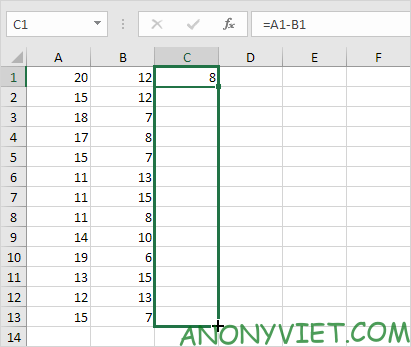
Result:

4. To change negative numbers to 0 but keep positive numbers, use the formula =MAX(0, A1-B1) and drag this cell down.
Result:
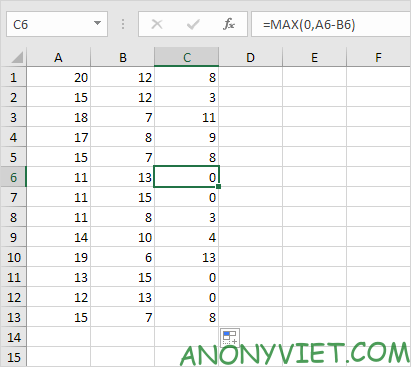
Explanation: the MAX function returns a maximum of two values. If the result of the formula is negative, the function returns 0.
In addition, you can also see many other excel articles here.
Source: Lesson 178: How to change negative numbers to 0 in Excel
– TechtipsnReview


