This article shows you how to create an array formula that sums the largest numbers in an Excel range.
| Join the channel Telegram belong to AnonyViet 👉 Link 👈 |
Sum the largest numbers in Excel
1. We use the LARGE function. For example, to find the second largest number, use the following function.

2. To sum the 4 largest numbers, add the SUM function and replace 2 with {1,2,3,4}.
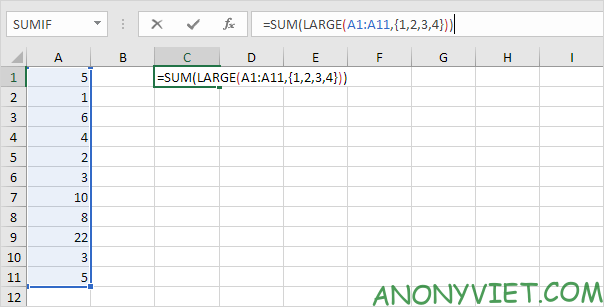
3. Finish by pressing CTRL + SHIFT + ENTER.
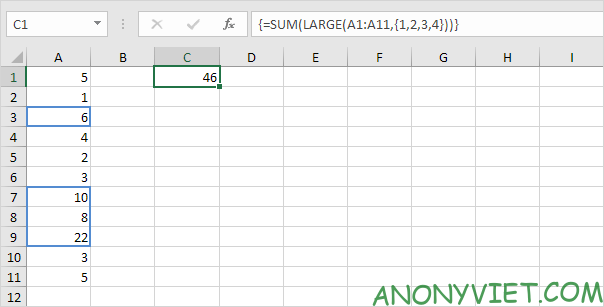
Note: The formula bar indicates this is an array formula by enclosing it in curly braces {}. Don’t type these yourself. They will disappear when you edit the formula.
Explanation: The range (array constant) created by the LARGE function is stored in Excel’s memory, not in a range. The array constant looks like this.
{22,10,8,6}
This array constant is used as a parameter to the SUM function, giving the result 46.
Source: Lesson 205: Sum the largest numbers in Excel
– TechtipsnReview


