Wrap Text in Excel will help you want to display text that fits in the cell without overflowing the text outside the cell.
| Join the channel Telegram belong to AnonyViet 👉 Link 👈 |
How to use Wrap Text in Excel
1. For example, you may find that the text below is too long to display outside cell A1. Cell B1 is empty.

2. On the Home tab, in the Alignment group, click Wrap Text.
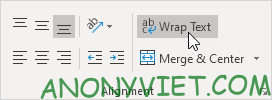
Result.
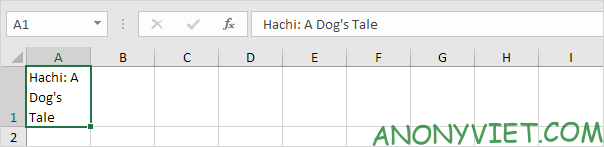
3. Click on the right border of column A and drag the divider to increase the column width.
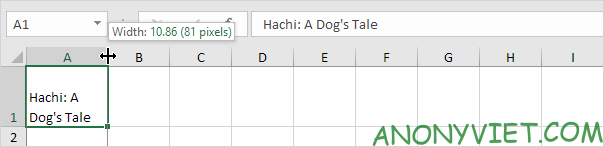
4. Double-click the bottom border of row 1 to automatically adjust the row height.
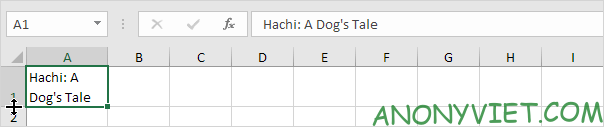
Note: if you set the row height manually (by clicking on the row border and dragging the separator), Excel will not change the row height when you click the Wrap Text button. You just need to double click on the bottom border of the row to fix this.
5. Enter a super long text string in cell B1.
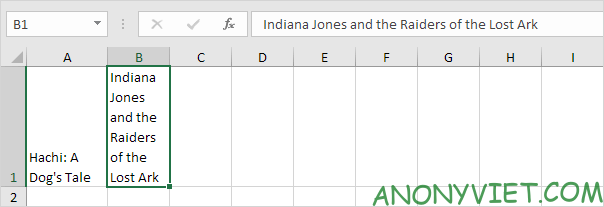
Note: by default, Excel aligns the text to the bottom (see cell A1).
6. Select cell A1.
7. On the Home tab, in the Alignment group, click Top Align.

Result:
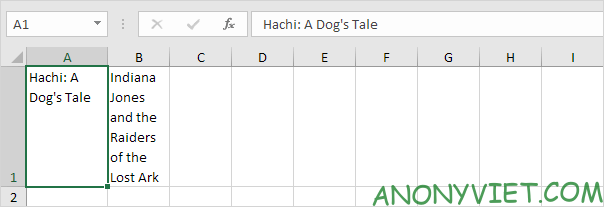
Manual line break
To manually break the line, perform the following steps.
1. For example, double-click cell A1.
2. Place the cursor where you want the line break.
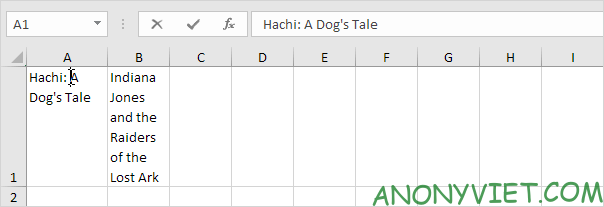
3. Press Alt + Enter.
Result:
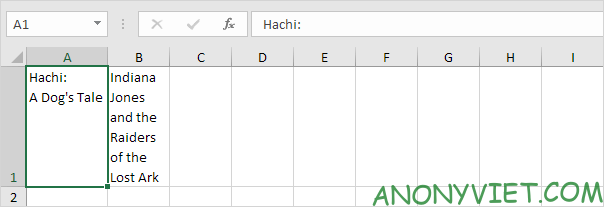
Note: To remove a line break, double-click the cell, place your cursor at the beginning of the line, and press Backspace.
In addition, you can also see many other excel articles here.
Source: Lesson 47: How to use Wrap Text in Excel
– TechtipsnReview


