In this article, I will show you how to create invoices in Excel.
| Join the channel Telegram belong to AnonyViet 👉 Link 👈 |
How to create an invoice in Excel
1. Your invoice form will include 3 columns. Column A: 417 pixels. Column B: 70 pixels. Column C: 90 pixels. Click the right border of the column to change the column width.
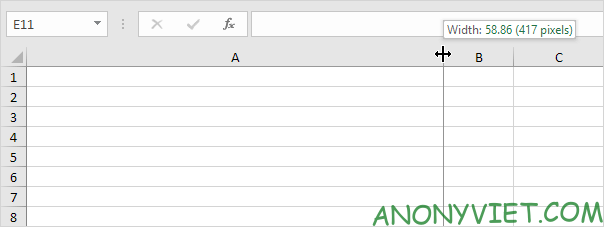
2. Enter data.
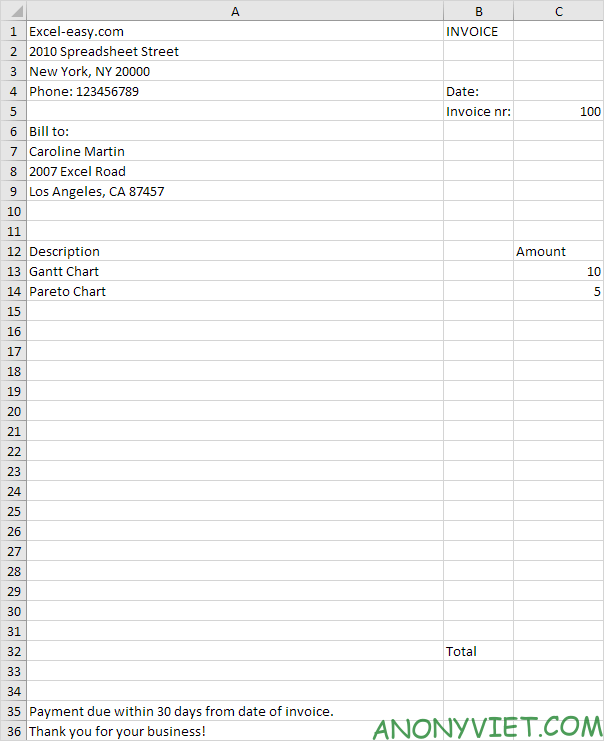
3. On the Home tab, in the Font group, you can use different commands to change the font size, font style, add borders, change the background color, etc.
4. To remove the cell borders, select all cells by clicking on the square above row 1 and to the left of column A and changing the background color to white.
5. On the Home tab, in the Alignment group, you can use different commands to align text.
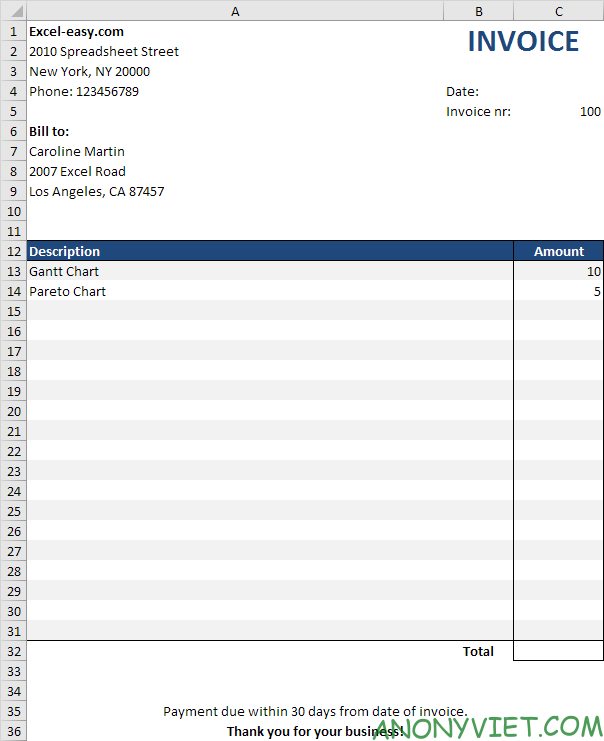
6. Select the range C13:C32 and change the number format to Accounting.
7. Enter the TODAY function in cell C4.
8. Enter the SUM function in cell C32.
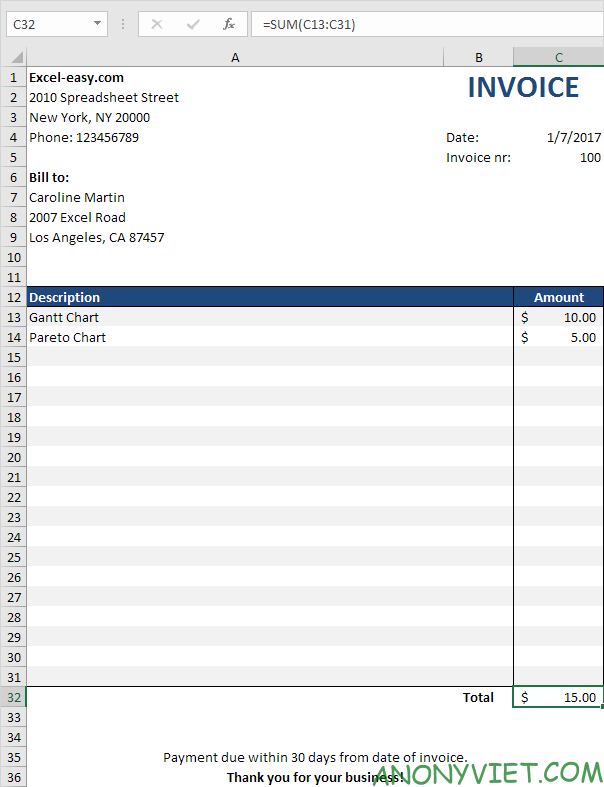
In addition, you can also see many other excel articles here.
Source: Lesson 61: How to create invoices in Excel
– TechtipsnReview


