Book.xltx and Sheet.xltx are two special templates you can create and add to your XLStart folder. Therefore, Excel uses Book.xltx as the basis for new workbooks and Sheet.xltx as the basis for new worksheets.
| Join the channel Telegram belong to AnonyViet 👉 Link 👈 |
How to create default template in Excel
To create Book.xltx, perform the following steps.
1. Create a workbook. For example, change the height of all rows on the first sheet to 30 pixels.
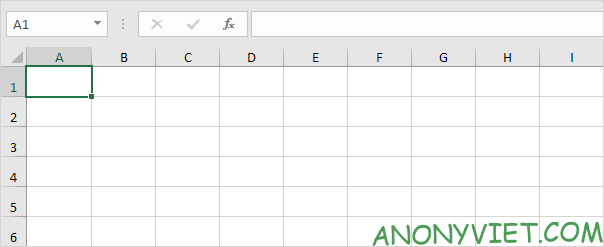
2. On the File tab, click Save As.
3. Click Browse.
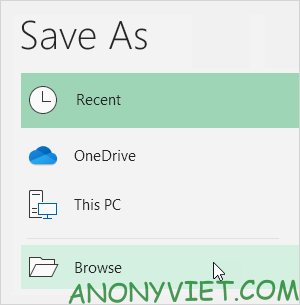
4. Enter the file name as Book.
5. Select Excel Template (*.xltx).
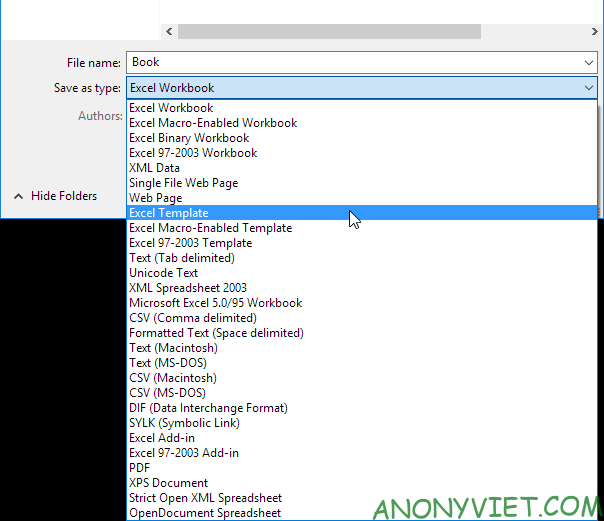
Excel automatically activates the Templates folder. Note do not store templates here. Instead, go to the XLStart folder:
C:Users<username>AppDataRoamingMicrosoftExcelXLSTART
6. Click Save.
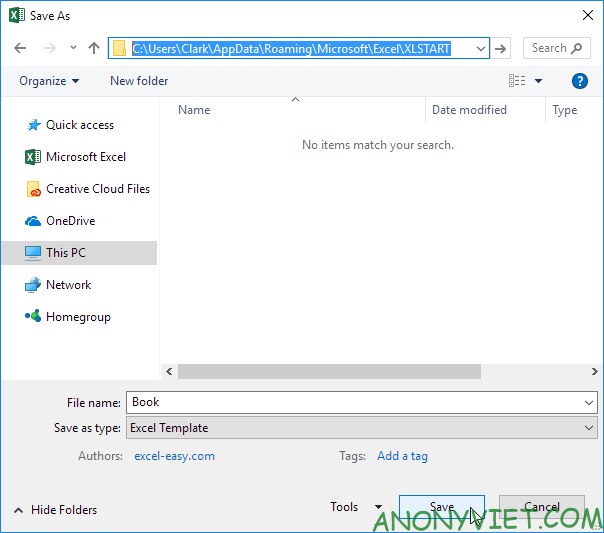
7. Close and reopen Excel.
Excel creates a new workbook based on Book.xltx.
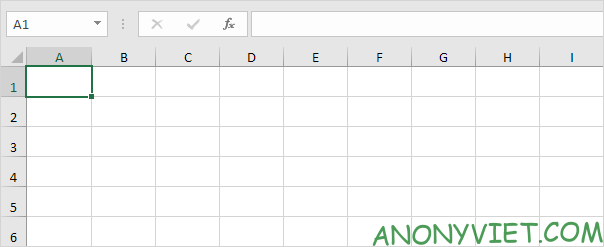
Note: to stop using Book.xltx, simply delete this file from the XLStart folder. To edit Book.xltx, on the File tab, click Open and then click Browse to open the template. Edit the file and save the file to the original location.
Repeat the previous steps, but now create a workbook and name it Sheet.xltx. This template will be used as the basis for new sheets to be inserted into existing workbooks.
Source: Lesson 63: How to create a default template in Excel
– TechtipsnReview


