To quickly insert a row in Excel, use the keyboard shortcut CTRL SHIFT +. To quickly insert multiple rows, select multiple rows and use the same keyboard shortcut as above.
| Join the channel Telegram belong to AnonyViet 👉 Link 👈 |
How to insert rows in Excel
1. Select a row.
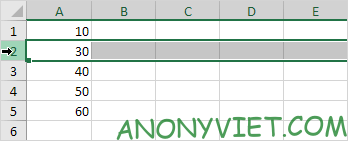
2. Right-click, select Insert.
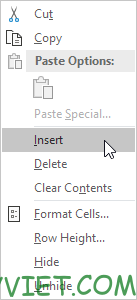
Result:
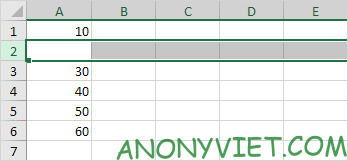
Note: instead of doing step 2, use the keyboard shortcut CTRL SHIFT +.
Insert multiple rows
1. Select multiple rows.
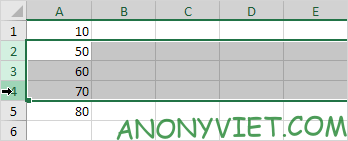
2. Press CTRL SHIFT +.
Result:
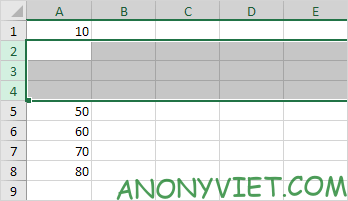
Insert cell
Excel displays the Insert Cells dialog box if you did not select a row or rows before using the CTRL SHIFT + keyboard shortcut.
1. Select cell A3.

2. Press CTRL SHIFT +.
3a. Excel automatically selects “Shift cells down”. Click OK.
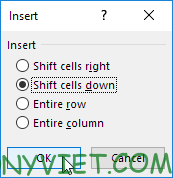
Result:
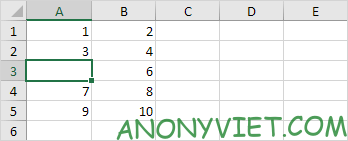
3b. To insert a row, select “Entire row” and click OK.
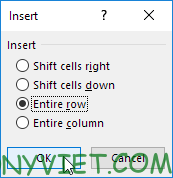
Result:
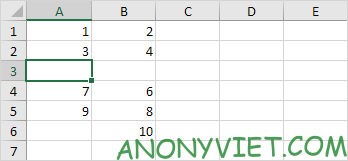
In addition, you can also see many other excel articles here.
Source: Lesson 75: How to insert rows in Excel
– TechtipsnReview


