In Grade 10 Computing, we have learned what is a single operating system and what is a multitasking operating system, simply understand that multitasking will allow you to perform many tasks. at the same time, solitary is not.
Windows 7/8/10, macOs, Linux or Android, iOS are the truest examples of a multitasking operating system. Switching between windows like normal would take time.
Especially with macOS or Linux, so each operating system has its own keystroke to support this operation faster. macOS we have ⌘ Command + Tab.
As for Windows users, especially gamers, it’s no wonder the legendary keystroke combination ALT + TAB, which saved so many miserable people from the unexpected ganks of parents and teachers =))
Referring to Alt + Tab, you all know what this article is about, right? ? Ok, then please find out!
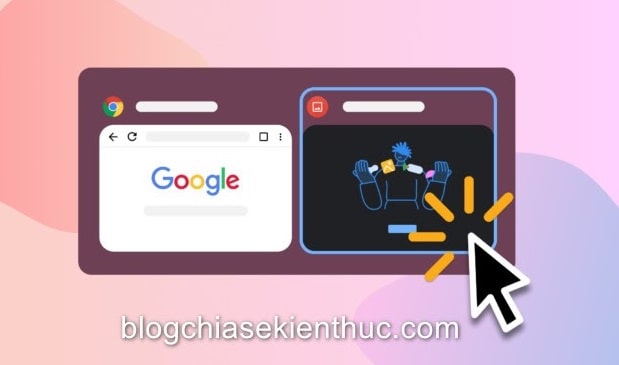
#first. Saying a little bit for you to understand
As I said in an earlier post, Microsoft Edge Chromium on Windows 10 version 20H2 has become the new default web browser of Windows 10 and Microsoft Edge Legacy is officially removed.
In addition to actions such as pre-installed the browser on the system, constantly recommending Microsoft Edge in the Start menu, in this update, Microsoft also added Edge in App Switcher Alt + Tab on Windows.
For those who do not understand, usually when you press and hold Alt + Tab Windows 10 will only show the main window of the app you are currently open, but it will not show all open tabs if any, for example Chrome, Firefox, …, but with Microsoft Edge, it is different.
All the tabs that you have open are displayed separately, similar to the image below. It sounds and sounds very convenient, but it is not.
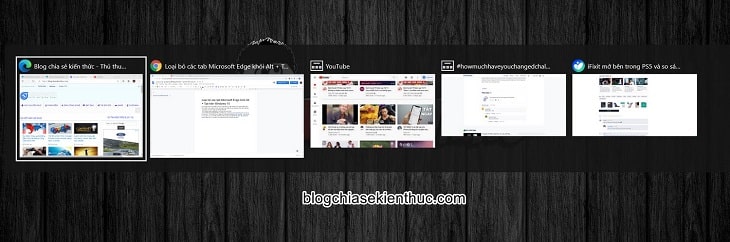
Indeed, if you mostly use a web browser and don’t use multiple software at the same time, that’s okay.
As for me, as a person who has a habit of turning on a lot of Chrome tabs for working, listening to music, watching Youtube, and also opening Photoshop, FastStone Capture, Messenger plus a bunch of Microsoft Edge tabs, the tab switch. equal Alt + Tab would be a real nightmare.
Before, just pressing Tab a few times was able to switch between applications, but now I consider using the mouse.
There’s no denying that this feature when combined with the Microsoft Edge browser will be great, but since I’m used to using Chrome with so many important saved things I can’t completely switch to Edge instead. Then I choose to turn off this feature.
Perhaps Microsoft understands that, and fortunately they do not force users to use this feature, but allow users to turn on and off arbitrarily.
#2. How to remove Microsoft Edge tabs from App Switcher Alt + Tab in Windows 10
+ Step 1: To remove Microsoft Edge tabs from App Switcher on Windows 10, first go to the app Windows Settings with a familiar key combination Windows + I.
Besides You can refer to how to open a new system setting application on Windows 10 in the article of the same name compiled by me here.
=> Then in this main interface window you select the part System to go to the next step.
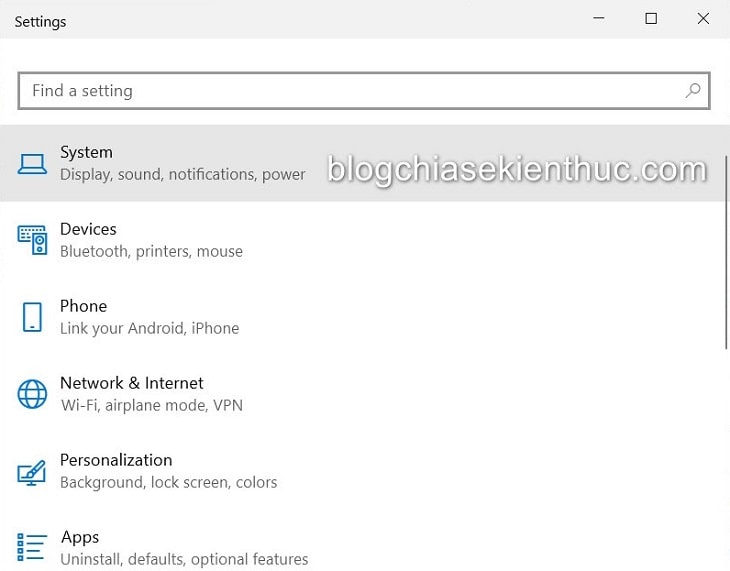
+ Step 2: Here, you move on to the section Multitasking and in item Alt + Tab The default is active option Hiển thị các ứng dụng và 5 tab Microsoft Edge vừa sử dụng – Open windows and 5 most interesting tabs in Edge when you press the combination Alt + Tab to change windows.
In addition, you can also display 3 or all of the open Microsoft Edge tabs, but I don’t have the need to show all tabs because Chrome is mainly used, Microsoft Edge is secondary so I will choose again to Open windows only, it is done.
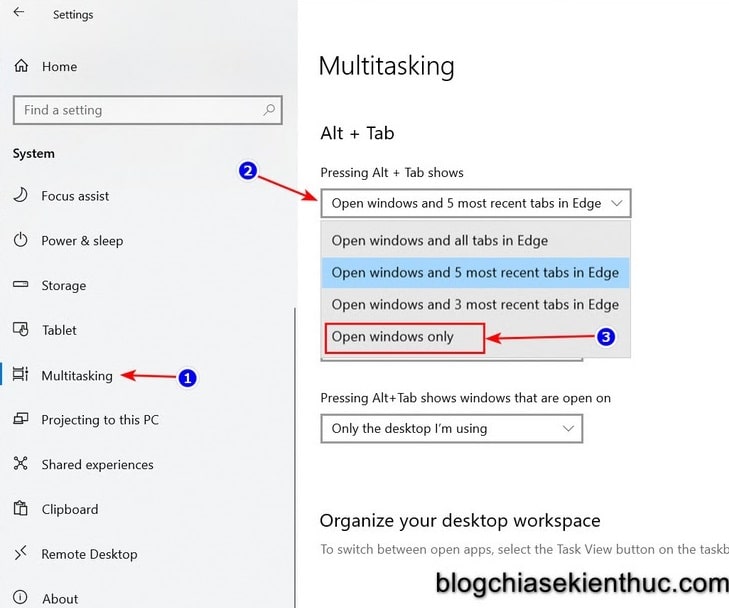
// *read more* //
You can also quickly access this installation on Windows 10 with one command line.
Open up the RUN (Windows + R) dialog box and enter the command ms-settings:multitasking => already Enter is done.
// * end of further reading * //
See some other useful commands on Microsoft’s Docs page here guys!
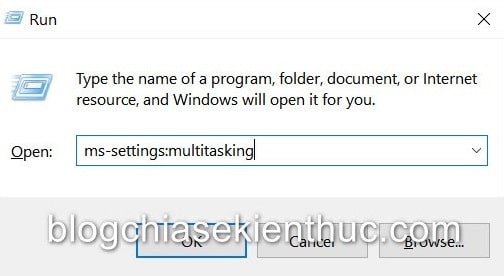
+ Step 3: And then after checking the results, everything went back to the way it was …
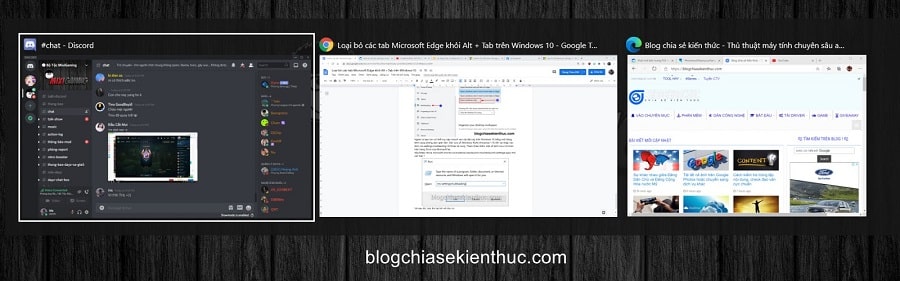
# 3. Epilogue
So I have just shown you how to remove Microsoft Edge tabs from Task Switcher on Windows 10 in Microsoft’s latest update.
In theory, this is quite useful when you are using only one browser, but for those who use two browsers at the same time and Edge is the secondary browser, it’s quite annoying.
Hope this article will be of help to you. Good luck !
CTV: Nguyen Thanh Tung – techtipsnreview
Note: Was this article helpful to you? Don’t forget to rate, like and share with your friends and relatives!
Source: Remove Microsoft Edge tabs from ALT + TAB on Windows 10
– TechtipsnReview





