Perhaps, programming is one of the hottest professions today, a leisurely job with a desirable salary! Yes, that’s what many of you are thinking In fact, check it out here
If you are a programmer (dev), you are certainly no stranger to command line tools like Terminal on Linux, macOS, even if you know how to use it proficiently.
On the Windows 10 operating system that we are using, there is also a similar tool, not only one but also two.
Needless to say, you all know what the two tools I’m talking about are, right Yes, it’s Windows PowerShell and Command Prompt !
However, in fact, the functions and applications of these two tools cannot be compared to Terminal, which is also the reason why programmers prefer Linux and macOS over Windows 10.

Recently, Microsoft has introduced and released an application called Windows Terminal with the aim of replacing Command Prompt and PowerShell.
And if you are not a programmer, do not often use this tool, then I will show you how to remove Windows Terminal from the right-click menu of Windows 10!
#first. Where does Windows Terminal appear?
Windows Terminal is an open source application developed and released by Microsoft for free on Windows 10.
This is a command line tool with a very modern, powerful, smooth interface and helps increase user productivity.
Initially, when I heard that Microsoft launched a new Terminal application, I felt very excited and looked forward to the day I could try it out.
But the more you hope, the more disappointed you will be, the Windows Terminal application is still just Windows PowerShell and Command Prompt in a somewhat more modern-looking shell, with some not very useful features. New bottle of old wine
And since then, I have not touched that Terminal application again. Those who do not know and have not tried this application before, can review my previous introductory article and instructions for installing Windows Terminal.

Once installed into Windows 10, Windows Terminal will default to the File Explorer right-click menu option Open in Windows Terminal.
It allows you to quickly open a folder in Windows Terminal to work, instead of having to type commands cd + đường dẫn thư mục As usual, this is a pretty useful feature, helping to save time typing commands, especially with directories with long and complex paths.
However, if you do not have a need to use the feature Open in Windows Terminal but still need to use Terminal, or feel annoyed when often clicking this option by mistake, you can completely remove it from the right-click menu of Windows 10.
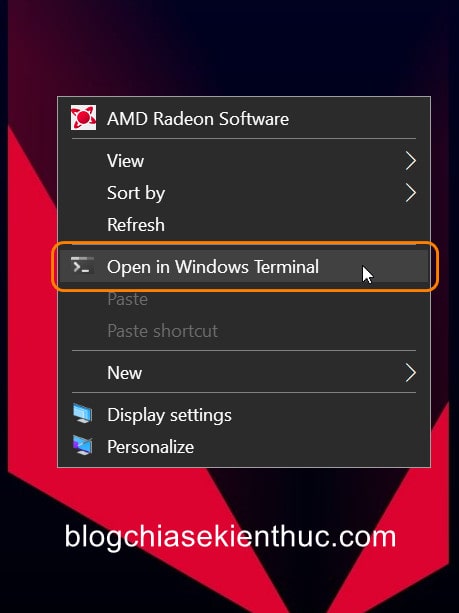
To remove option Open in Windows Terminal out of the Windows 10 right-click menu, we have no choice but to edit in the system’s Registry.
That’s why you should back up the entire Registry before following this tutorial so that if you make a mistake that causes Windows 10 errors, you can still restore it.
Perform:
+ Step 1: First of all, you open the RUN dialog box (Windows + R) => then enter the command regedit => and press Enter to quickly access the familiar tool Registry Editor on Windows 10.
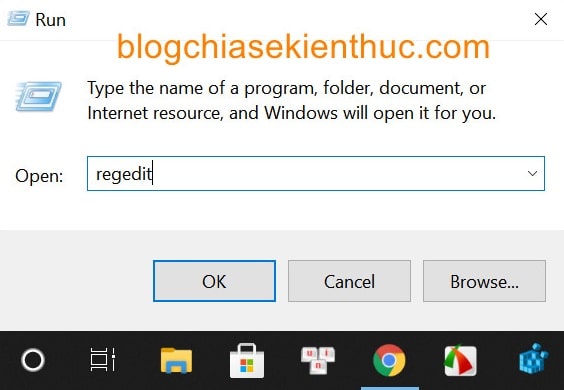
+ Step 2: Next, you access the folder Blocked in the Registry under the path:
HKEY_LOCAL_MACHINESOFTWAREMicrosoftWindowsCurrentVersionShell ExtensionsBlocked
NOTE: You can quickly access this folder by directly pasting the above path into the address bar of the Registry Editor and then pressing Enter.
Besides, you can refer to how to quickly open a link in the Registry with just one click to shorten and save time on manual access like I do here.
Default directory Blocked this won’t have any lock yet, lock Default (String) does not count because it is the default and required key of every folder in the Registry Editor.
+ Step 3: Hours to removeOpen in Windows Terminal In the right-click menu, right-click any empty space in the right pane => select New => choose String Value to create a new key in string form like key Default on.
Then you name the newly created key {9F156763-7844-4DC4-B2B1-901F640F5155} and part Value data please leave it blank.
=> That’s it, you don’t need to make complicated edits and can already close the Registry Editor.
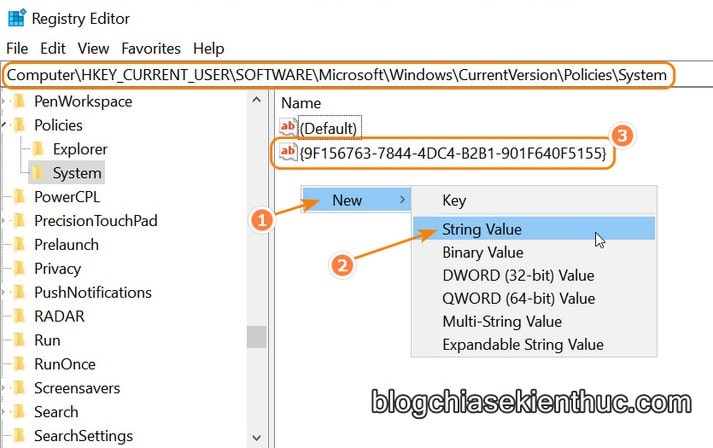
_________________
Bonus: If you are afraid of wrong manipulation, you can use the REG file that I have created below!
As always, I have prepared the REG file for your convenience, just extract it and use the corresponding REG file.
Choose one of the links below to download, the ZIP file includes the REG file to remove and restore the line. Open in Windows Terminal.
Usually after editing in the Windows 10 Registry, we will need to restart the computer for the changes to take effect.
But for this case, you just have to reboot Windows Explorer is to be. I also have an article sharing ways to restart Windows Explorer on Windows 10, you can find and review.
The way I find the fastest and most frequently used is to open the Task Manager (Ctrl + Shift + ESC) => right click on the process Windows Explorer => then select Restart stop.
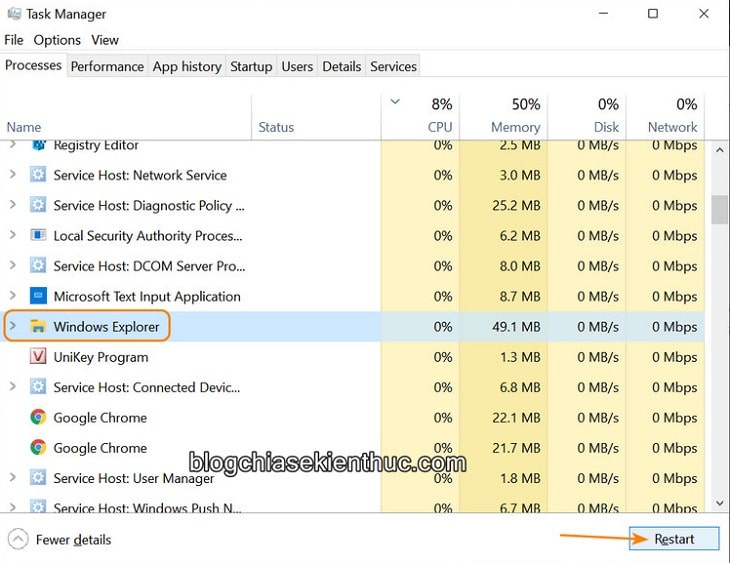
And here are the results after restarting Windows Explorer, the right-click menu has returned to normal.
This is the way to apply it for those of you who still need to use the Terminal application, but like me, don’t use it uninstall Terminal is the simplest and fastest way to remove the option Open in Windows Terminal Hey guys.
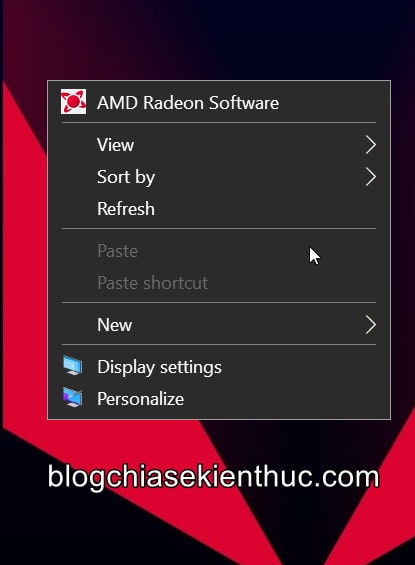
#3. Epilogue
So I have just finished showing you how to remove Open in Windows Terminal option in Windows 10 right-click menu already.
This option sounds useful, but in reality it is not as expected by Microsoft, even annoying because it is mistakenly pressed during use. And it also makes the right-click menu more cumbersome..
But I still hope Microsoft continues to improve it in the upcoming versions!
If you find the trick I just introduced good and useful, don’t forget to share it so more people know. Good luck !
CTV: Nguyen Thanh Tung – techtipsnreview
Note: Was this article helpful to you? Don’t forget to rate the article, like and share it with your friends and family!
Source: Remove Windows Terminal from Windows 10 Right-Click Menu
– TechtipsnReview





