NOTE: Welcome to the Knowledge Sharing Blog! If you encounter any errors during use, such as error in download link, slow loading blog, or unable to access a certain page on the blog … please notify me. via Contact page. Thanks!
Have you ever asked the question “How can I set wallpapers for folders or hard drive partitions on the computer?“
Well, unlike other software or applications, Microsoft does not support us to change the wallpaper for folders or hard drives on Windows operating systems, probably because they like the simplicity
But we are different, many times when looking at the computer is completely white. So why don’t you try changing the wind to get inspired work
Okey, today I will share with you a little trick that helps you easily create eye-catching, vivid wallpapers with the images you like for hard drives and folders on your computer, making it easier for you Working hours on Computer are no longer boring and boring.
Read more:
Guide to create a wallpaper for folders or hard drive partitions
+ Step 1: You download the Tool to create a background image for the hard drive directory / partition here or here.
+ Step 2: After the download is complete, please unzip the folder, choose the 32-bit or 64-bit platform according to your Windows configuration => then double-click Install to launch the installation.
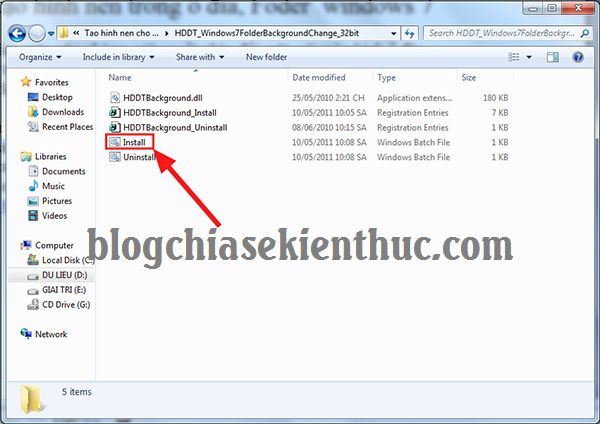
+ Step 3: CMD window opens to automatically configure Folder Background for hard drive and folder partitions. You choose OK.
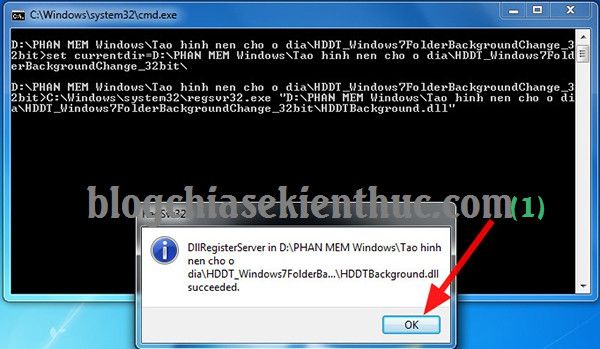
Continue to choose YES.
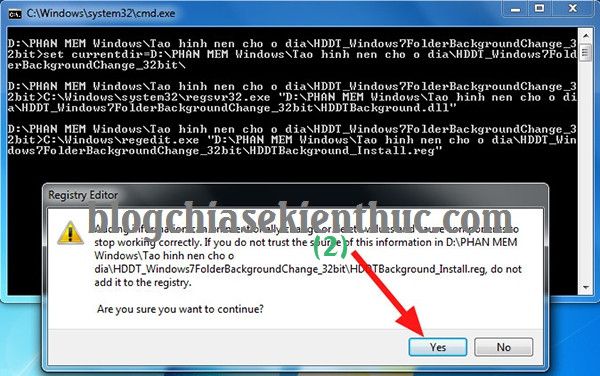
Choose OK as shown below.
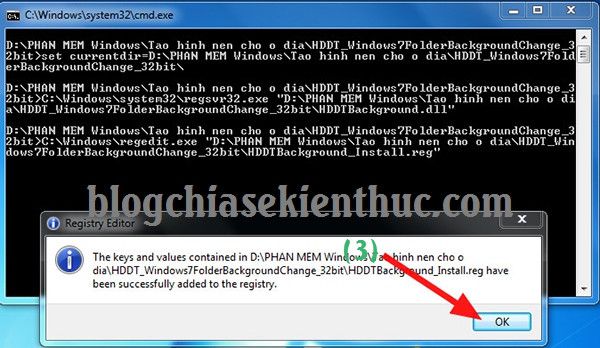
+ Step 4: After the installation is complete, right-click on the hard drive partition or the Folder where you want to add the wallpaper => select Proprties as shown below.
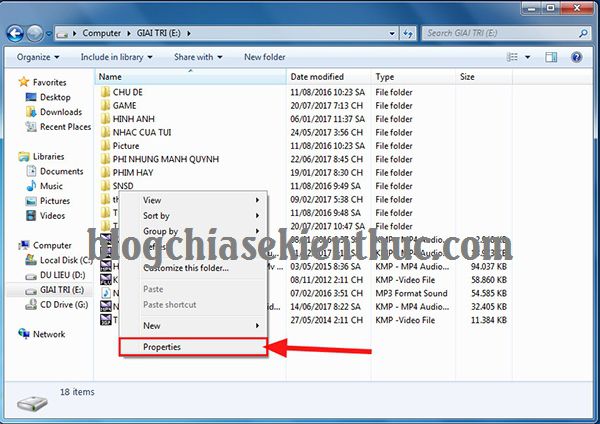
+ Step 5: In the window Proprties => Click to select the tab Foder Background => then select Set Image to select the wallpaper.
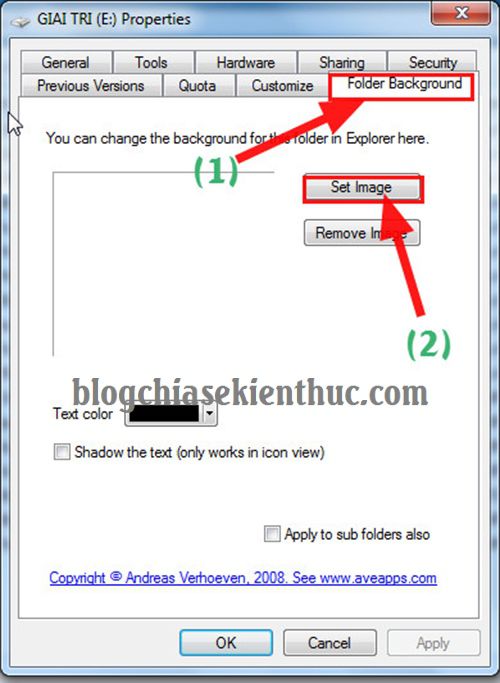
+ Step 6: You choose to the folder containing the images you want to set as wallpaper => click Open to choose.
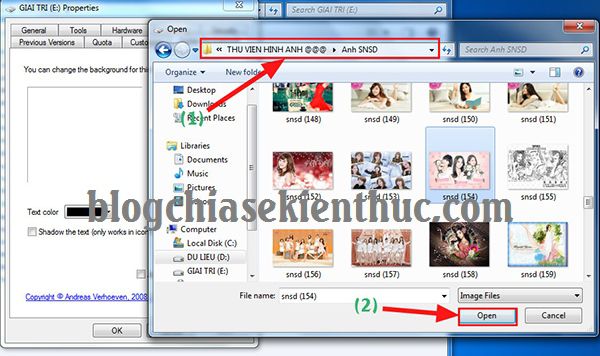
+ Step 7: In addition, in the window Propeties, Tab Foder Backround You can choose the font color in the item Text color to your Drive or Folder, then press Apply => OK to exit the Proprties window.
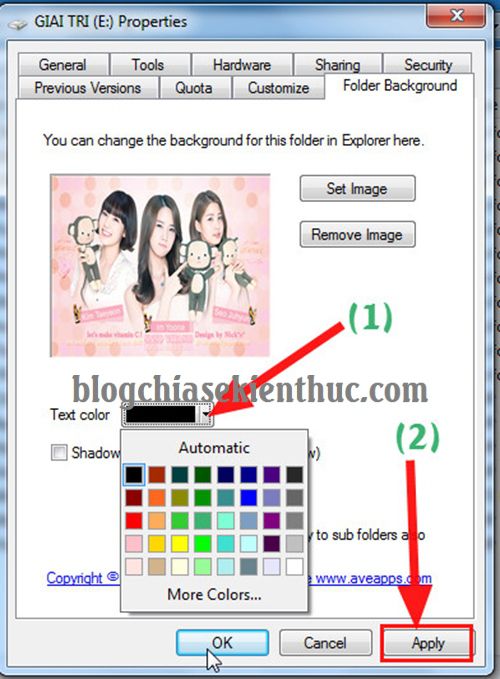
And here are the results after I have finished creating the background image for the drive partition E.
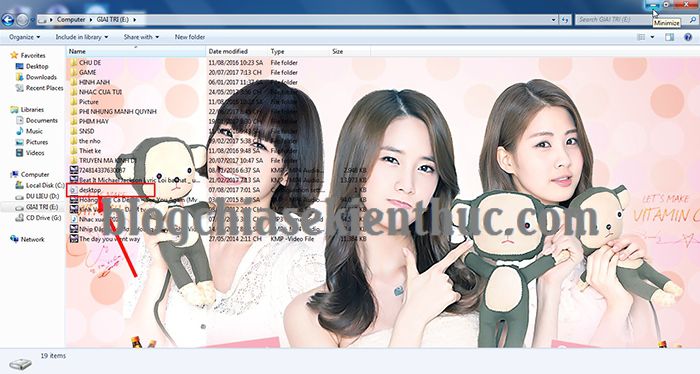
Note: File Desktop.ini This is the background file for the hard drive partition or Folder, so do not delete it.
If you find it a bit annoying, choose right-click on File Desktop.ini => select Proprties => select tab General and tick Hidden to hide File Desktop.ini go.
In case the installation is complete but the wallpaper still does not show up, try restarting the computer to apply the changes.
Epilogue
So I have very detailed instructions for you How to create a wallpaper for Folder and hard drive partition on a computer running Windows 7 operating system Alright.
Other operating systems you can try to see if it is okay, and remember to review the results by commenting below nha
Hope this article will be useful to you. Good luck !
CTV: Luong Trung – techtipsnreview
Note: Was this article helpful to you? Don’t forget to rate, like and share with your friends and relatives!
Source: Set wallpaper for Folder and hard drive partition on Win 7/8/10
– TechtipsnReview





