- View wifi password on Samsung Galaxy j5, j7.
- How to view saved Wifi passwords on Android
- Cydia – Review the Wifi Password that has been accessed on iPhone, iPad
- How to recover Gmail password on iPhone and Android phones
- Directions to use free wifi, temple wifi on your phone
Catching Wifi on iPhone, Android is gradually becoming popular, this is a simple job that helps you log in to use the Internet on your phone. However, there have been many people wondering about seeing the saved Wifi password, logged in on the phone before.
Benefits of viewing saved WiFi passwords on your phone:
+ Know the passwords of entered WiFi hotspots
+ Share the incoming password to other users who need to access that WiFi hotspot

Ways to see saved WiFi passwords on your phone
How to see the saved Wifi password on the phone
Currently, viewing the saved Wifi password on the phone is not easy, especially when you want to see the wifi password on Android or iOS In this article, we will go to learn about 2 cases as follows:
1. How to view saved Wifi passwords on Android phones that support password sharing function
Currently, we have a few devices that support users to see how to view Wifi passwords. Specifically for those who are using Xiaomi devices, we have a way to view the saved Wifi passwords as follows:
Step 1 : From the main screen of the phone, we will click on the application Setting (Settings), then we will choose select the item Wifi .
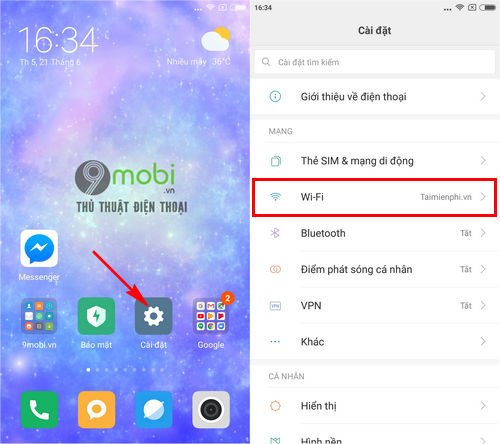
Step 2 : Then we will Click on the connected network icon and want to see the saved Wifi password on the phone, now on the phone screen will appear a form containing a QR Code, so that you can use it to access this Wifi network.
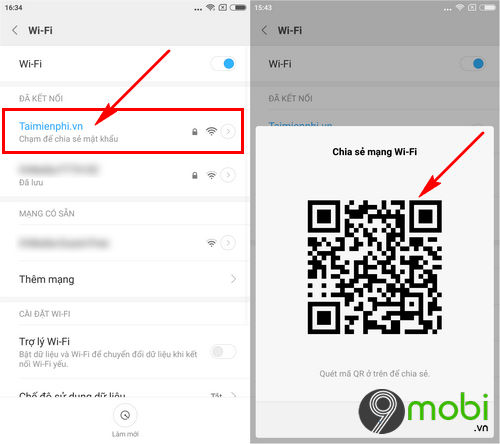
Step 3 : You proceed to download and install the QR Code application for Android here: Download QR Code Reader for Android.
Step 4 : You start the QR code scanning application that we have just downloaded, at the application interface we will give Camera to the location containing the QR code obtained above.
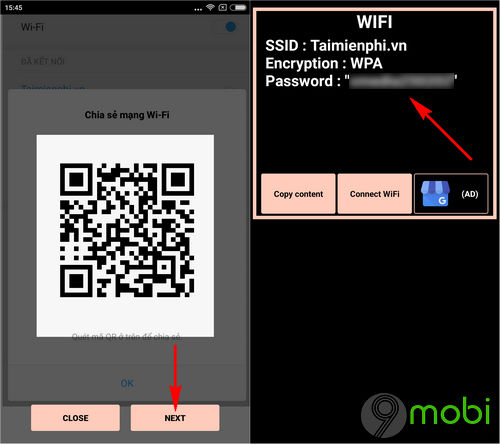
Immediately, the system will proceed Show Wifi information contained in this QR Code.
2. How to view saved Wifi passwords on Android phones for rooted devices
Most current Android and iPhone devices will not support you to view saved Wifi passwords on your phone. However, after your Android device has been Rooted, we can check and see the Wifi password saved on the phone as follows:
Method 1: Use Recovery software
Step 1: First, download the software that supports viewing WiFi passwords by following the link below
Download: WiFi Password Recovery for Android
Step 2: After successfully downloading and installing the application on your phone, you proceed to open the WiFi Password Recovery application to scan the passwords stored on the device previously.
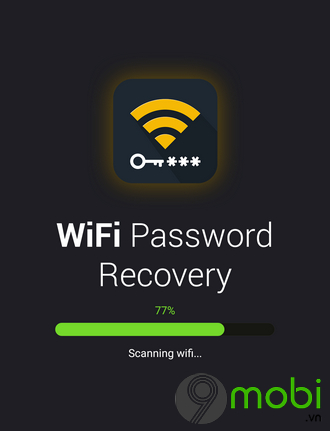
Step 3: A notice asking for permission will then appear, choose Grant permission & recover passwords to agree and tap Allow in the next pop-up message
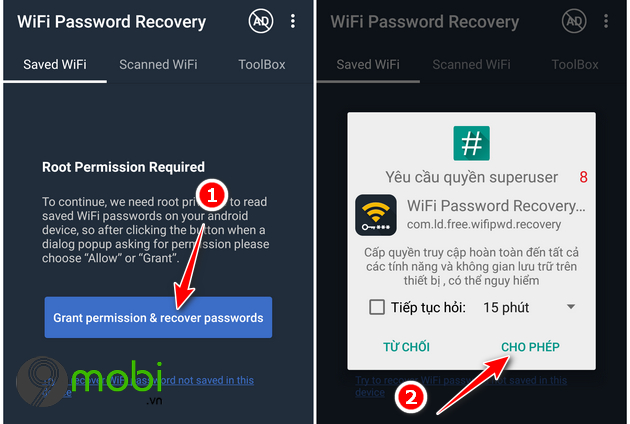
Right after that, the WiFi Password Recovery application will display all the passwords of the WiFi access points that you have connected and accessed on the phone before.
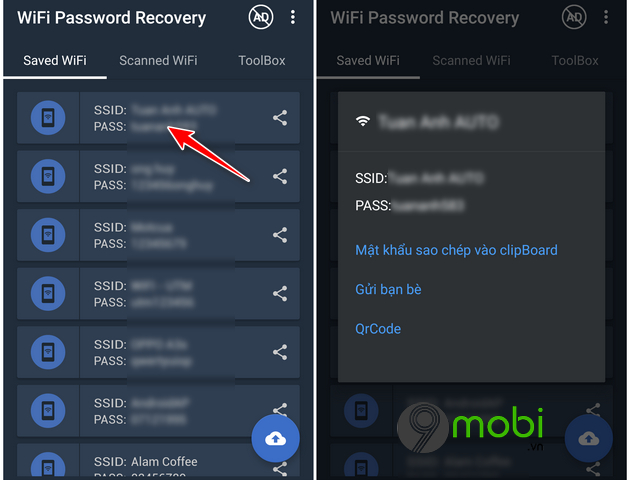
Method 2: Use Root Explorer
Step 1 : Download some Root Explorer app settings for Android here: Download Root Explorer for Android.
Step 2 : You start the Root Explorer application for Android that has been downloaded to your device above.
Step 3 : At first access, you will need to Confirm Root Access of this application, as well as select Allow with application memory access.
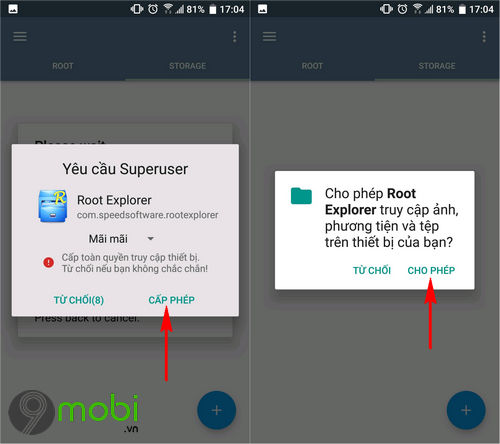
Step 4 : Then, at the main interface of Root Explorer for Android, we will in turn press Root card entry then search and press select Data folder .
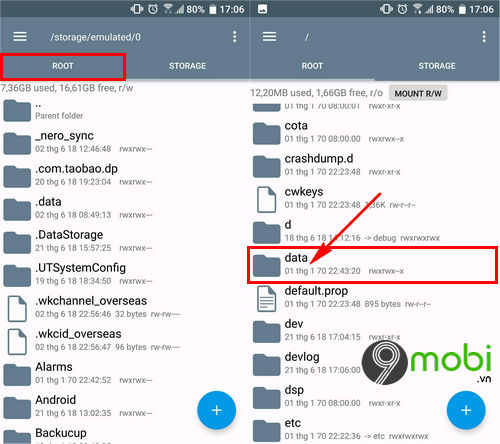
– Continue, to be able to see the Wifi password saved on the phone, you will in turn press to continue Mics folder and Wifi folder as shown below.
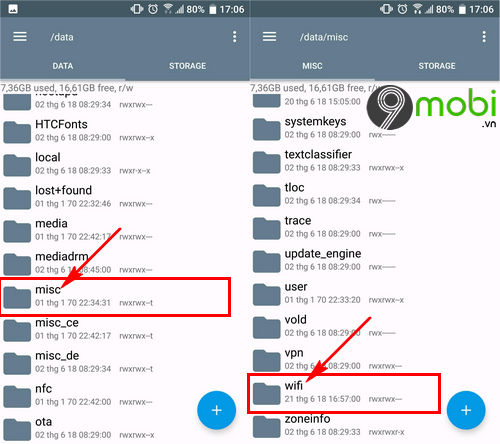
Step 5 : Finally, we will search and click on the file WifiConfigStore.xml here the system will display all the Wifi network information that you have saved on the phone.
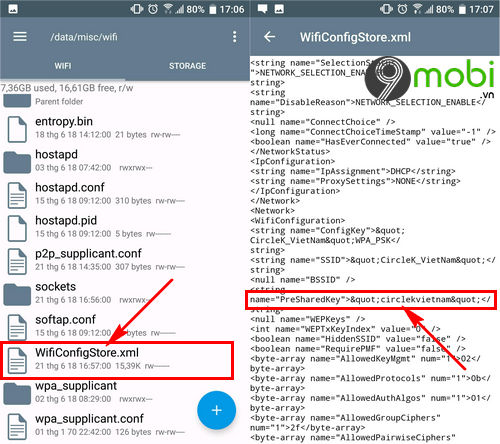
As shown above, we will see the Wifi password saved on the phone through the section PreSharedKey .
3. View saved WiFi passwords on iPhone
Just like the Android devices that we have learned above, now on iPhone devices we will see the Wifi password saved on our phone only when you have performed the iOS 11 or later update via email. via Wifi password sharing feature.
You can refer to the article share Wifi password on iPhoneiPad iOS 11 to do this.
Above is an article that shows you how to view the Wifi password saved on your phone, hopefully through this article you have learned the necessary information about the Wifi password that you have used on your device. hurt yourself.
https://TechtipsNReview.com/cach-xem-mat-khau-da-luu-tren-dien-thoai-23239n.aspx
Besides, you can refer to more articles about installing and use WiFi Universal Key, use free wifi. This is one of the leading applications today to help you access public Internet networks for free without a password, to meet the needs of accessing the network on your phone.
Source: 3 How to view saved Wifi passwords on Android phones and iPhones
– TechtipsnReview






