- Enable USB debugging mode for Zenfone
- Enable developer mode on Zenfone
- How to turn on face-down mode to mute on Asus Zenfone Live
- iOS 8 – Instructions to enable night mode on iPhone
- Instructions to enable TalkBack mode on Android
Activate and turn on the elderly mode on your Zenfone, you will be able to let the elderly use your smartphone, then the icons and text will be very large and easy to read, moreover on the screen only main functions such as calling, texting without clutter as before. Please see more articles about enable developer mode on Zenfone
Activate and enable elderly mode on Zenfone.
Step 1: You access the item Settings (Settings)
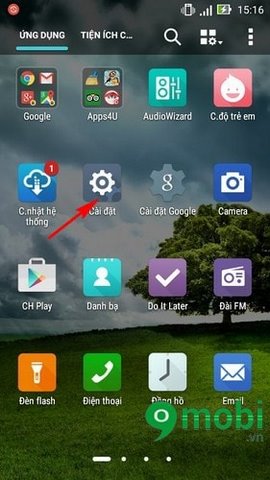
Step 2: Next, you scroll down to find and select Easy mode
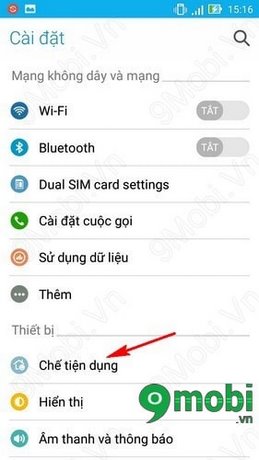
Step 3: Drag the switch to on to use the elderly feature.

Step 4: At this time, there are only basic features on the screen.
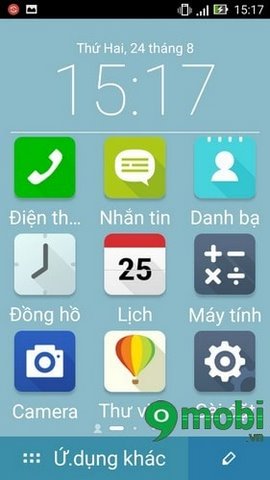
https://TechtipsNReview.com/kich-hoat-bat-che-do-danh-cho-nguoi-gia-tren-dien-thoai-zenfone-2920n.aspx
To return to the original state, you just need to go to the settings and turn off this mode, so above we have shown you how to activate and turn on the elderly mode on Zenfone phones. work already. Also, if you like zenfone, please read more articles enable USB debugging mode for Zenfone
Source: Activate and enable elderly mode on Zenfone
– TechtipsnReview






