- Manage and optimize the system for Android with Smart Manage
- Uninstall, delete applications on Android simply
- Save battery on Android 4.4 KitKat
- How to use the Fancy Cleaner app
- Microsoft Office unifies Word, Excel and PowerPoint now on iPadOS
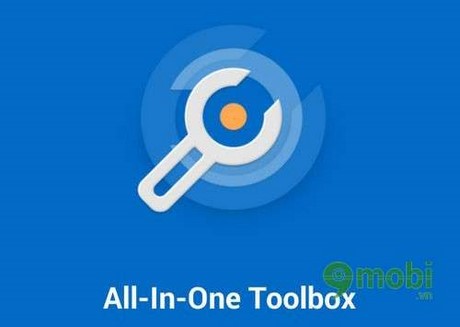
True to the name of the “All-in-One” app – all in one. An application that aggregates a lot of powerful features that not all applications have. The main features such as: cleaning garbage, speeding up the system to free up Ram, delete applications in bulk,… If after a period of time your device slows down compared to the first day, then you should use the set. Powerful tools that support this application, you will feel the difference after using it. In the following article, I will introduce to you how the features and highlights of the All-in-One Toolbox application bring to users.
You can download All-In-One Toolbox by following the link below of Taimienphi.vn:
– All-In-One Toolbox for Android
All-In-One Toolbox – The best comprehensive system optimization application
The first change on the latest version of the application is the user interface, which is a complete makeover of the interface. At first, when you start using it, you will probably think of the familiar interface of the famous Clean Master system optimization application on Android.
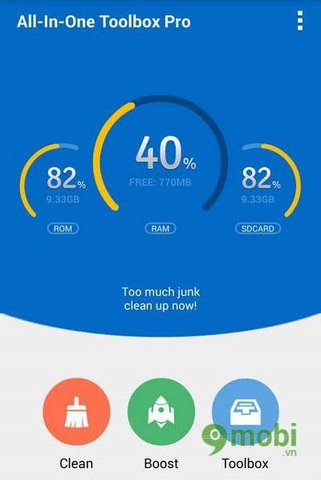
New application interface is simple, beautiful and easy to use
The simple and intuitive interface makes it easier for users to access and familiarize themselves with the cumbersome interfaces of previous versions. With 3 items are also 3 main functions of the program:
- Clean: Clean the system by deleting junk files in the device, delete temporary files, clear cache, delete folders containing redundant files, delete search history, web history, …
- Boost: Speed up and optimize the system comprehensively.
- Toolbox: A set of useful tools to help you manage the system in the most comprehensive way. This is also considered the most powerful and comprehensive feature on this application that not all system optimization applications have.
Here, we take a look at each feature in detail on the All-in-One Toolbox application:
1. Clean – Clean up trash and clean the system
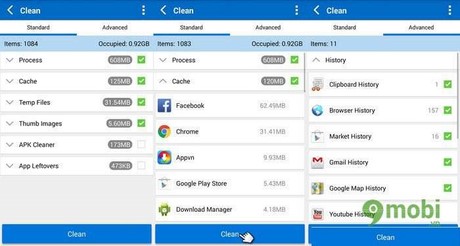
The feature of cleaning junk, cleaning the system is divided into 2 separate tabs Standard and Advanced
From the main interface of the friendship program, select Clean. Here the program interface will be divided into 2 separate tabs to optimize for simplicity of use:
- Standard: With this feature, you can delete background applications (process) to increase the amount of free RAM, which is quite useful for devices with low RAM capacity. Also you can clear application cache, temporary files (temp files), thumbs images, redundant files and files,…
- Advanced: This is an extended feature that allows users to delete search history on used applications, delete browsing history and quickly delete all call and message calendars at the same time.
After the device has finished scanning, click “Clean” for the application to completely clean the system. The junk files left on the system during the use of the device after a long time will slow down your device significantly. So please clean it regularly. junk, redundant files on your device to ensure that your device is always “clean” and operating at its best.
2. Boost – Speed up the system
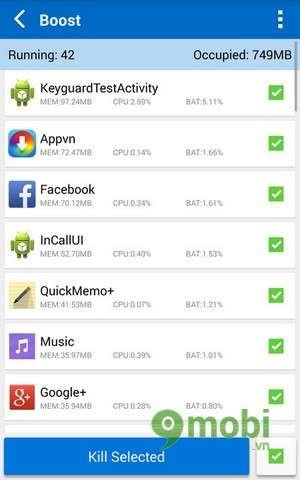
Applications running in the background (underground) will consume a lot of RAM memory
The Boost feature simply deletes apps running in the background on your device to free up RAM. This is perhaps for devices with high configuration Ram 2Gb, 3Gb is quite an unnecessary redundancy. However, with devices with 512 and 1Gb Ram, the application running in the background slows down your device quite a lot. Especially for applications that use a lot of RAM resources of the device. So please tick the applications you want to turn off in the background and press “Kill Selected”. Immediately the amount of Ram on your machine will be significantly free.
3. Toolbox – Powerful system management tool
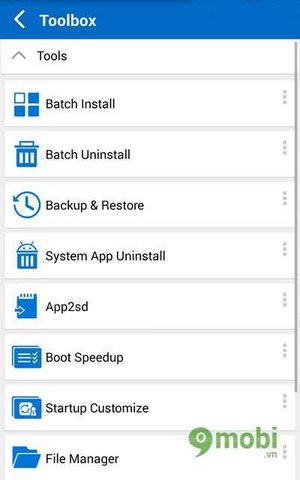
Powerful system management toolkit with lots of features
As I said above, this is considered the most powerful feature that this application brings to users:
- Batch Install: Install a batch of APK files on your device at the same time.
- Batch Uninstall: Delete all the applications you have installed at once.
- Backup & Restore: Backup and restore installed applications.
- System App Uninstall: Remove system apps
- App2Sd: Move installed apps from phone memory to external memory card
- Boot Speedup: Customize startup applications on the system
- Startup Customize: Options for applications that start with the device.
- File Manager: File Manager
Now I will introduce in detail each function of this toolkit:
3. 1. Batch Install and Batch Uninstall
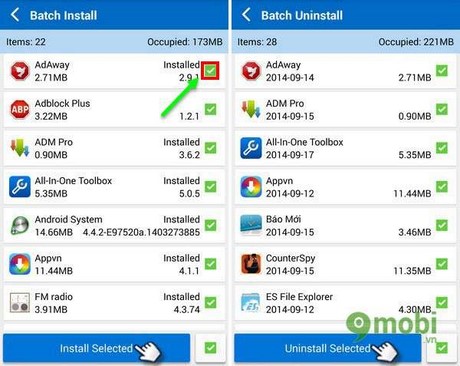
Install and remove multiple apps at the same time
– Batch Install: The application will scan all APK files that you have downloaded on the device’s internal memory. If you want to install it at the same time, please check the box at the bottom and select Install done. Or you can select each file one by one to install arbitrarily.
– Batch Uninstall: Similar to installing batches of applications, for bulk deletion, select the applications you want to delete and select Uninstall.
3.2. Backup & Restore:
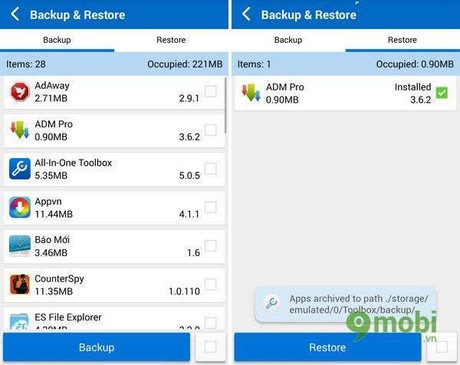
Backup and restore apps
If you want to back up one or more apps that you have installed. You can choose to select each application or select all at once and press Backup. When you want to restore just select the backed up application and press Restore.
3.3. System App Uninstall
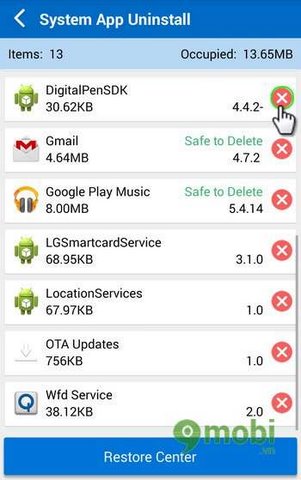
Delete system apps
Deleting system apps you need to consider before deleting. It will affect like system error, rom error. In more severe cases, you will have to reinstall the rom for your device. So be careful when deleting your device’s system apps. To delete system apps, tick the sign X red next to the app.
3.4. App2SD
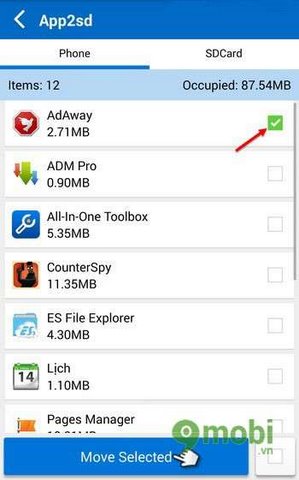
Move app data to memory card
For devices with limited internal memory, you can use the feature to move application data to an external memory card by selecting the application you want to move and ticking. Move Selected.
3.5. Boot Speedup
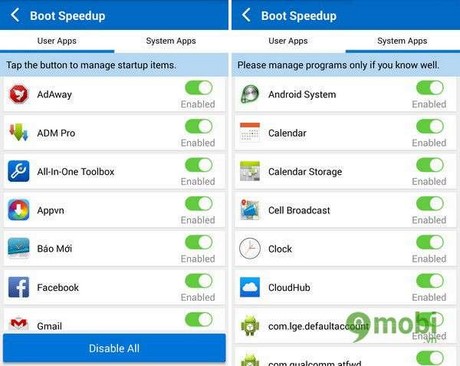
Turn off apps that run in the background (background) on your device
This is a feature that allows you to turn off background applications every time your device is started. If you want to disable any application, please tick to switch to the state Disable. Or you can turn off all applications running in the background by ticking Disable All.
3.6. Statup Customize
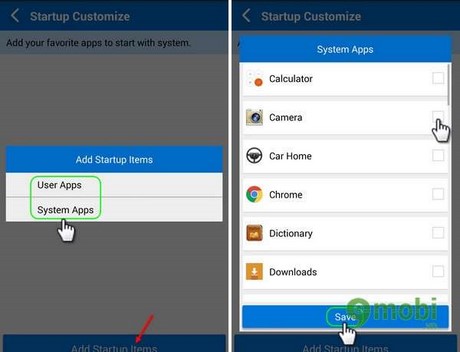
App option to start with device
A feature that helps you choose which apps to start with your device. Please press select Add Startup Items select the application that you want to start with the device, and press Save.
3.7. File Manager
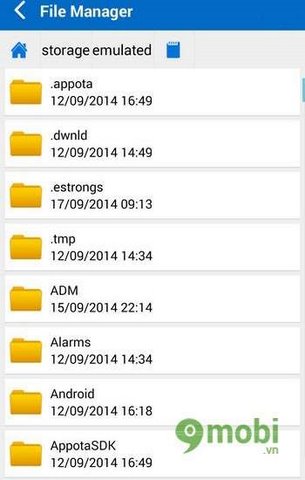
Simple easy to use file manager
The application provides users with a file manager with a simple interface and full functions like other file management software.
This is a very useful and indispensable application for Android users. Integrated with many powerful features that not all applications have. From now on, download and experience the outstanding features on this application, you will feel a noticeable change right after using it.
https://TechtipsNReview.com/all-in-one-tolbox-ung-dung-toi-uu-he-thong-tot-nhat-896n.aspx
Source: All-In-One Toolbox – The best comprehensive system optimization application
– TechtipsnReview






