- Access blocked web on Android easier with Hotspot Shield
- Reviews on Free Unblock Sites VPN Proxy Browser – Visit blocked websites
- Trick to automatically lock the screen when connecting to a strange Wifi on Android
- Block access to adult websites on Android
- Change DNS on Android phones
When you lend someone your phone to text, make calls, listen to music, etc., but they don’t stop there, they also use applications on the device without your permission. documents or personal files, into applications that should not be entered, so we need to take measures to prevent this. Smart AppLock application is an essential application for us in such cases, helping us to set a password when accessing the application and display fake errors so that the other stranger thinks that the application is faulty. can not use.
– Smart AppLock version for Android: Download Smart AppLock for Android
How to block strangers from accessing apps on Android
Step 1 : Start the Smart AppLock application, enter the default password of 7777
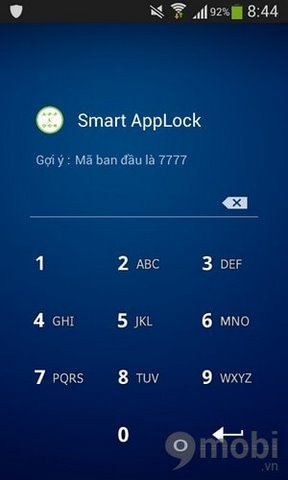
Step 2 : Click the “+” at the bottom of the screen to start adding the application to be locked to the list, select the application to be locked by ticking V and then selecting the button Import
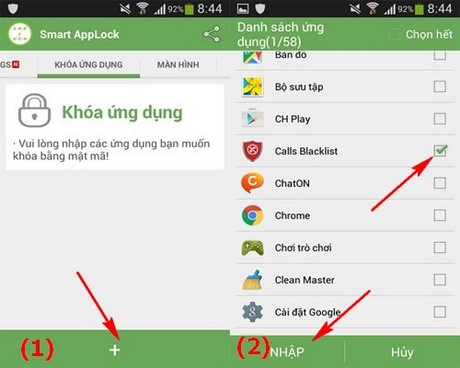
Step 3 : In the list of selected applications, click on the Fake button on the right side of the application to generate a false error, every time someone clicks on this application, an error message will appear “Unfortunately, the application has stopped .” If you are a stranger, they will think this is a faulty application that cannot be used and press OK to return to the home screen, but if it is you, hold your hand on the OK button and enter the password and the application will still be used normally. often.
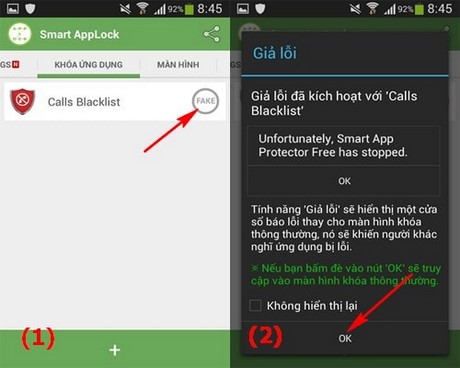
Step 4 : To change the default password we go to the window Settings >Password and pattern setting >Code
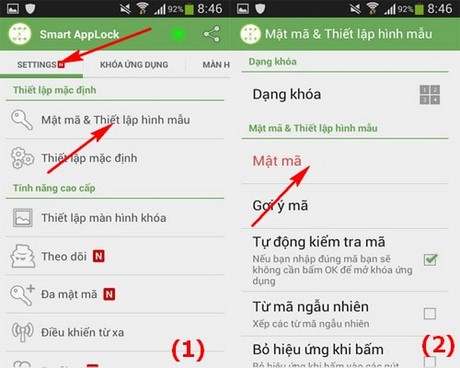
Step 5 : Enter the new password and press OK
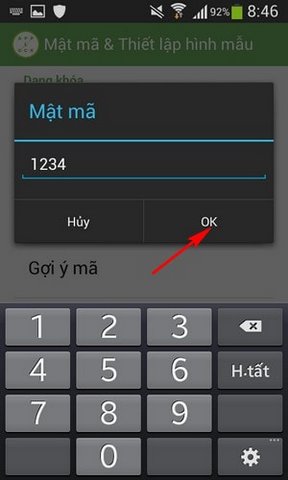
Step 6 : After changing the password, you can change the application lock type again by clicking Key Type and choose the lock style you like.
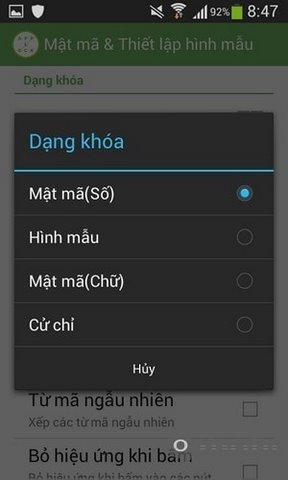
https://TechtipsNReview.com/chan-nguoi-la-truy-cap-vao-ung-dung-tren-android-2187n.aspx
So, above, we have introduced to you the very convenient Smart AppLock application and how to use the application in locking any applications from unauthorized use by strangers, very safe when sending people. other use the machine.
Source: Block strangers from accessing apps on Android
– TechtipsnReview






