- How to change the color of the navigation bar on Android, change the color of the navigation keys
- Add navigation keys on Android phones
- Turn on – turn off vibration when pressing Winphone navigation key
- QuickClick for Android – Quickly access apps with volume keys
- Change keyboard background with Laban Key on Android
Android tips to help users use their devices better are always of interest to readers as well as TechtipsNReview.com regularly updated such as how to quickly access custom settings on Android through the article. write instructions for quick access to customizing settings on Android, and in the following we will continue to learn how to customize the navigation key on Android, change the Android navigation key.
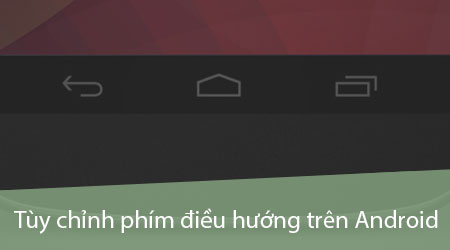
Instructions to customize the navigation key on Android, change the Android navigation key
To be able to customize the navigation key on Android you need:
Your device has enabled the System UI Tuner feature on Android, if your phone does not have this feature, you can review some instructions. Enable System UI Tuner modeto be able to customize the navigation key on Android.
* How to set up custom navigation keys on Android
Step 1 : You access the application Settings (Settings) from the Applications Menu to access the system settings on the device.
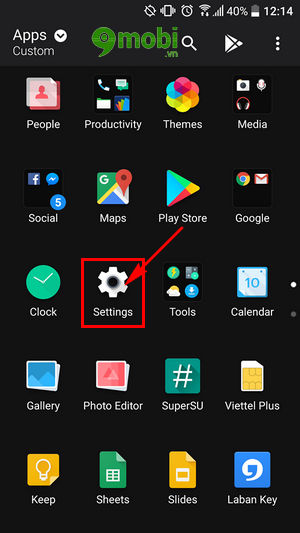
Step 2 : At this Setting interface, we drag the screen down as shown below to search System UI Tuner feature has been activated on the Android device.
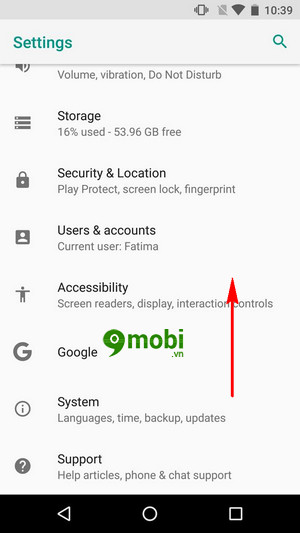
Step 3 : Then we press select to access the navigation key customization settings on Android, change the Android navigation key on the device.
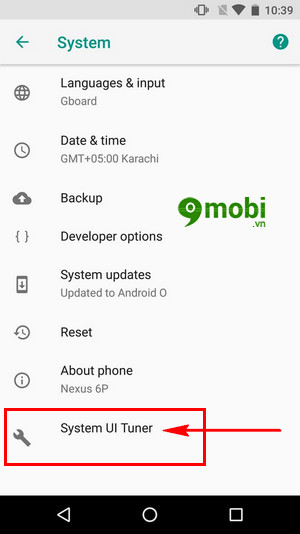
Step 4 : Next, after accessing the System UI Tuner section, we Click on the item Navigation bar (Navigation bar) as shown below to change the Android navigation key.
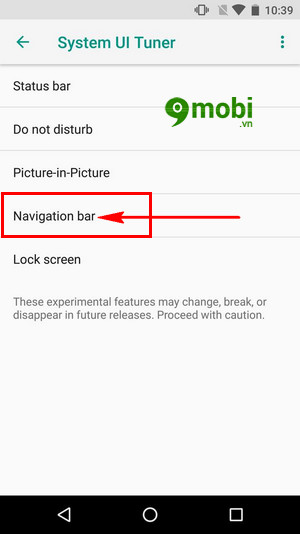
Step 5 : You keep going access the Layout section (Layout) from Navigation bar (Navigation bar).
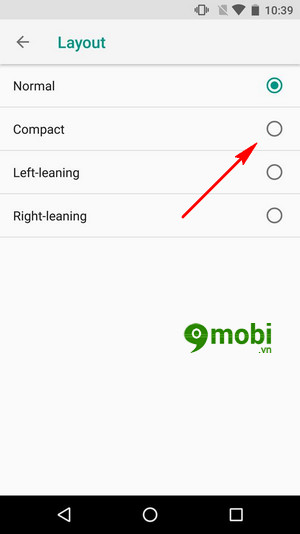
Here you will see we have custom settings for navigation keys on Android as shown above, you can choose each feature one by one to change the navigation bar customization on your device.
And we have the following settings:
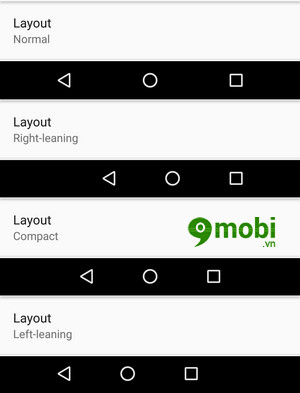
With thường (Normal) Navigation bar, the navigation key on Android will be in the center of the device screen.
With Right-learning (Tilt right) The navigation bar, the navigation key on Android will shift to the right side of the screen for those who are right-handed.
With Compact (Short) we can customize the navigation keys on Android closer together in the middle of the screen than the Normal mode above.
With Left-learning (Tilt left) we can customize the navigation key on Android to shift to the left to suit those who are left-handed when using the device.
And so we have just learned together the steps to customize the navigation key on Android, change the Android navigation key, with these options of custom settings we can easily use the bar, keys navigate on your Android device with one hand especially for devices with large screens 5″ and above.
https://TechtipsNReview.com/tuy-chinh-phim-dieu-huong-tren-android-doi-phim-dieu-huong-android-19116n.aspx
Besides, if after you have finished experiencing the features of System UI Tuner on your Android phone, we can easily remove and delete System UI Tuner mode on Android according to the steps TechtipsNReview.com instructions through the article remove System UI Tuner mode on Android Before that, you can refer to it and do it on your device.
Source: Customize navigation keys on Android, change Android navigation keys
– TechtipsnReview






