- Free up storage space for Samsung Galaxy S6 and S6 EDGE
- How to show battery percentage (%) for Samsung Galaxy A5
- 8 great tips for Samsung Galaxy S5, great Galaxy S5 tips
- Fix jerky, lag on Samsung Galaxy
- Display music playback notification on Samsung Galaxy S6 . screen
To use the Galaxy A7 phone more conveniently, you should proceed to install the language for A7 into Vietnamese, the process install Vietnamese Galaxy A7 It’s not difficult, but it makes it easier for us to use the functions on it and can also delete Galaxy A7 music easily.
In fact, your device will have two different types of music: music on the memory card and music downloaded directly on the phone. In the previous article, we have guided how to delete music on iPhone so that users can actively delete the music that they no longer use. Usually, music downloaded directly on the device will be done through a music player. Therefore, these songs will be in the music player application and you can delete music on iPhone Through those applications, how do we do it on Samsung?
GUIDE TO DELETE MUSIC SAMSUNG GALAXY A7
1. Instructions to delete music directly
To delete a certain song that you don’t like through the default music player application of Samsung Galaxy A7, simply open the playlist, select the song you want to delete, tap it and select Delete which will be below. same screen. Specifically, open the playlist, then select the song you want to delete, click on it and select Delete; confirm Delete.
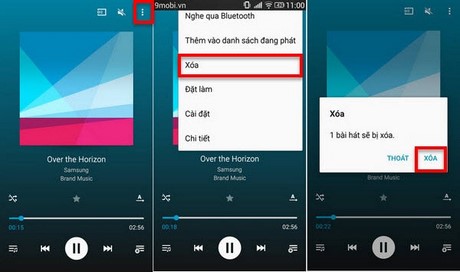
2. Instructions for deleting music from the memory card
Music is usually put on the memory card by connecting the phone to the computer. Therefore, with music stored on the memory card of Galaxy A7, you can delete music in two ways:
– First: Connect your Galaxy A7 to your computer, then go to Window Explorer => select Music and delete the file you want.
– Second: You need a file management application on your Galaxy A7 phone like Root Explore or File Manage. Select the music file, select the vertical 3-dot menu and then select the Delete function.
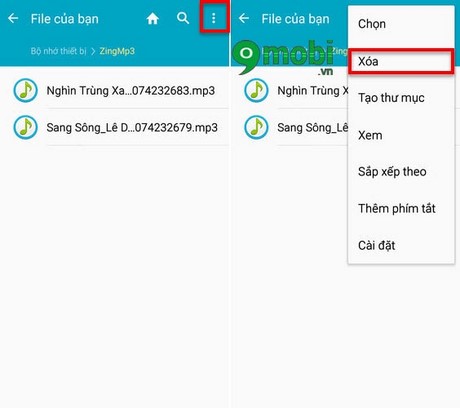
Next you need to select one or more songs to delete. Select and confirm Delete is done.
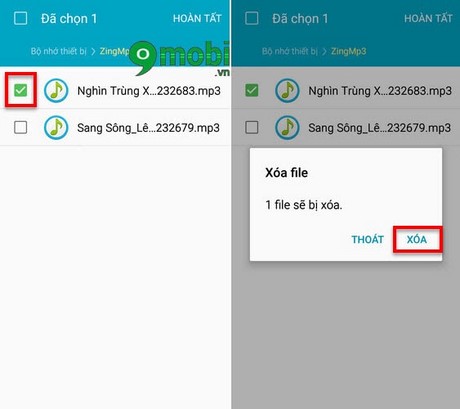
When the application is downloaded successfully, you just need to open them, access the sdcard/Music path to find and delete the music files you want. It could be a few songs or all the songs that appear in this folder.
3. Instructions to delete music downloaded directly from the internet
There are many ways to download music for android and Mp3 is just an application, when listening to music online Zing Mp3, you will download some songs to listen to offline. To delete music, open the Root Explore or File Manager application, access the sdcard/ZingMp3 path (refer to how to delete music). download music for android to download new songs after deleting old ones).
At this point, you will see a list of songs that you have downloaded. Therefore, you just need to select the song you want to delete. Besides, you can also completely delete songs directly in this Zing Mp3 application with Samsung A8, you can also delete music from Galaxy A8 by this way, the common point between the steps delete music Galaxy A8 with the A7 being quite large.
So, you have just learned 3 popular ways to quickly and safely delete Samsung A7 music. In addition, synthesizing the Samsung A7 battery charging tipsincreasing the battery life of Samsung Galaxy A7 will be a trick to help you know how to protect the battery of the “cell phone” optimally.
Source: Delete Samsung Galaxy A7 music quickly and safely
– TechtipsnReview






