- TikTok Expands Parental Controls to Parents Around the World
- TikTok adds new parental controls to Family Pairing
- How to turn on restricted mode when watching Youtube videos on your phone
- How to block bad content on YouTube when using SmartTV, Android TV
- How to restrict the right to use iPhone and iPad for children
With the parental control feature on Android, you can completely restrict downloads from the CH Play app store. Usually when using CH Play this application will be turned off by default. To enable parental control apps as well as prevent your kids from downloading age-appropriate apps, you can see how to enable parental controls on Android.
Instructions to enable parental control mode on Android
Step 1: Open CH Play up and swipe from left to right
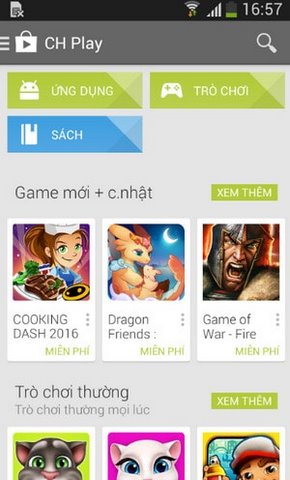
Step 2: Select item “Setting”
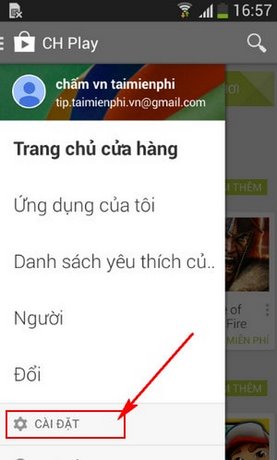
Step 3: In the settings section, scroll down and select “Parental Control”
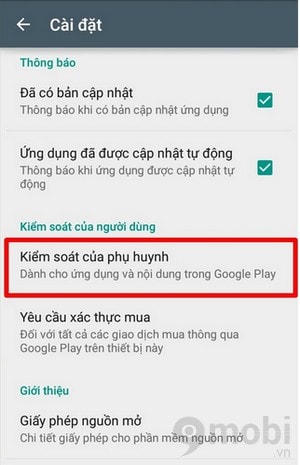
You will find that the “Parental Controls” feature is disabled by default. To use, turn on this signal
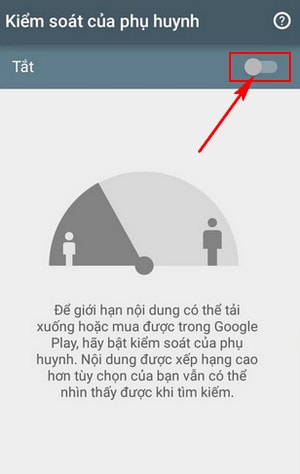
Step 4: Enter the pin code in the “Generate Content PIN”. In case you forget or want to create a new PIN, just delete the data of the CH Play application in the Settings of the device.
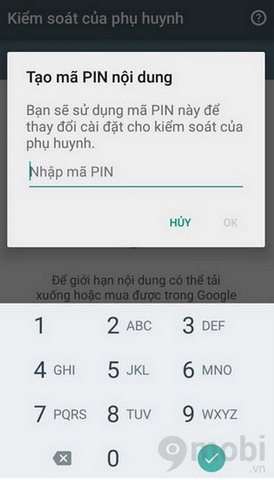
Step 4: Continue to set filters for “apps and games” on Android devices
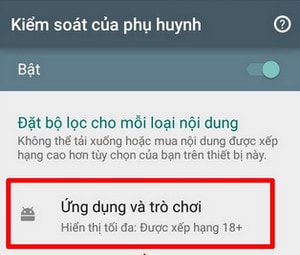
Set by rated item (this you can set according to your personal preference)
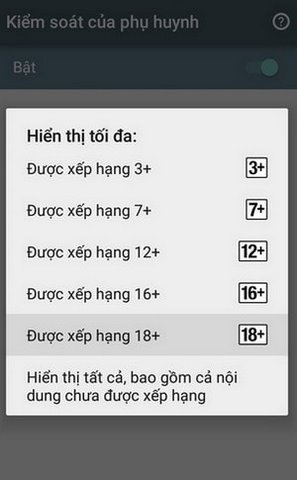
https://TechtipsNReview.com/bat-che-do-kiem-soat-phu-huynh-tren-android-2533n.aspx
Through this, TechtipsNReview.com has shown you how to enable parental control mode on Android. Once you have set up this feature, you can turn it on or off. Each time you re-enable parental controls, your old settings will work properly. This makes it possible for you to let your baby use the phone without having to sit and control the baby.
Source: Enable Parental Controls on Android
– TechtipsnReview






