ViOLET is an application software that allows teachers to easily create computer lectures.
Compared with PowerPoint or other software with the same function, ViOLET focuses on creating multimedia lectures (text, images, sound, …), motion, interaction…
The biggest advantage of ViOLET is its ease of use (pure Vietnamese interface). With this software, you can easily create exercises (multiple quizzes, crosswords, drag and drop letters, …), graphing functions, drawing dynamic geometry, designing electrical circuits, drawing mind maps, … in a short time.
The advantage is that, but a large part of teachers are “afraid” of ViOLET because the software often encounters errors during installation, use, and when copying from one computer to another, …
One of the common mistakes made by ViOLET in recent years is The ViOLET toolkit does not appear on the PowerPoint ribbon..
That is why in this article I will show the causes and guide how to fix this problem in the most effective way.
I. ViOLET Toolkit only supports Windows 7/ Office 2007 and above
The only workaround in case your Windows and Office are using lower versions (Windows 7 and OFFICE 2007) is to reinstall them.
Installing Windows and OFFICE is not too difficult and there are many detailed instructions on the blog. You can search for anything you need through the search engine on the Blog.
Also, in the update 2021-01 Cumulative Update for Windows 10 Version 20H2 for x64-based Systems (KB4598242) renders ViOLET inoperable. Hopefully Windows 10 or ViOLET will fix this error soon.
II. Reactivate the ViOLET Toolkit
If the cause of the ViOLET Toolkit not appearing on PowerPoint’s Ribbon is due to the user’s subjective error (because it is turned off), the fix is very simple as follows.
+ Step 1: Start up PowerPoint up => select File => choose Options
+ Step 2: In the dialog box PowerPoint Options Please select Add-ins => select COM Add-ins => choose Go…
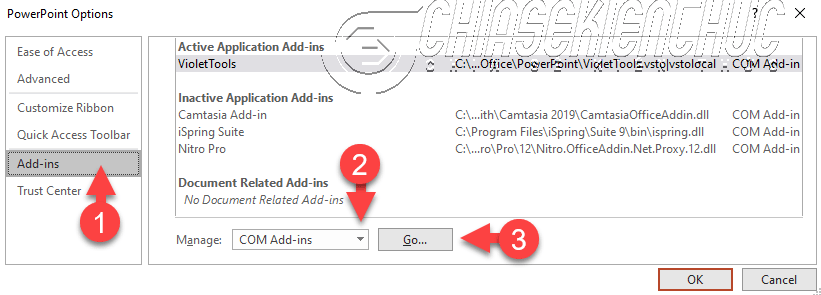
+ Step 3: In the dialog box COM Add-ins => tick at VioletTools => choose OK => choose OK
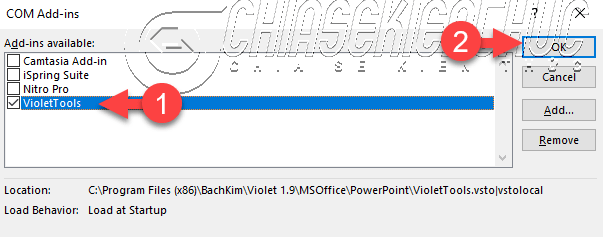
III. Install .NET Framework 3.5
Like some software, the ViOLET Toolkit also works thanks to the .NET Framework, the .NET Framework 3.5 to be exact.
So you need to install this version correctly because otherwise .NET Framework is not legacy
Installation steps:
+ Step 1: To enter Control Panel by clicking to open the Run dialog box (Windows + R) => then enter the command control and press Enter => then select Uninstall a program => choose Turn Windows features on or off
NOTE: If you don’t know how to enter Uninstall a program Then you can see detailed instructions in part I of this article!
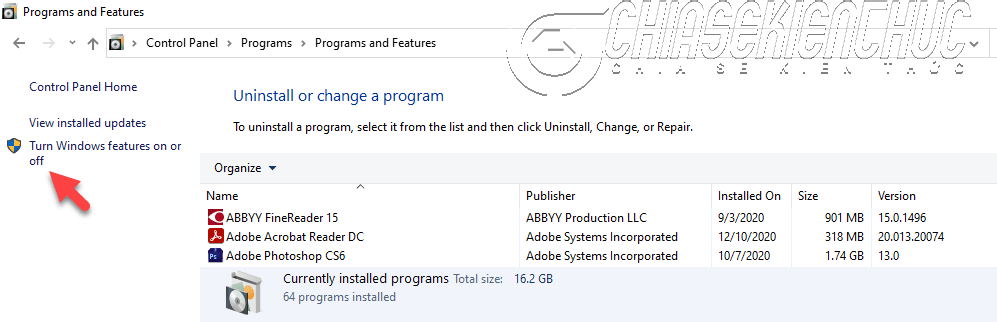
+ Step 2: Dialog box Windows Features appears, please tick the line .NET Framework 3.5 (includes .NET 2.0 and 3.0) => choose OK
The installation will take place automatically and of course an Internet connection is required.
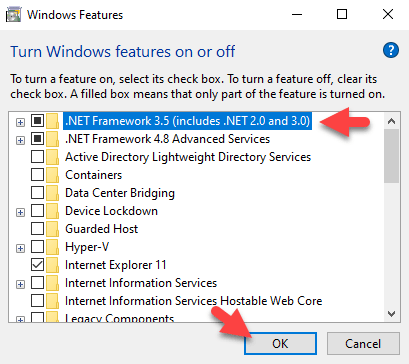
IV. Windows and Office versions
For the ViOLET toolkit to work stably, the versions of Windows and Office must be the same, the same 32bit or the same 64bit.
If Windows is 64bit and Office is 32bit, the ViOLET Toolkit will not work stably or even work at all..
There have been 2 detailed blog posts already, you can review them here. Or see a brief guide like the content below:
- How to check Office is 32bit or 64bit version is very easy
- What is Windows 32bit and 64bit? And how is it different?
#first. Check Windows version
There are many ways to check if your Windows is 32bit or 64bit. Below is one of the most used.
+ Step 1: Press the key combination Windows + R to open the Run dialog box.
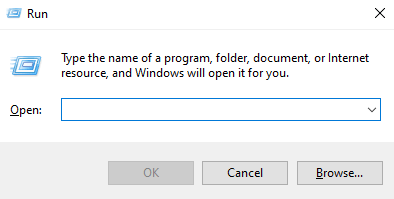
+ Step 2: Enter command dxdiag => choose OK
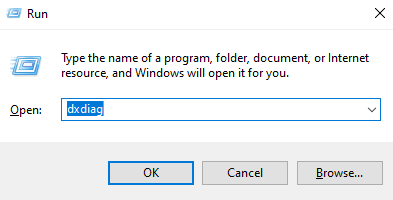
+ Step 3: At line Operating System in the dialog box DirectX Diagnostic Tool You will find the information you need. For example, the version of Windows I’m using is 64bit.
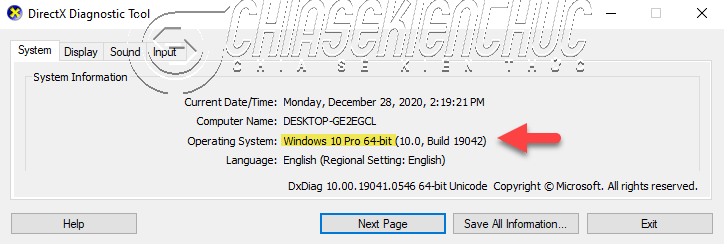
#2. Check the version of Office
Start your PowerPoint application => select File => choose Account => About PowerPoint.
Dialog box About Microsoft ® PowerPoint ® 2019 appears you will know the version of PowerPoint as well as the version of Office that you are using.
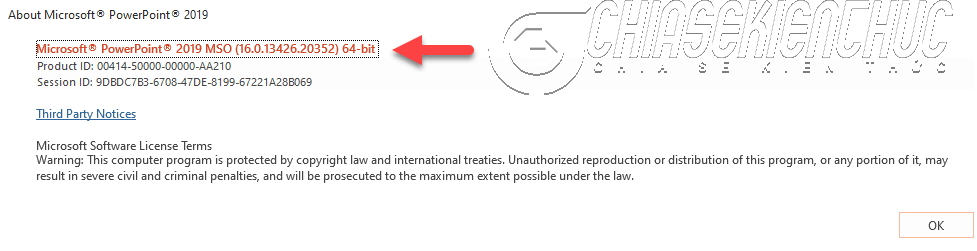
In case Windows is 64bit and Office is 32bit, you just need to remove Office 32bit and then reinstall the 64bit version of Office.
Okay, now the ViOLET toolkit has appeared on the PowerPoint Ribbon.
#3. ViOLET toolkit appeared on PowerPoint but still not working?
In case all the above causes have been checked, overcome and ViOLET toolkit appeared on the Ribbon of PowerPoint but it still does not work, what to do?
Yes. When this is the case and you are using Office 2016/2019, it is most likely due to the driver Shockwave has been blocked by Microsoft for security reasons
Please see the article Fix ViOLET not working on Office 2016 -2019 for solutions!
V. Conclusion
Okay, so I just shared with you how fix the error that ViOLET’s toolkit does not appear on PowerPoint okay then.
If the instructions in this article still do not help you, you should close the Office software (Word, Excel, PowerPoint, …) if it is open => remove the current ViOLET version => reinstall the session ViOLET version 1.9.
More details on how to install you can refer to this article. Good luck. Goodbye and see you in the next post!
CTV: Nhut Nguyen – techtipsnreview
Note: Was this article helpful to you? Don’t forget to rate the article, like and share it with your friends and family!
Source: Error does not appear ViOLET toolkit on PowerPoint
– TechtipsnReview


