- Fix weak Wifi connection on Samsung phones
- Summary of ways to fix Wifi errors on phones
- Lumia has Wifi error, Winphone has Wifi connection but can’t connect to the network
- Change DNS, change IP Wifi, change DNS of iPhone, Samsung, HTC, LG phones…
- Fix the problem of connecting to wifi but not connecting to the network on the phone
You are facing Wifi authentication error keeps happening every time I connect my device to a wireless network, and don’t know how to get rid of this obnoxious error.

Summary of ways to fix Wifi authentication errors on Android
Fix Wifi authentication error on Android
Method 1: Restart the device
In most cases, the simplest way to fix errors, problems, including Wifi authentication errors is to restart the Android device. If this is not available, you can refer to the next few ways to fix the error below.
Method 2: Switch the airplane mode
Another way to fix Wifi authentication error on Android is to switch airplane mode. This way the device will disconnect all the carriers to which you are connected.
Follow the steps below:
Step 1: Open the app Settings (settings) =>WIFI.
Step 2: Next find and enable the option Airplane mode (airplane mode).
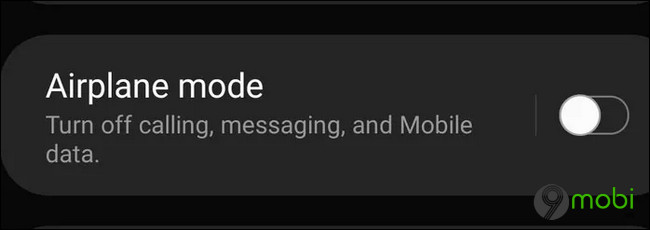
Step 3: Wait about 1 minute, then proceed to turn off airplane mode.
Finally try to reconnect the Android phone to the Wifi network and see if the error still occurs.
Method 3: Check Wifi password
Most of the cases where authentication errors occur can be because the user enters the wrong Wifi password. If you are using a home network and you are facing the error, follow the steps below to find and recheck your Wifi password:
Step 1: Open any browser on your computer and type router IP address (usually 192.168.1.1) and then press Enter.
Step 2: Next step log in your user information and password. Default username and password router is admin/admin or admin/password. If not, enter the information you have changed.
Step 3: In the window displayed on the screen, find and click Wireless Settings (wireless network settings) or a similar option, depending on the router you use.
Step 4: Click select Wireless Security (wireless security) in the left pane, then find and click Security Key in the right pane. Here is your Wifi password, if you feel the password is not strong enough, please change wifi password strong and more difficult characters.
Step 5: Try re-entering the password and see if the Wifi authentication error on the Android device is still there.
- See more: How to change the new Wifi password 2021
Method 4: Restart the router
Another cause of Wifi authentication failure can be because the router is faulty, has problems, disconnects all connections on the devices that you use. Try turning off the router and waiting for about 1 minute, then turning it back on.
Finally connect your phone to Wifi to see if it works.
Method 5: Forget Wifi and reconnect
Step 1: Open the app Settings (settings) =>WIFI.
Step 2: Select the network connection you are connecting to, select Forget the network.
Step 3: Finally try to connect to the network again, enter the password and see if the error persists.
Method 6: Reset network settings
By resetting the network settings it fixes most network connection problems.
Step 1: Open Settings (settings) =>Reset network settings (reset network connection).
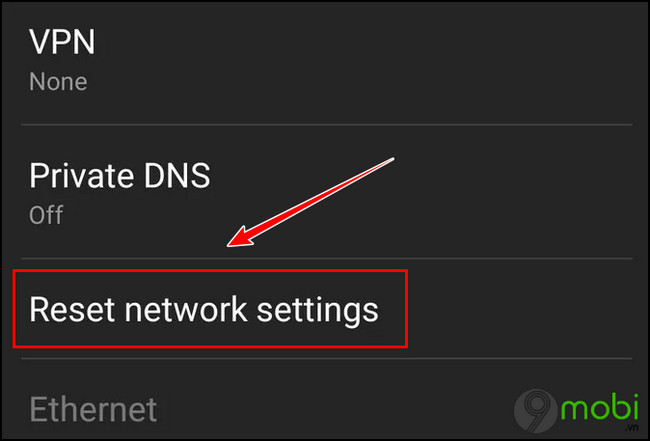
Step 2: Click select Reset Settings (reset settings) to confirm. This will wipe all Wifi, mobile data and Bluetooth settings.
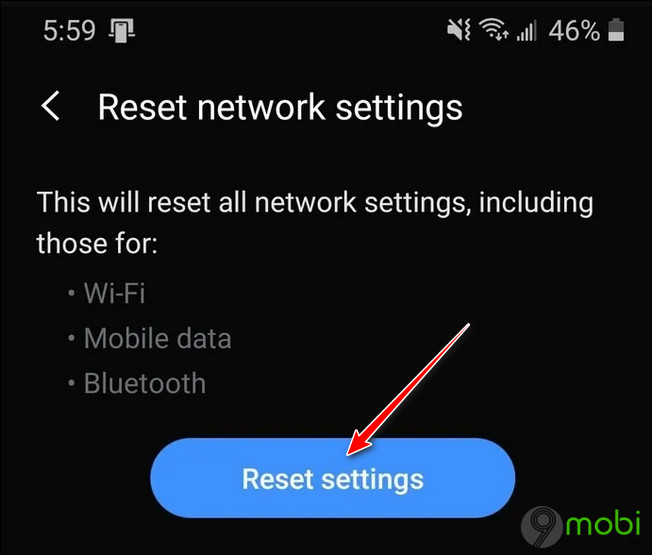
Method 7: Set up a static IP address
Step 1: On your Windows computer, type cmd in the Search box on the Start Menu.
Step 2: On the list of search results, click to open Command Prompt.
Step 3: Next enter the command below into the Command Prompt window and press Enter:
ipconfig/all
The above command will display information related to the network connection.
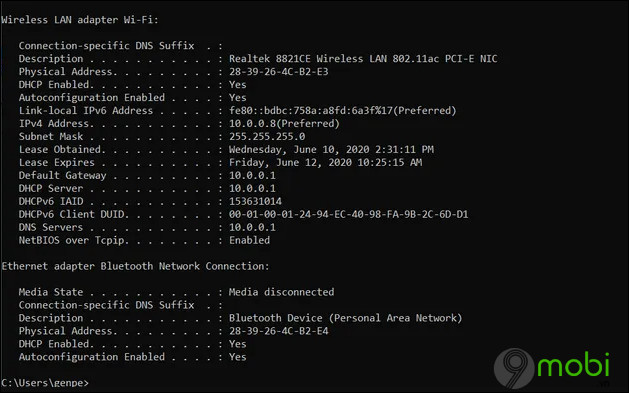
Step 4: Your task is to note down the address Default Gateway, IPv4 address and DNS Server .
Step 5: The next step is to ping the IP address. To do this, open a PowerShell window, then enter ping + the address you want to test, maybe the router’s IP address, it has the form below:
ping 10.0.0.1
Step 6: If the system displays the ping time, it means that a device using this IP address is connected to the network. If the message “Destination host unreachable” is displayed, it means that the IP address is available and you can use the address to connect your device.
Remember to note this address on paper.
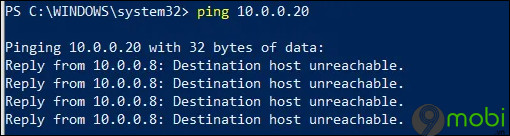
Step 7: Enter the IP address you just noted on your Android phone by opening Settings (settings) =>WIFI.
Step 8: Find and long-press the Wifi you want to connect to.
Step 9: Choose Advanced (advanced).
Step 10: Change the setting to Static (static).
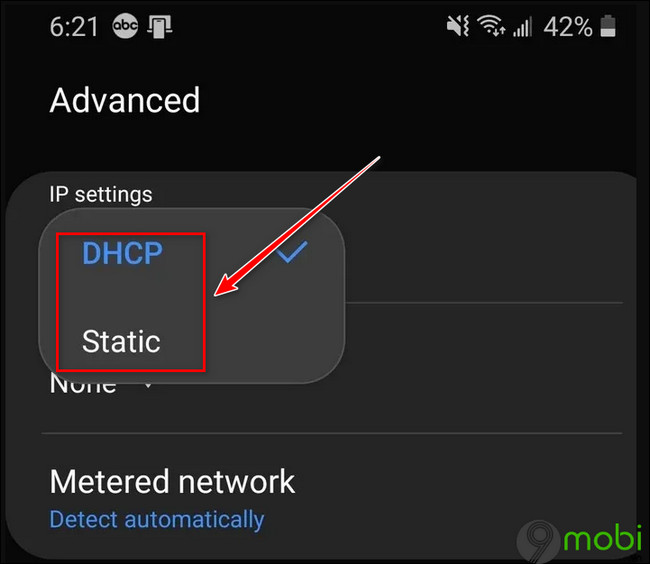
Step 11: Next enter the information below:
IP Address: is the open IP address that you noted in the above step when running the ping command.
Gateway: Default Gateway IP address.
DNS 1 and DNS 2: Enter the IP addresses of the DNS servers.
Finally click select Save (save) to save the changes.
Method 8: Restore Android to its original default state
Finally, if the above methods are not available, the last resort to fix Wifi authentication error on Android and perform a device restore to factory defaults.
Note, this will wipe all data and settings on your device. Therefore, TechtipsNReview.com recommends that you back up the data on your device before doing so.
To learn how to back up data on Android devices, readers can visit here.
- See more: Backup data on Android devices
https://TechtipsNReview.com/sua-loi-xac-thuc-wifi-tren-android-27470n.aspx
Have you ever faced Wifi authentication error on your Android device? Don’t forget to share how to fix errors that you apply to TechtipsNReview.com.
Source: Fix Wifi authentication error on Android
– TechtipsnReview






