One of my most painful memories is shutting down my computer and forgetting to save a Word file after 2 hours of hard work (it’s still bitter when I think about it now). But now, you won’t need to worry about that anymore, because Microsoft Word already allows users to automatically save files to one drive.
| Join the channel Telegram belong to AnonyViet 👉 Link 👈 |
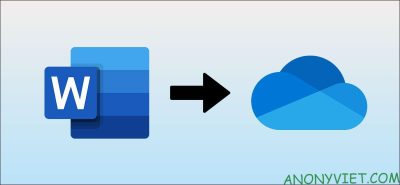
If you have a Microsoft 365 subscription, you get 1TB of OneDrive storage for free along with the Microsoft Office suite. So you take advantage of OneDrive’s 1TB of space to automatically save your documents. Let’s get started.
Automatically save Word files to One Drive
Before we get started, I need you to meet a few requirements: This only works if you have a Microsoft 365 subscription. Includes both personal and family plans, but doesn’t work with single-use licenses. times for Office.
You’ll also need to open both the Word and OneDrive desktop apps and sign in with your Microsoft account. When you sign in to OneDrive, the app guides you through the quick setup process. Note that you need an internet connection to set up OneDrive and make sure documents are being saved and synced automatically.
Once you have done these requirements, open Microsoft Word and create a new document by clicking the “File” button.
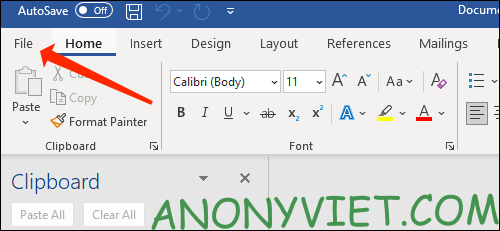
Next, select “New” in the menu on the left.
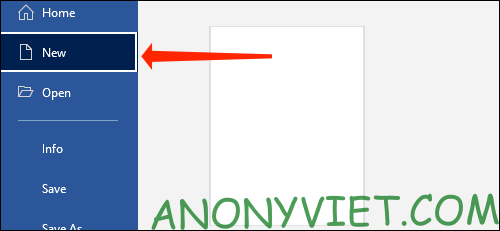
Now select “Blank Document” or any template from the list on the right side.
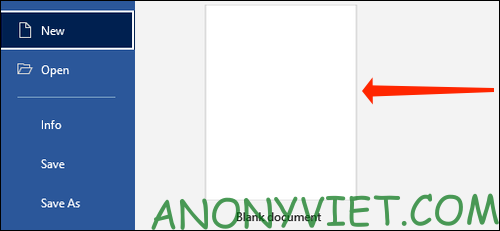
You should see a button named “AutoSave” at the top left of the Word window. Click the “AutoSave” button to switch to “On”.
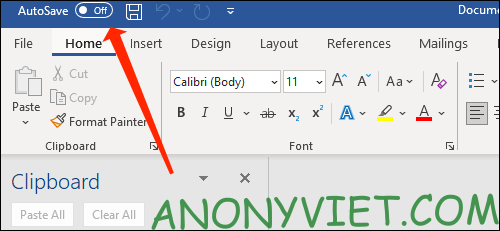
Word will prompt you to choose a folder to automatically save the file in. Select “OneDrive”.
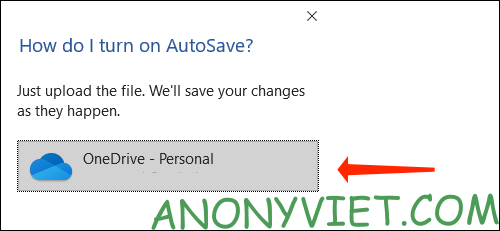
Name your file and Word will save it in OneDrive’s Documents folder.
You only need to save the file manually once at the start and Microsoft Word will take care of the rest. This method also allows you to continue your work on other devices, so you can easily work on your PC and then switch to your phone or laptop, as long as you use Office and OneDrive is synced. sync on other devices.
Save Word files to another folder in OneDrive
If you want to organize your Microsoft Word files neatly, you can create different folders in OneDrive and save files there. Here’s what you need to do.
Open any Word file and then click “File”.
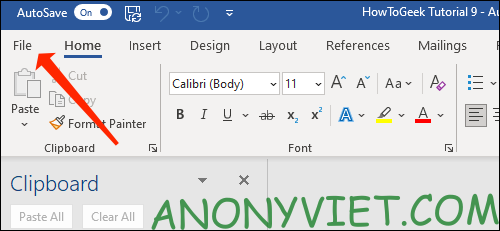
Select “Save a Copy”.
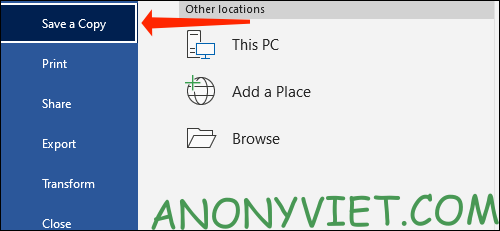
Select “OneDrive” in the Save a Copy section.
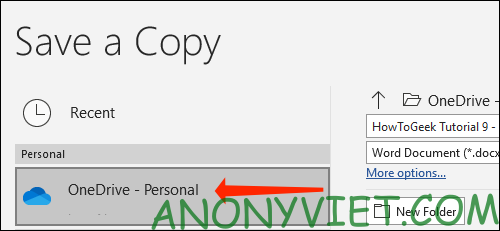
You will see where to save your file. To change the file location, click “New Folder” and give the new folder a name.
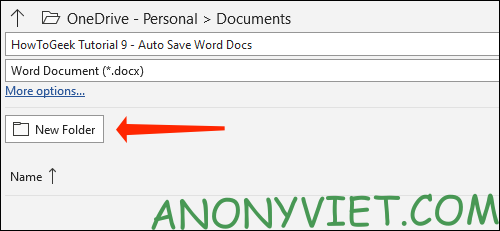
Select the folder you just created.
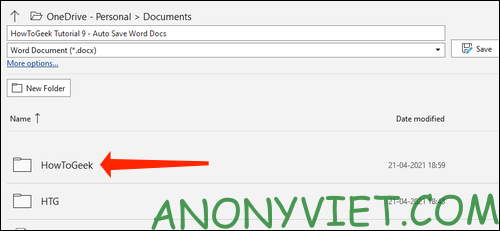
Click “Save”.
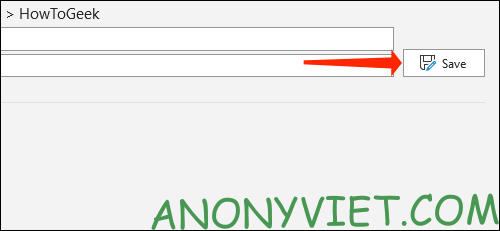
If you want to go back to the previous folder, select the up arrow icon at the top.
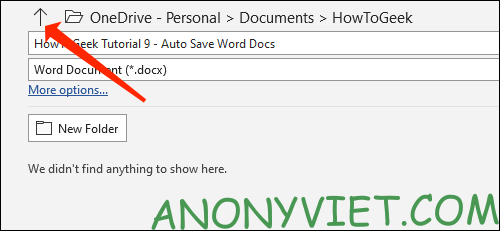
This is when Microsoft Word will start automatically saving your file every few seconds, so the risk of losing your files is minimized. As long as you are connected to the Internet, you don’t have to worry about anything.
To check where the file is saved, click the file’s name in the top bar in Microsoft Word.
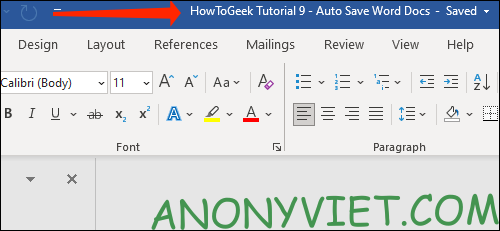
You should now see the file name and location to save the file.
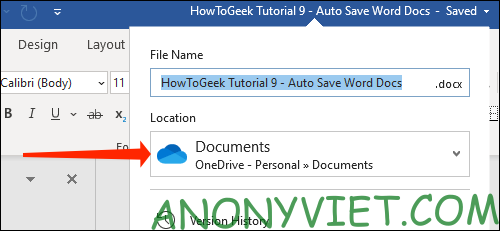
So that’s it then. In addition, you can also attach viruses to Word files here.
Source: How to automatically save Microsoft Word files to OneDrive
– TechtipsnReview


