NOTE: Welcome to the Knowledge Sharing Blog! If you encounter any errors during use, such as error in download link, slow loading blog, or unable to access a certain page on the blog … please notify me. via Contact page. Thanks!
Choosing the appropriate Windows version for your computer configuration is a very important step and it will directly affect your computer’s performance and usage.
So how to choose a Windows version (Windows XP, 7, 8, 8.1, 10) suitable for the computer you are using? This is a question that I believe a lot of you are interested in, especially for newbers.
Okey! To answer the above question, in this article, techtipsnreview will share your experiences so that you can choose a version of Windwos suitable for your computer.
The article should read:
#first. Check the computer configuration
The first step you need to check is your computer’s configuration first. You can do a quick test by opening the Run dialog box by pressing a key combination Windows + R.
Next, enter the command dxdiag => and press Enter to perform.
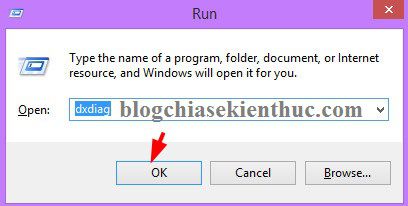
If any dialog box appears, click YES to agree. Theme of DirectX Diagnostic Tool appears, please pay attention to the part you have circled in red.
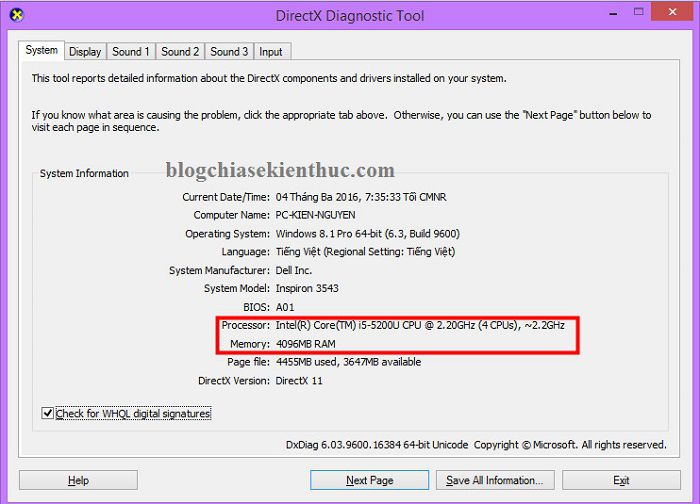
#2. Hardware analysis (CPU and RAM) of the computer
In terms of hardware, for the general user, we will only care about the CPU and computer RAM.
As you can see, my CPU is Intel Core i5 and the processor speed is 2.20 GHz, and RAM (Memory) is 4GB. So basically, we will go deeper now.
Processor: Inter (R) Core (TM) i5-5200U CPU @ 2.20GHz (4CPUs), ~ 2.2GHz.
Memory: 4096MB RAM.
Parameter:
- @ 2.20 GHz: That is the processing speed of the chip (CPU).
- (4CPUs): CPU thread count.
=> So we can calculate the real speed of CPU is 4 x 2.2 = 8.8 GHz.
RAM then I calculate like this: 4096/1024 = 4GB. (1GB = 1024 MB)
Okey! After you have two parameters above, please continue to see the following table to be able to choose the most suitable Windows version for your computer.
# 3. Select the Windows version appropriate for the computer configuration
Posts should see:
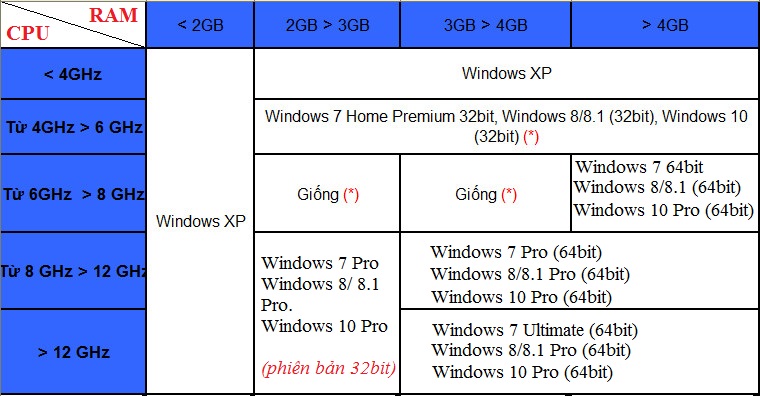
So the best Windows version for your computer (4GB RAM, CPU speed 8.8GHz) is Windows 7, 8 / 8.1 and Windows 10 Pro 64bit. And the fact that I am also using Windows 8.1 Pro 64bit feels quite OK.
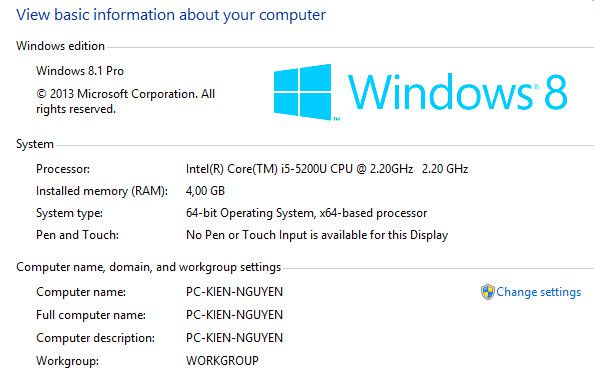
# 4. Sharing experiences of using
+ For computers with RAM <2GB, the best Windows version for your computer is Win XP, but if you want to use a higher version, please upgrade the RAM and check if the CPU is capable of running the Win version. You want to use not by referring to the calculation method and Windows menu above.
+ If your computer has RAM> 4GB and uses Core i * chip, you can install Windows 64bit to experience. And if you want to use your computer to play games or install a lot of software for learning, I recommend using the 64-bit version to be able to make the most of the hardware and have the better experience.
Read more:
+ In today’s versions of Windows, I rate Windows 7 as the most stable version and it is very compatible with the hardware of the computer.
There is only one downside to newer versions (Windows 8 / 8.1 and Windows 10) that is on shutdown speed. Therefore, if you want to use your computer to install specialized software, Windows 7 is probably the number 1 choice for you.
+ New versions such as Windows 8, 8.1 and Windows 10 have the advantage of being beautiful, flat interface in accordance with modern style, automatically recognizing quite a full driver when you install Windows.
However, there is a major downside that is not fully compatible with computer hardware, so many machines we find operating inefficient and not stable. But if you are someone who likes new and only uses the very basic software, it is worth a try.
Especially Windows 10 operating system, according to my personal assessment, it is much better than Windows 8 and 8.1, so if you have decided not to use Win 7, choose the operating system. Windows 10.
Tips: A number of current laptop lines, when buying a new one, you will have a built-in license, for these models, you need to consider carefully before installing Windows, because if you reinstall win, chances are that lost the built-in copyright, instead you just need to Recovery to return the computer to a new state (see instructions here). But if you are determined to quit, it’s okay, there are many ways to get the copyright: D.
Or Some others do not have a built-in license, they only allow to use new versions of Windows, which means you can only install the version of Windows that the computer supports and if you install other versions on it will be error now.
I have encountered a few such cases, I kept trying to install Windows 7 and then 8 forever, but I could not get a keyboard and mouse even though I entered Win successfully. I thought that the ghost version was faulty so I tried to install the win again, but ironically it still does not work, that is too much!
In the end, his brother took out the disk he gave out when he bought the guy and sold it, it turned out that the driver disk of Windows 8.1. Damn it, it turned out that it only supported Windows 8.1 version, installing that computer took 3 or 4 hours. Excruciating tears! Here I have advice for you to ask carefully before buying a computer, and especially should not buy such limited computers, if you want to experience another version of Win later on, it will be difficult.
# 5. Epilogue
So I have quite detailed instructions for you how to choose choose the Windows version that matches your computer’s configuration Okay, if you have any other good experience, please comment below for everyone to learn and exchange. Hope this little experience will be useful to you. Good luck !
Kien Nguyen – techtipsnreview
Note: Was this article helpful to you? Don’t forget to rate, like and share with your friends and relatives!
Source: How to choose the Windows version suitable for the computer configuration
– TechtipsnReview





