- Instructions to control your computer with Chrome Remote Desktop on iPhone
- How to control computer with Android phone
- How to control computer with iPhone, iPad
- How to control iPhone with headphones
- Control TV with Android phone
Connecting your phone to a computer is a very simple trick to back up data, or copy data to the device, but we in this article will learn together how to connect the phone to the computer. An extremely convenient new feature is how to control computers with Android phones, iPhones quickly and conveniently.
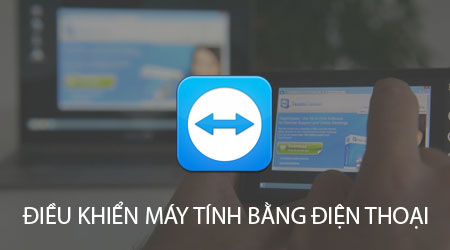
Instructions to control the computer by phone
To be able to control your computer with your Android or iPhone, you need the following tools:
Download and install the Teamviewer tool on your computer here: Download Teamviewer.
Download and install the TeamViewer application for Android here: Download TeamViewer for Android
Download and install TeamViewer application for iPhone here: Download TeamViewer for iPhone.
* How to control computer with Android phone, iPhone
Note : How to remotely control a computer with an Android phone, an iPhone through the TeamViewer application for Android, iPhone is quite similar, so in this article TechtipsNReview.com will do it on Android devices.
Step 1 : You access the Teamviewer tool that has been downloaded and installed on the computer above.
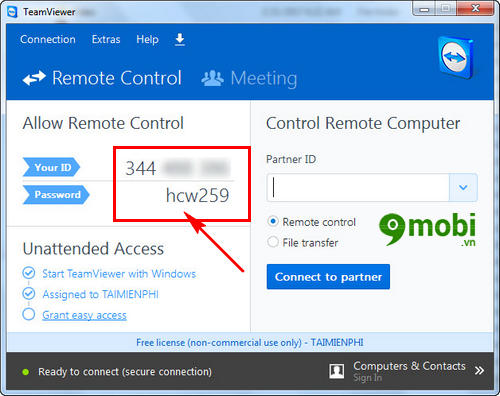
Then on the computer screen, the Teamview program form will appear, along with the access ID and password.
Step 2 : On the phone device, we also access the TeamViewer for Remote Control application for Android, iPhone has been downloaded and installed above.
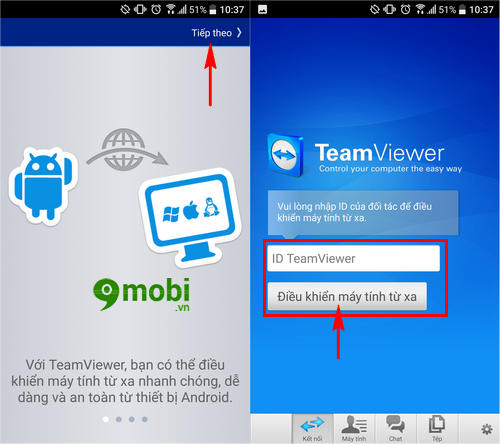
Right after that at the application interface, we will access this application interface, here you guys enter the ID address provided on the computer screen before.
Step 3 : To complete the connection as well as control the computer with your Android phone, iPhone, proceed enter password has been displayed on the computer screen at the Teamviewer tool.
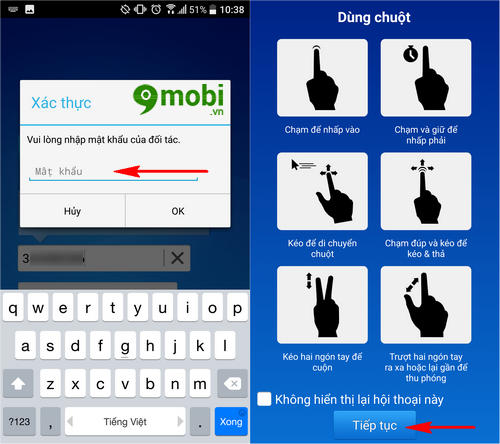
Next, there will be a user guide message after you have successfully connected and controlled the computer by phone, press OK to confirm these operations.
Step 4 : And immediately we were able to access the computer and control the computer on our Android phones, iPhones.
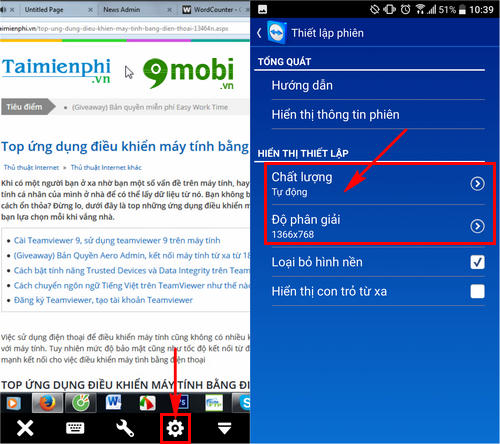
To change the display modes, the screen size we Click on the Settings icon and select Category Image Quality and Resolution as shown above.
Step 5 : And to finish the process of controlling the computer with this Android phone, this iPhone we Click the “X” icon as shown below.
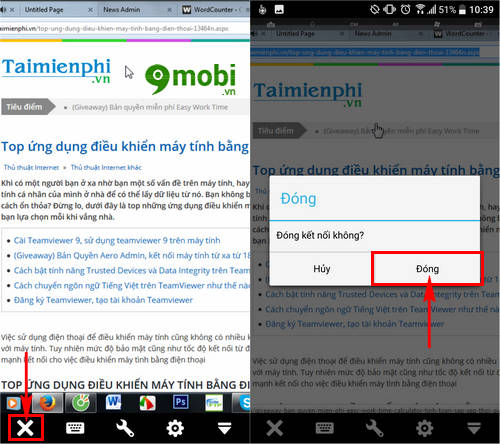
Then the system will confirm if you want to finish the process of connecting the computer with this phone, click Close.
So we have just gone together to learn the operations on how to control computers with Android phones, iPhones through how to connect remote computers with TeamViewer for Remote Control tool for Android, iPhone extremely useful. this benefit.
https://TechtipsNReview.com/cach-dieu-khien-may-tinh-bang-dien-thoai-19158n.aspx
Hopefully with the above operations, you have also quickly grasped the operations of controlling computers with Android and iPhone remotely quickly and conveniently to quickly overcome problems arising during use. it’s my computer.
Source: How to control computer with phone
– TechtipsnReview






