- Control TV with Android phone
- How to control computer with Android phone
- How to control LG TV by phone
- How to connect your phone to Sony TV, control Android Sony TV
- Control TV with iPhone, use iPhone to control TV Sony, Samsung, Panasonic…
Controlling Samsung TVs with Android phones is a useful feature that we can choose to use to control our TVs easily, not only that, we can also connect a mouse and keyboard to our TV to It’s easy to experience useful features, but before learning how to connect a mouse and keyboard to the TV, let’s go to the steps to control Samsung TV with an Android phone first.

Instructions to control Samsung TV with Android phone
To be able to control Samsung TV on Android, you need to download the Samsung Smart View application to your device here:
Download Samsung Smart View app for Android here: Download Samsung Smart View for Android.
How to control Samsung TV on Android phone.
Step 1 : You access the Samsung Smart View application for Android that has been downloaded and installed on the device above.
Step 2 : At the application interface for the first time used, to be able to connect and control Samsung TV with Android phone, we Click the Connect To TV button as shown below.
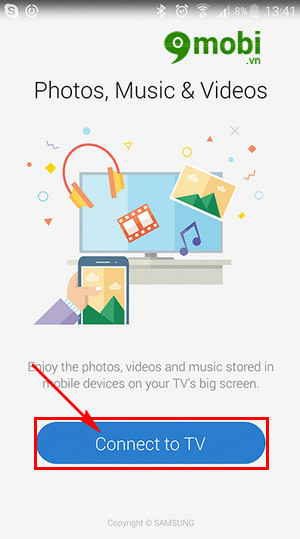
Step 3 : Then we Click the Select TV Connect item to perform the operation of connecting the phone to the TV, as well as to control the Samsung TV with an Android phone.
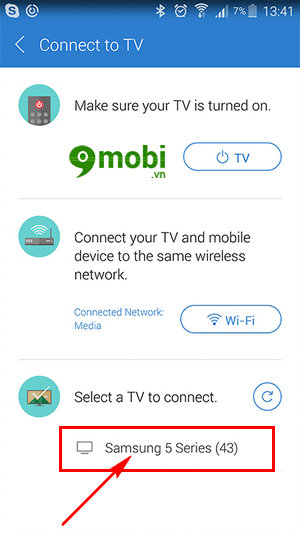
Note : You need to make sure that your Samsung TV and Android phone need to use the same Wifi network to be able to perform the process of connecting and controlling Samsung TV on Android.
Step 4 : Follow that on The TV screen will appear a series of 4 numbers so that we can enter on Android phones, complete the process of connecting the TV to the phone.
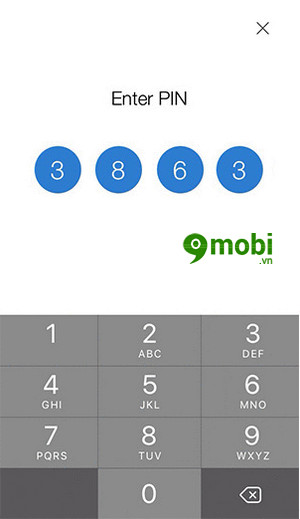
Step 5 : And then we will go to the Samsung Smart View application interface for Android, to be able to control Samsung TV with Android, we press the control icon in the top right hand corner.
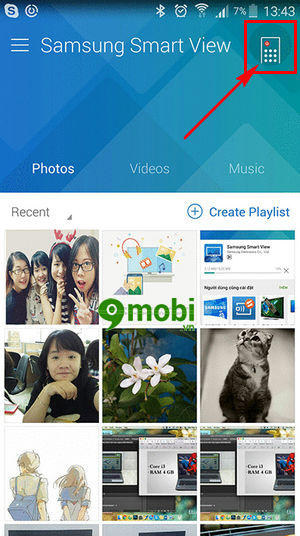
Step 6 : Finally, we have access to the device control interface with the functions displayed on the Android phone screen as shown below.
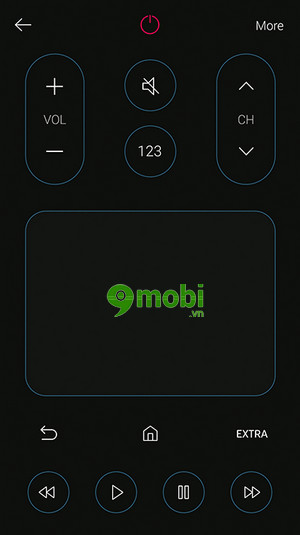
And so we have just gone together to learn the steps to use Samsung Smart View application for Android as well as connect to control Samsung TV with Android phone. Besides, this application also supports iPhone devices, and you can download Samsung Smart View for iPhone here: Download Samsung Smart View for iPhone.
https://TechtipsNReview.com/cach-dieu-khien-tiv-samsung-bang-dien-thoai-android-19155n.aspx
With the use of Samsung Smart View application for iPhone, we can also easily view images from iPhone to our Samsung TV through the unique feature of viewing images from iPhone to Samsung TV to watch with our family and loved ones. memorable memories.
Source: How to control Samsung TV with Android phone
– TechtipsnReview






