- How to convert iPhone photos to Gif with Google Motion
- How to convert Live photos to Video or GIF on iPhone
- How to convert live photos into GIF files on iPhone and iPad
- Messenger Lite has added GIF animations and some other customizations
- How to enable Smart Select mode on Samsung S8, S8 Plus
You must have been extremely interested in the Animoji Karaoke feature on iPhone X introduced by TechtipsNReview.com in previous articles. Creating Animoji Karaoke on iPhone X allows you to create adorable Animojis. However, you can also convert Animoji to animated GIFs, which will be another choice for you to use the Animoji feature effectively.
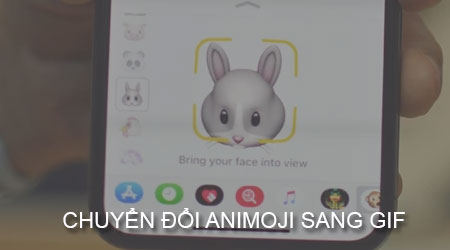
Instructions to convert Animoji to animated GIF
To be able to use the Animoji to GIF conversion feature, you need:
Download and install the Workflow app for iPhone here: Donwload Workflow for iPhone.
Requires OS : Use iOS 9.0 or later.
Memory requirements : To be able to convert Animoji team to animated GIF using Workflow for iPhone, you need at least 120MB of device memory.
* How to convert Animoji to animated GIF
Step 1 : You access the Workflow application for iPhone that has been downloaded and installed on your iPhone X.
Step 2 : At the application interface we press select the Gallery tab item as shown below.
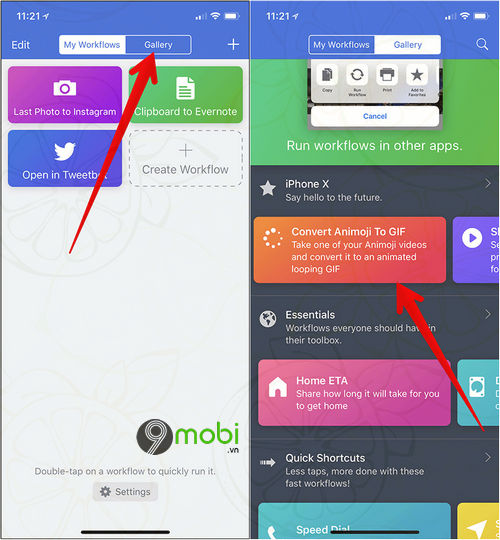
To be able to convert Animoji to animated GIF we will Click Convert Animoji To GIF .
Step 3 : Then we will press Select the item Get Workflow to switch back to Downloaded mode.
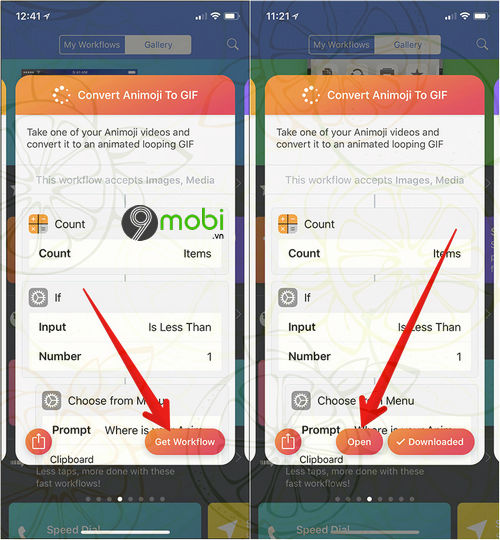
Then press choose Open to open the Animoji clip on iPhone X that we just made.
Step 4 : Once you have selected the Animoji video that you want to convert Animoji to GIF, we will press select the Play icon in the upper corner of the screen as shown below.
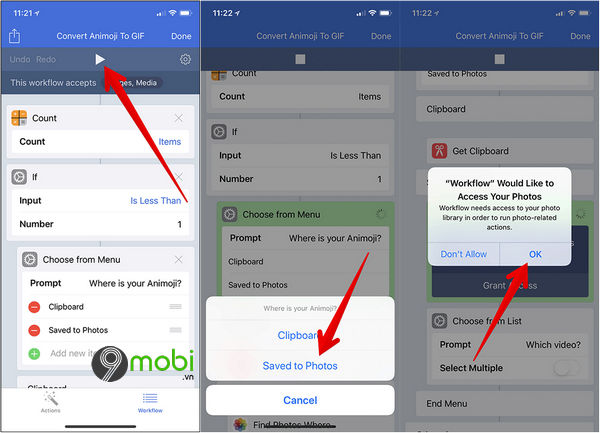
At this time on the device screen will appear a form as shown above, we will press . in turn choose Save To Photos to save to the Photo Album on the device and confirm OK to grant permission access to device memory.
Step 5 : Immediately the Animoji to GIF conversion process will begin, and when the process is finished you can access to Photo Album to check the results.
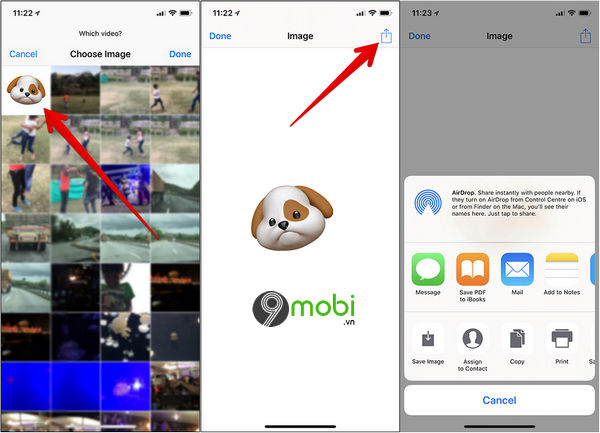
You can also press select the Share icon choose how to share GIF Animoji images to your friends and relatives.
So with just a few simple steps, we can convert Animoji to animated GIF that seems extremely complicated on mobile devices. Believe that with this change, you will have unique ways to use the Animoji feature on iPhone.
In addition, now TechtipsNReview.com has updated to you using iOS devices such as iPhone, iPad how to use Animoji without iPhone X device. If you do not believe this, please refer to the article on how to use Animoji. Use Animoji on iPhone 8, 7, 6, 6s, 5s to see if I can do this feature or not.
https://TechtipsNReview.com/cach-chuyen-doi-animoji-sang-gif-anh-dong-22003n.aspx
Currently on social networks there are many shared videos, you have very little time to watch these videos directly, please proceed to download videos to iPhone to review in your free time, the steps to download videos to iPhone have been completed. was guided by Taimienphi in great detail. Good luck!
Source: How to convert Animoji to animated GIF
– TechtipsnReview






