- WhatsApp soon lets users create polls in group chats
- How to create a poll on Facebook Workplace
- Instagram adds a feature that allows viewers to request to join a new chat group
- How to create a poll on Zalo iPhone, Android phones
- How to create groups, Facebook Groups on the phone
Previously, Facebook supported users with the new feature of unfollowing Facebook temporarily on phones, suspending following Facebook for a short time. Besides being able to temporarily unfollow Facebook, we have a lot of other newly updated special features, including a way to create a poll in a Facebook group on a phone.

Instructions for creating a poll in a Facebook group on a phone
To create a poll in a Facebook group, you will perform the following steps:
Step 1 : You access the Facebook application that has been downloaded and installed on Android and iPhone devices. At the application interface we press 3 dashes icon the top of the screen.
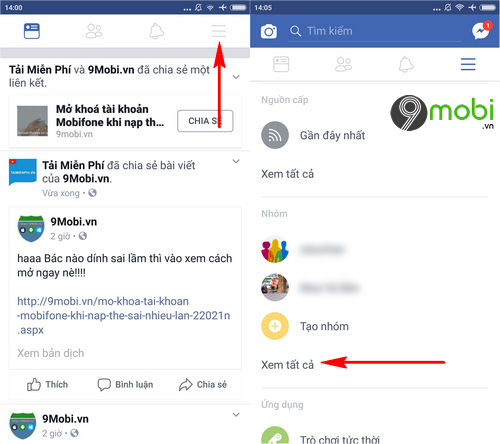
Next we search for Groups and select View All to search for the group you want to do how to create a Facebook group poll on your phone. If you don’t have a group yet, you can refer to create a facebook group here
Note : With iPhone devices, click on the 3 slow dots icon at the bottom of the screen.
Step 2 : Then on the screen will now appear all the Facebook groups that you have joined, Select any group as shown below.
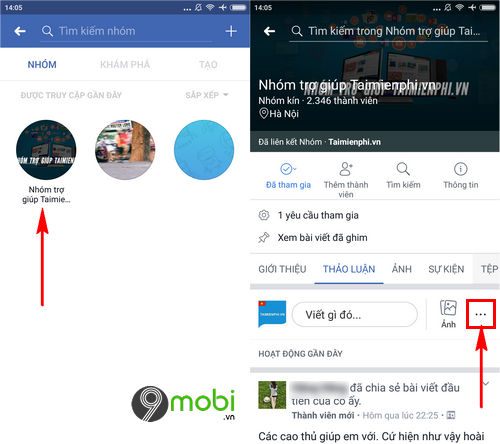
Here to be able to create a Facebook group poll, please press select the 3 dots icon next to the Posts section as shown above.
Step 3 : Next to a List of group features that you can choose to implement, press select Create poll in the group .
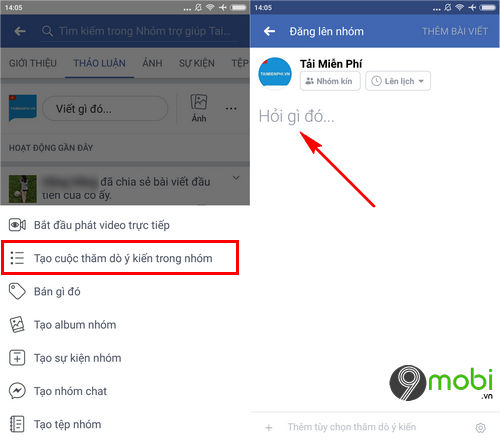
At this point, the application program will start moving us to the interface to create group questions, you need to enter your question above.
Step 4 : When you have successfully entered the question, you Click on Answers at the bottom of the screen as shown below and enter the answers that match the question.
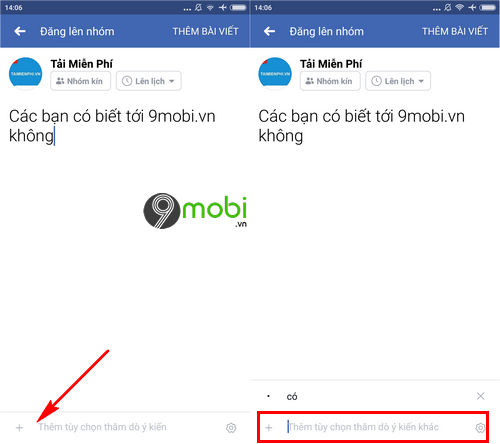
For each answer created, as well as to add other answers in creating this Facebook group poll, you need to press select the “+” icon To confirm.
Step 5 : Finally, after you have finished creating a Facebook group poll on your phone, press Select Add post .
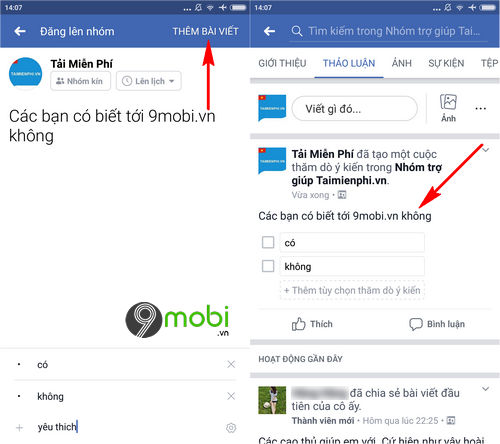
Immediately your group poll question will be posted and displayed as shown above, you can click to select the answer, or select Add poll option to create more answers. only me.
So we’ve just come together to learn about how to create a poll in a Facebook group on Android phones, iPhones have been asked by many people and sent to TechtipsNReview.com to receive answers.
In addition, the feature of creating this Facebook group poll has also been put on the Facebook Messenger messaging application, which is used by many people. create polls on Facebook Messenger are also displayed in group conversations to help users make the most appropriate and accurate choices according to the majority of users.
https://TechtipsNReview.com/cach-tao-cuoc-tham-do-y-kien-trong-nhom-facebook-tren-dien-thoai-22154n.aspx
On FACEBOOK there are many uploaded videos, you can download Facebook videos to your phone to watch in your free time, there are many ways to download Facebook videos that TechtipsNReview.com has shared. Good luck.
Source: How to create a poll in a Facebook group on a phone
– TechtipsnReview






