- Create a chat group in Facebook Messenger on Android, iPhone
- How to create a poll on Facebook Workplace
- Create a snow effect on Facebook Messenger
- Comment with Video on Facebook, how to post comment video in Facebook
- How to download Sticker Betakkuma on Facebook Messenger
We are so used to creating polls on Facebook to be able to discuss different issues with people, and now with the Facebook Messenger application we can also create polls on Facebook. Messenger for Android, iPhone too, try to find out and see if there is any difference in creating a poll on Facebook and using a poll on Facebook Messenger.
Advantages of creating polls:
+ Create categories for group members to vote and discuss
+ Poll, survey the opinions of group members on a certain issue
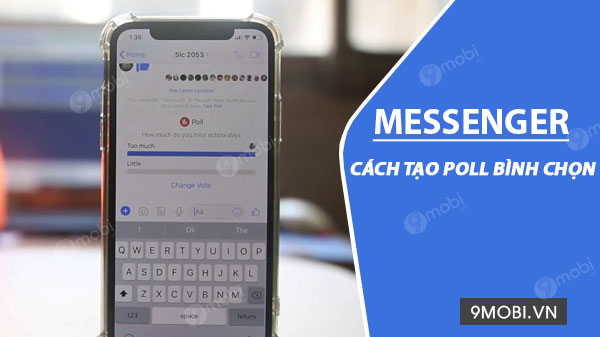
4 steps to create a comment on Facebook Messenger
Instructions for creating a poll on Facebook Messenger
Step 1: You can download and install the latest version of Messenger for Android and iPhone here:
=> Link Download Messenger for Android![]()
=> Link Download Messenger for iOS![]()
Step 2: Next, at the Facebook Messenger application interface, after successfully updating, we will press choose to enter a group chat as shown below. Here we will press select the icon item Add 4 dots to use chat features.
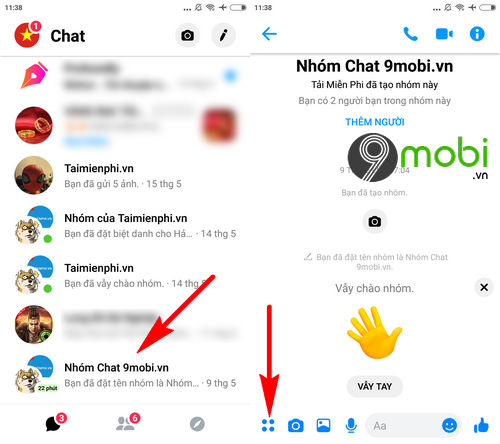
– Next, to be able to create a poll on Facebook Messenger, we will search and click on the item Opinion poll. We will do it now Click on Question and proceed to create this poll.
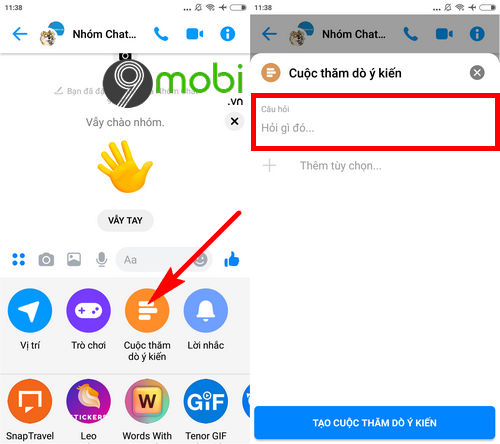
Step 3: Once we have created a question for creating this Facebook Messenger Poll, we will press select the item More options with the answers and opinions in this poll.
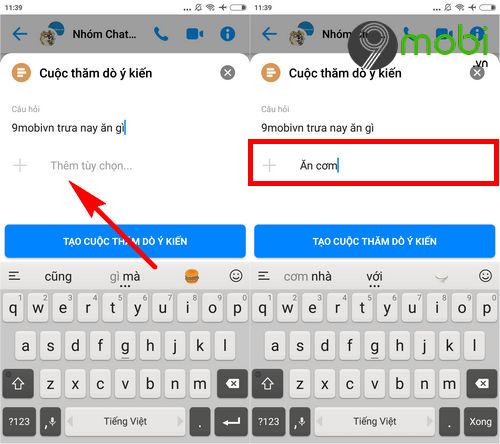
After entering the answer, you can press select Confirm Done to complete or press select the “+” symbol before each answer.
– Immediately the system will proceed to initialize for you to add another vote for you to click for reference and use.
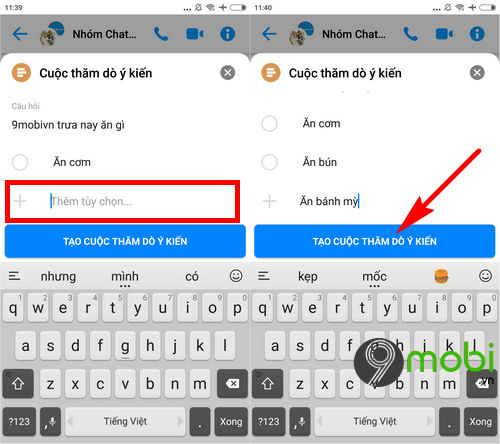
And when the process of creating a poll on Facebook Messenger is completed with the desired votes, we will click on the item. Create a Poll this.
Step 4: Now you will see at this group chat interface, you will see a vote appear. To participate in the vote we will Click on Vote to display all information about this poll.
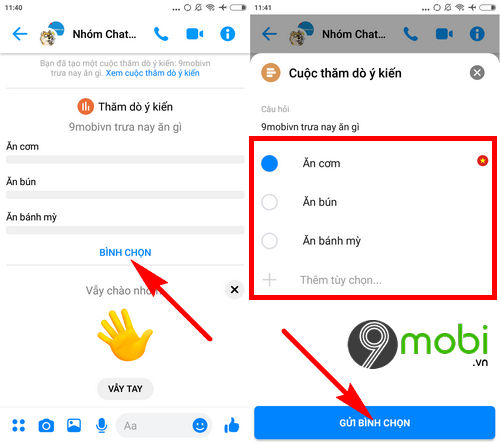
Here you will choose your opinion or click More options with new requirements, and click Submit a vote to confirm and complete learning about the feature of creating polls on Facebook Messenger.
And so we have just learned together the steps and steps to create a poll on Facebook Messenger, also known as the name of creating polls on Facebook Messenger for Android, iPhone, hopefully here. is a useful feature to help you have more effective group discussions.
https://TechtipsNReview.com/cach-tao-poll-binh-chon-tren-facebook-messenger-18856n.aspx
Besides, now Facebook Messenger has supported users to implement the very convenient feature of sending HD photos via Facebook Messenger, to send high quality photos on Facebook Messenger for Android and iPhone, you can refer to the article. tutorial send HD photos via Facebook Messenger on Android to do this right on your phone.
Source: How to create a poll on Facebook Messenger
– TechtipsnReview






