- How to Create AR Emoji on Samsung Galaxy S9
- Beautiful Emoji set of iOS 9 for iPhone iPad
- Instructions for creating photos on iPhone 11 using AR
- Microsoft reveals Minecraft AR teaser for phones
- Top best virtual reality apps
Way create AR Emoji on Samsung Galaxy S9, iPhone X the method of creating expressions is extremely new and attractive. However, we will not need to use both of these expensive devices to still have our desired AR Emoji through the article creating AR Emoji on Android phones.

Instructions to create AR Emoji on Android phones
To make our own AR Emoji on Android, we have the following steps:
Step 1 : Download and install TouchPal Keyboard Pro application for Android here: Download TouchPal Keyboard Pro for Android.
Step 2 : You will start the TouchPal Keyboard Pro application that has been downloaded and installed on this device.
Step 3 : In the first time we access it, we will turn to select the item Enable TouchPal Pro then we will Enable app features This is as shown below.
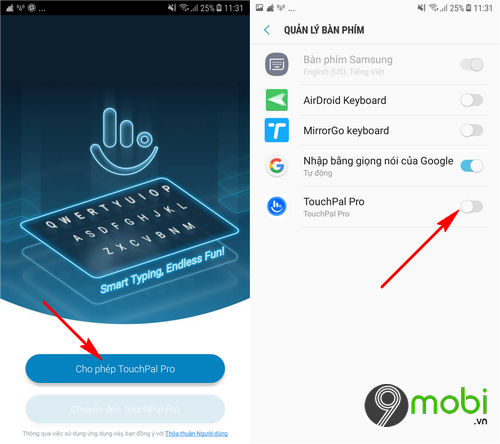
– A message will ask you to confirm whether you want to use this keyboard on your phone, press select confirm OK then we will continue to press select the item TouchPal Pro Keyboard this.
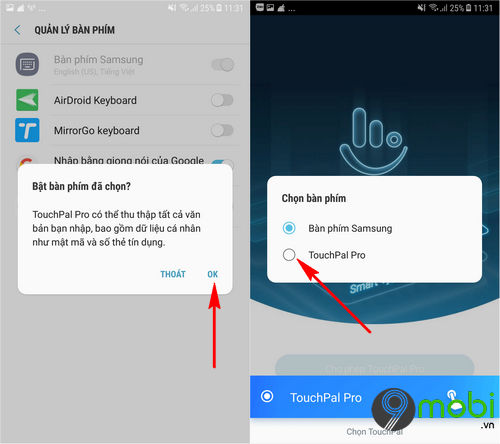
Step 4 : This TouchPal Keyboard Pro application program sends a message asking the user to allow the application to access the device system. Sequence Click Allow .
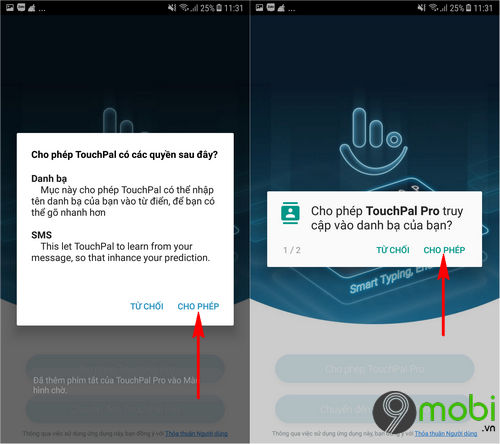
Step 5 : Finally, we will take turns choosing select the item Ignore and choose select TouchPal Pro keyboard theme that I feel is suitable to complete the installation steps as well as prepare to learn about how to create AR Emoji on Android phones.
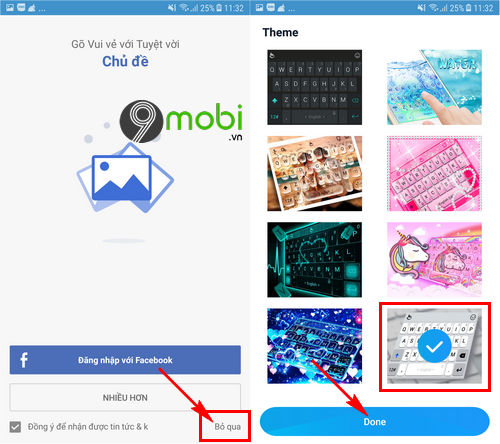
Step 6 : After completing the steps to set up this application, we will access any messaging application to use the TouchPal Pro keyboard and create AR Emoji on Android phones. At this point, create the keyboard interface, we will press . in turn select the “smiling face” icon and choose select the AR Emoji icon as shown below.
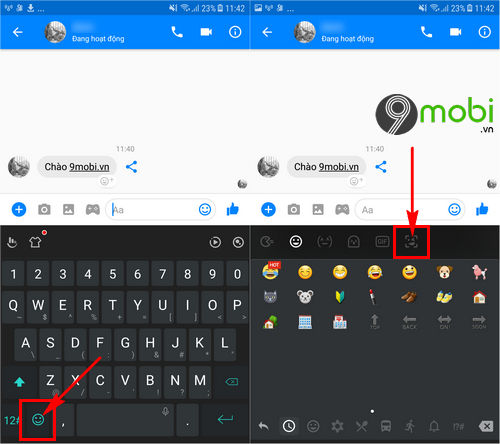
Step 7 : Next, we will Click Start Let this TouchPal Pro application system start setting up the AR Emoji creation process on this Android phone.
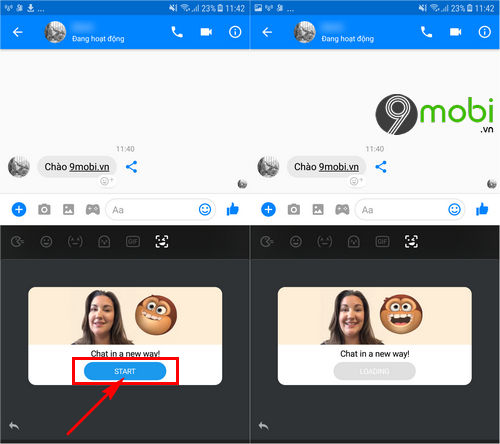
Step 8 : Next, you will continue confirm the request to access the phone camera immediately on the Android screen will appear an AR Emoji icon that you can create on your Android by pressing Red Spin icon .
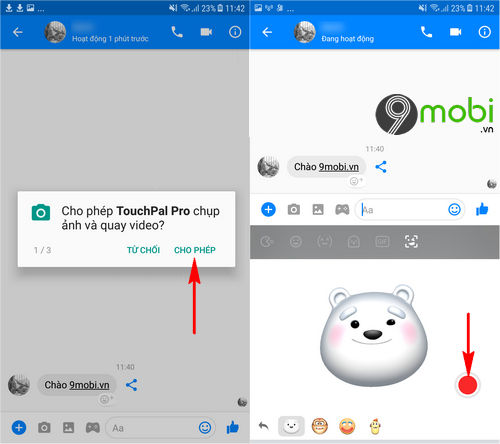
Step 9 : You will have 10 seconds to finish creating AR Emoji on your Android phone. When this process is finished, we will press select the Send icon and share this image to your friends and relatives easily.
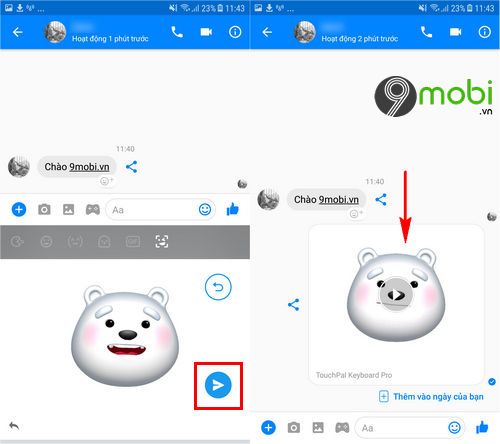
And so, we have just learned together about how to use the TouchPal Pro application to perform how to create AR Emoji on Android phones, hopefully through this article, you can easily use the feature. this unique on his phone.
https://TechtipsNReview.com/cach-tao-ar-emoji-tren-dien-thoai-android-23231n.aspx
Besides, with iPhone devices that do not support this AR Emoji feature, you can also do this through this tutorial. Create Animoji on your phone with Snow. And you will quickly get this unique feature on your iOS device.
Source: How to create AR Emoji on Android phones
– TechtipsnReview






