Microsoft Office has a very nice feature of saving a history of recently opened files. If you pay attention, you will see the Recent feature appear right on the Home Tab. Here will list the Word files you have just opened. This option allows you to quickly access the documents you’ve been working on recently.
| Join the channel Telegram belong to AnonyViet 👉 Link 👈 |
It’s a pretty quick way to pick up where you left off last time. You also spend less time finding that file on your computer and opening it.
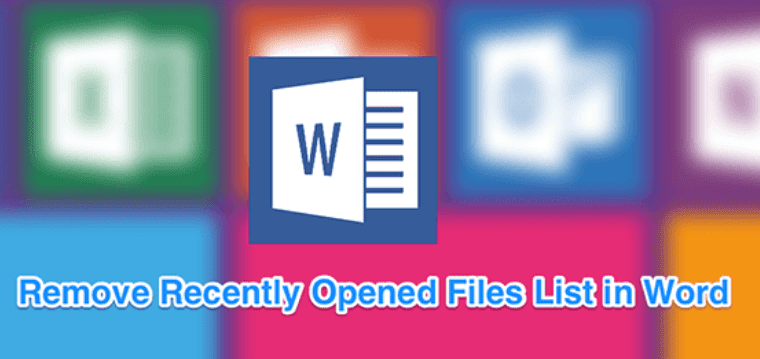
While this is a really useful feature, it may not be the case for some people. If you don’t want others to know which Word File you recently opened in Word and you don’t want it to appear there, you can disable this feature. You can also remove specific documents from the list if you don’t want to turn it off completely.
Delete a Recently Used File in Microsoft Word
If you only want to remove one or a few files from the Recently Used Files list in MS Word, you can do so by right-clicking on the File and selecting Remove from list. It will remove the files you already have from the list and you can do it with as many files as you want.
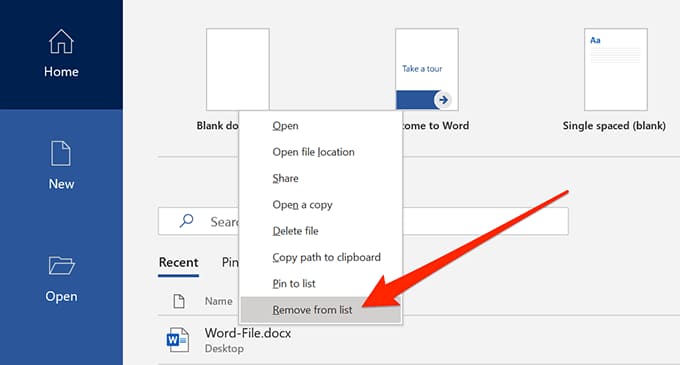
The file will be deleted immediately without any prompts. The next file in the list will take the place of the deleted file.
Delete All Recently Used Files in Microsoft Word
If you don’t want any files to appear in the list, you can delete all files from there by selecting a single option in Word. It will clear the entire list and give you some space on the home screen.
These steps will work for latest MS Word 2019 / Office 365. If you’re an Office 2016 user, move on to the next section.
- Open the MS Word software on your computer.
- Although the option to delete the entire recent list is built into Word, you won’t see this option when you right-click any File on the home screen. First you need to click Open in the left menu of Word.
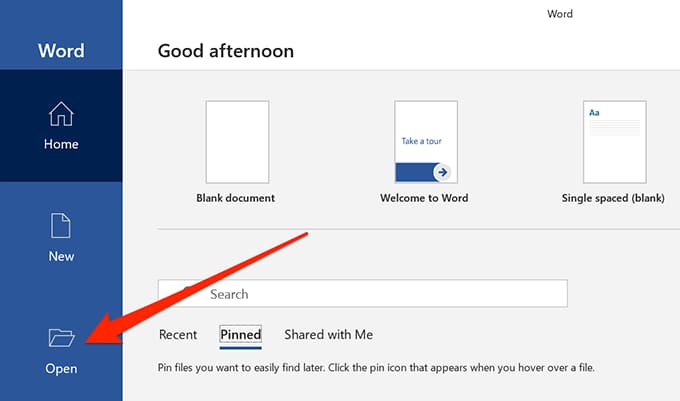
- Your Recent Files list will appear on the right-hand menu. To remove all items from this list, right-click any document in the list and select Clear unpinned items.
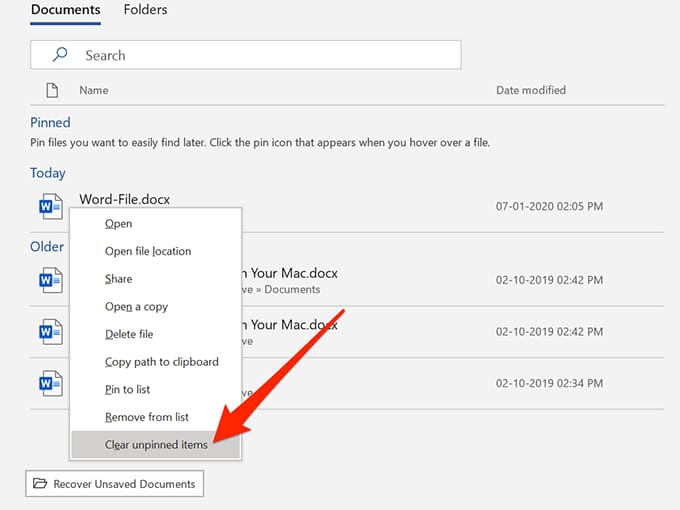
- A prompt will appear informing that all items in the list will be deleted. Click the button Yes to continue.
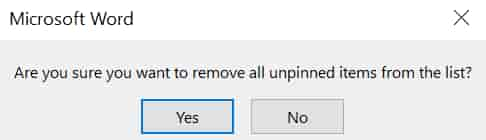
You will see that your recent documents list has been emptied.
Delete recently opened documents in Word 2016/2019/2021/365
If you are using Microsoft Word 2016, you can delete the entire list of recently used files in Word without going to the Open menu.
Once you are on the main screen of the software, right click on any of your recent documents and select Clear unpinned items. Press Yes in the prompt afterwards and the list will be cleared.
As you can see, there is not a big difference between Office 2019 and Office 2016 but you should know exactly where this option is in the different software versions.
Turn off the recently opened File feature in Microsoft Word
The Recently Used Files section in Word can be useful to many users, even if some items have been deleted. However, if you don’t use it at all and you find it taking up unnecessary space on Word’s home screen, you can actually delete it.
The Recent Files section can be completely disabled, and there’s a built-in option in the software to do that. Also, if you ever want to turn it back on, you can do so by changing the setting you just made.
- Open Microsoft Word on your computer.
- On the home screen, look for the option Optionsusually located in the lower left corner, and click that option.
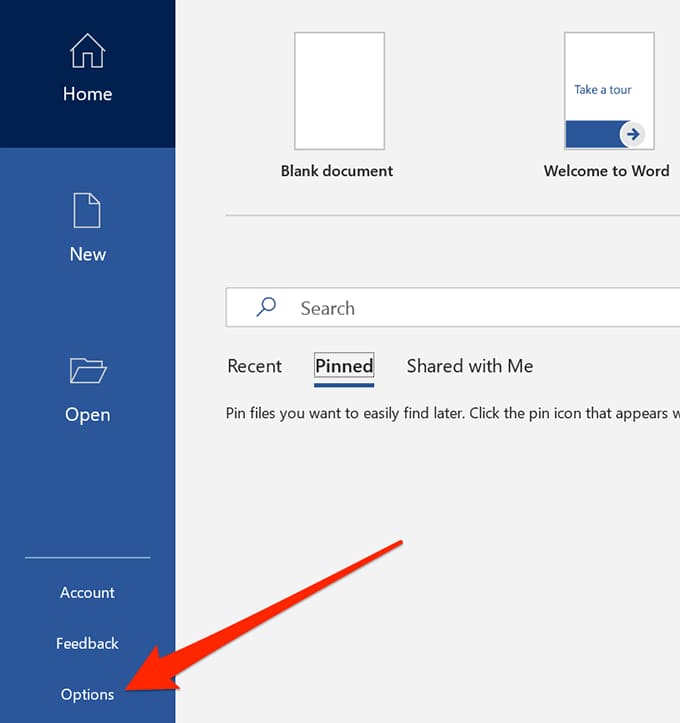
- A dialog box will open on the screen allowing you to manage some settings for Word. You need to find the option with content Advanced in the left menu and click that option.
- Scroll down until you find the section that says display. There will be an entry named Show this number of Recent Documents. What you need to do is reduce the number from whatever value it is currently to 0 (zero). You can also enter zero directly.
- Click the button OK at the bottom to save the changes.
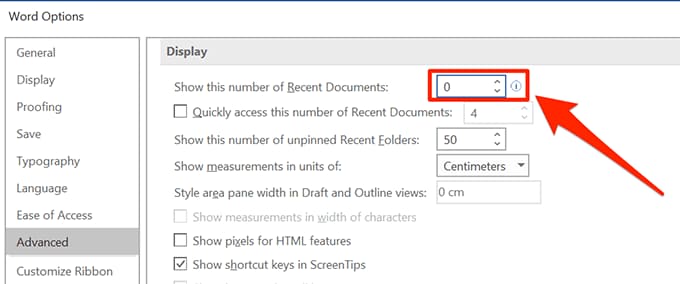
- The next time you launch the program, you will see that there are no files in the list.
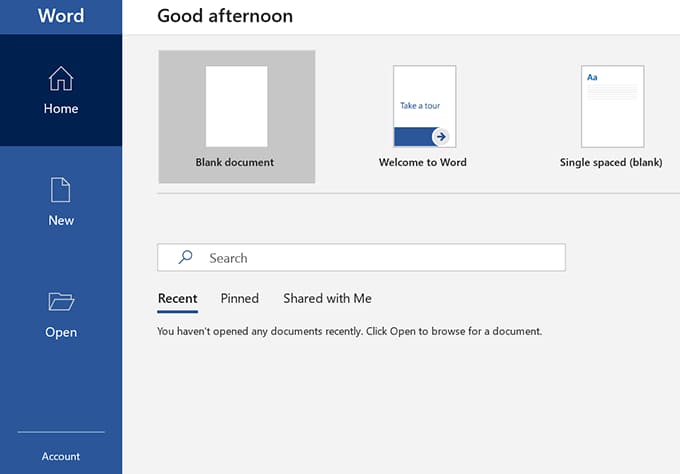
What you actually did above is set the number of recent documents to 0.
How to restore the list of recently used files in Word
If you need to restore the recent document list, you can do so by opening the same panel Options then click Advanced.
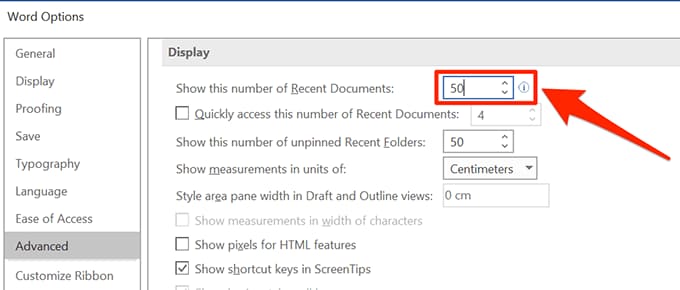
Then enter the number of recent documents you want to see in the first option of the section display and press OK.
In addition, you should also be wary of the trick of attaching Viruses to the latest Word File 2022 here.
Source: How to delete recent file opening history on Word
– TechtipsnReview


