- Instructions to enable holster mode on Samsung S8, S8 Plus
- Enable one-handed mode on Samsung S8, S8 Plus
- Save battery Samsung Galaxy S8, S8 Plus, turn on battery saver mode
- Turn off screen overlay on Samsung S8, S8 Plus
- How to put iPhone SE into Recovery Mode
Recovery mode is one of the most useful features on all Android phones. By using this feature you can customize, optimize and improve your Samsung Galaxy S8S8 Plus. In Recovery Mode, you can perform various operations like Factory/Hard Reset, Wipe Data, Wipe Cache, Flash custom kernel, factory reset Samsung Galaxy S8 S8 Plus, and many more.

If you are intending to enter Recovery Mode on your Samsung Galaxy S8/S8 Plus to perform one of the above operations, make sure that you have a backup of your personal data, videos, apps and your accounts so they can be restored at any time. For now, to enter Recovery Mode on your Samsung Galaxy S8/S8 Plus, follow and follow these simple steps.
HOW TO ENTER RECOVERY MODE ON SAMSUNG GALAXY S8/S8 PLUS.
Method 1: Enter Recovery Mode on Samsung Galaxy S8/S8 Plus with physical keys.
Step 1: Press and hold the . key Power (Power) for about 2-4 seconds until the options appear on the screen. You click on the option Power off (Power off) and confirm the progress again to turn off the device, wait a few seconds for the device to be completely turned off.
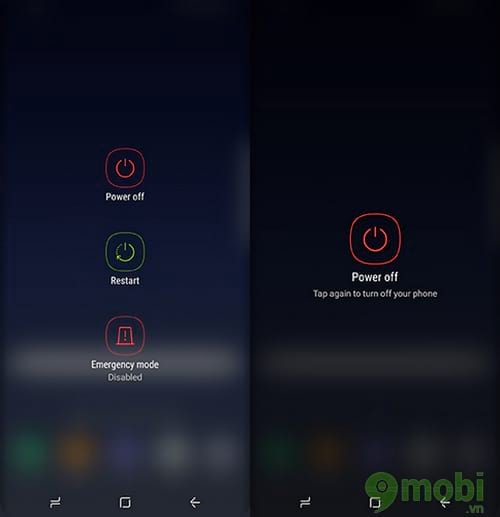
Step 2: Press and hold the . button at the same time Volume Up (Volume up) + Bixby + Power (Source)
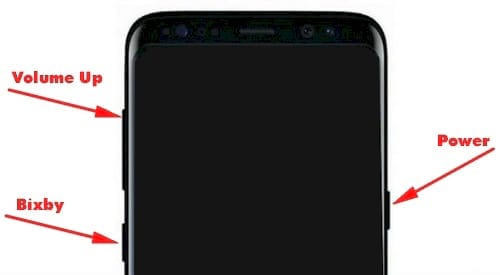
Step 3: After few seconds you will see Fastboot Mode blue screen on screen with message Installing software updates (Install software update).

Step 4: After about 10 seconds, another blue screen will momentarily show up with an exclamation mark and the familiar robot “guy” as shown below.

Step 5: Finally, you can leave it to scroll to options in Recovery Mode to do things like clean your phone’s cache or perform a factory reset.

Method 2: Enter Recovery Mode on Samsung Galaxy S8/S8 Plus using ADB driver on Windows.
If the above method does not boot your Samsung Galaxy S8 into Recovery Mode, then this method may work for you. However, please make sure that Samsung USB Drivers and ADB are installed on your computer or laptop.
Download SAMSUNG Drivers Update Utility here.
Download 15 seconds ADB Installer for Windows here
Step 1: Turn off the phone completely like method 1 above.
Step 2: Connect your Samsung Galaxy S8/S8 Plus phone to the computer via a USB cable.
Step 3: Move to folder android-sdk-windowsplatform-tools and open Command Prompt by pressing and holding the . key Shift + Right click anywhere in the folder and select Open Command Prompt ).
Step 4: Enter the following command and press Enter .
Adb reboot recovery
Step 5: At this point your Samsung Galaxy S8/S8 Plus will shut down and will then boot into Recovery Mode. You can scroll up and down with the volume keys and select with the . button Power (Source).
So with the two ways that 9mobi shared above, you have given yourself the right options to enter Recovery Mode on Samsung Galaxy S8 / S8 Plus from there making suitable options for your device, especially especially can factory reset Samsung Galaxy S8/S8 Plus.
https://TechtipsNReview.com/cach-vao-che-do-recovery-mode-tren-samsung-galaxy-s8-s8-plus-18679n.aspx
In addition, in the process of using the device, the capacity management also needs your attention so that you can give yourself a good way to help the device operate smoothly. By checking the memory Samsung Galaxy S8/S8 Plus introduced earlier you will get more information as well as the current capacity of the device.
Source: How to enter Recovery Mode on Samsung Galaxy S8/S8 Plus
– TechtipsnReview






