- Chrome 64-bit for Android coming soon with improved performance
- Android 5.0 Lollipop officially launched with many new features, high performance
- Tips to improve iPhone/iPad performance
- How to disable CPU Render on Zenfone
- List of phones upgraded to Android 12
Every new Android update contributes to a higher version of the operating system. Similarly, the latest update of this Google operating system – Android Oreo – brings users a ton of new features and compelling performance improvements. At the same time, manufacturers also began to release updates for their products.

1. Say goodbye to unused apps
Deleting unused apps doesn’t sound fun, right? But did you know that app upgrades also drain your battery? Unused applications still consume the battery and significantly affect the performance of the phone. Don’t uninstall Google’s built-in apps, but remove other ancillary apps.
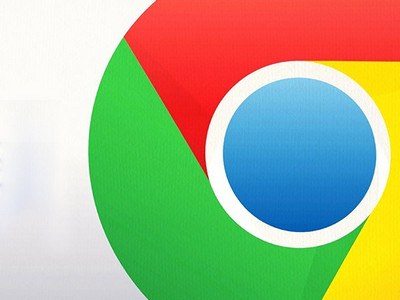
Deleting applications on Android is quite similar on current devices, you proceed to delete applications on Android when you want to remove an application that is not in use and takes up too much memory.
2. Enable data saving mode in Chrome
The smaller the site, the faster it loads. If you want to save data and time when loading web pages, you should switch to data saver mode (Data Saver) in your browser. Chrome by Google. When active, this feature compresses web pages before sending them to you. However, data saving mode is not applied when you visit the site in incognito browsing mode.
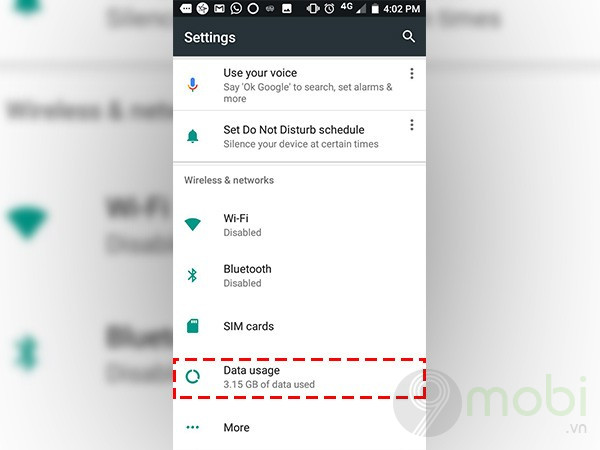
3. Use data saving mode on Android
Data Saver is completely different from Chrome browser and smartphone. Enable data saving mode on Android if you want to save power and battery life. In addition, this feature also restricts background activities of the application to optimize machine performance.
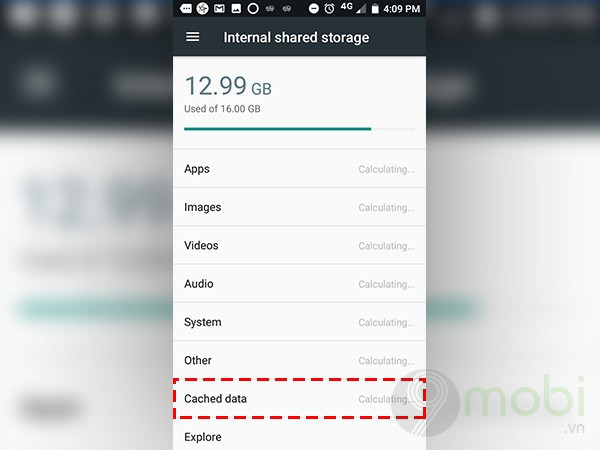
Refer to TOP 3G saver browser for Android here
4. Clean up Cache
Cleaning an application’s cache will help you get rid of any temporary files of that application. Cache is important because it helps the application to run faster, but it affects the computer, especially when you do not run the application or use the application after a long time idle. Don’t worry that clearing the cache will wipe out the passwords and data stored in the app.
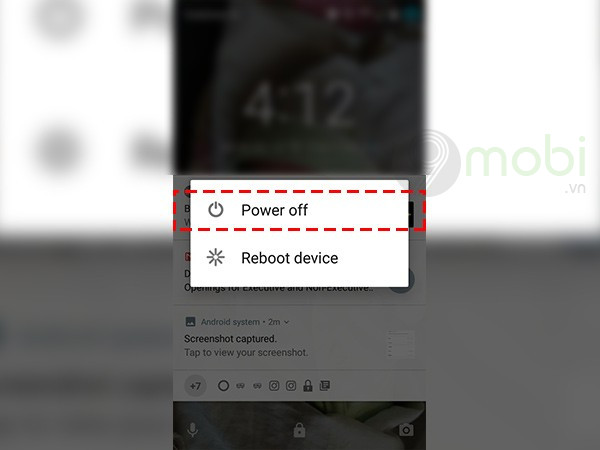
5. Restart the machine
https://TechtipsNReview.com/cach-cai-thien-hieu-suat-cua-dien-thoai-voi-android-oreo-22545n.aspx
We often use the phone so much that we never turn off or restart it. You don’t know how many performance problems will be solved by just restarting the computer. So what are you waiting for, turn off your mobile or restart it to always experience the optimal performance of your Android device.
Source: How to improve phone performance with Android Oreo?
– TechtipsnReview






